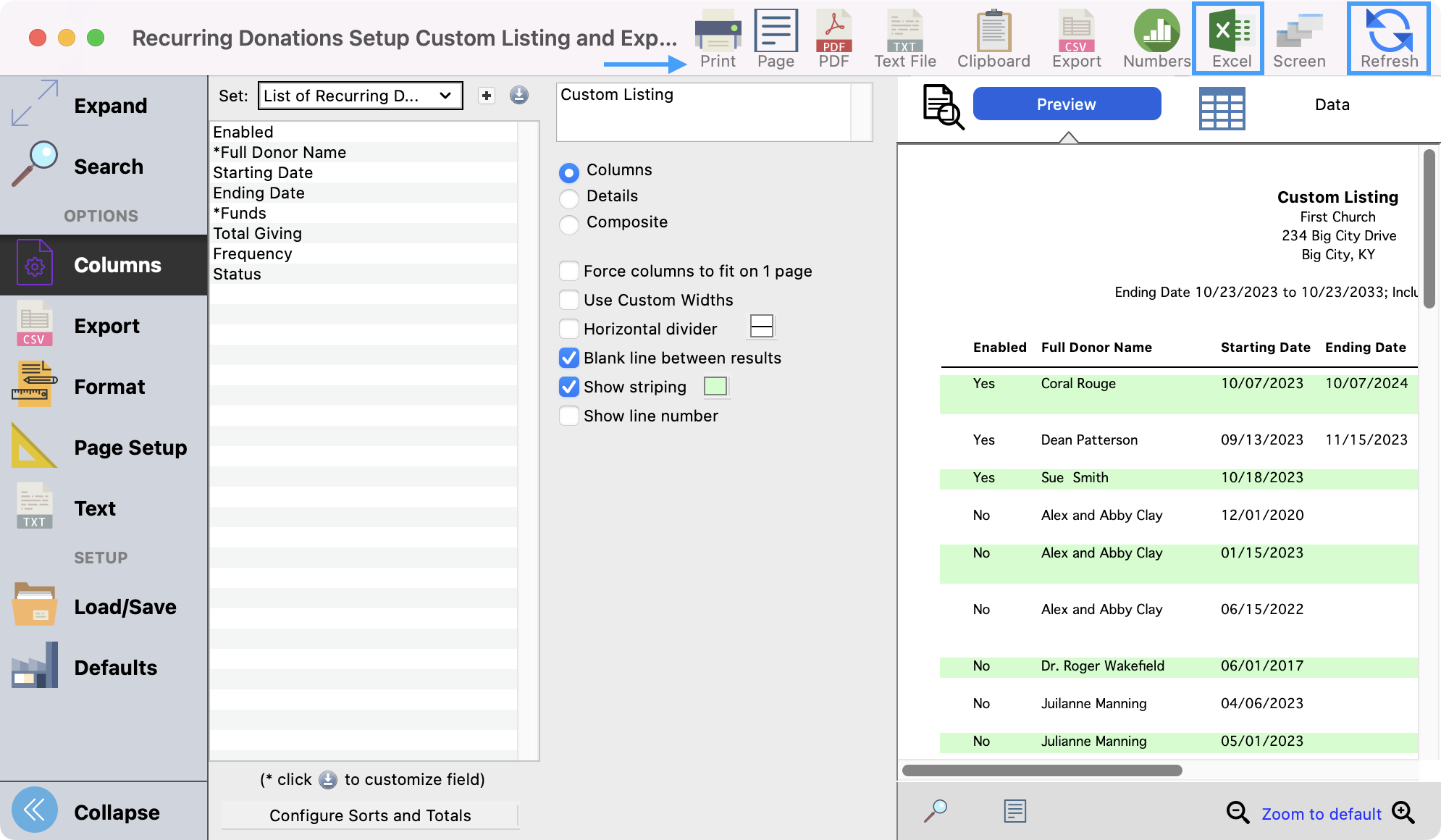How to Create a Report of Active Recurring Donors
- From the Welcome to CDM+ window, click on Recurring Setup.
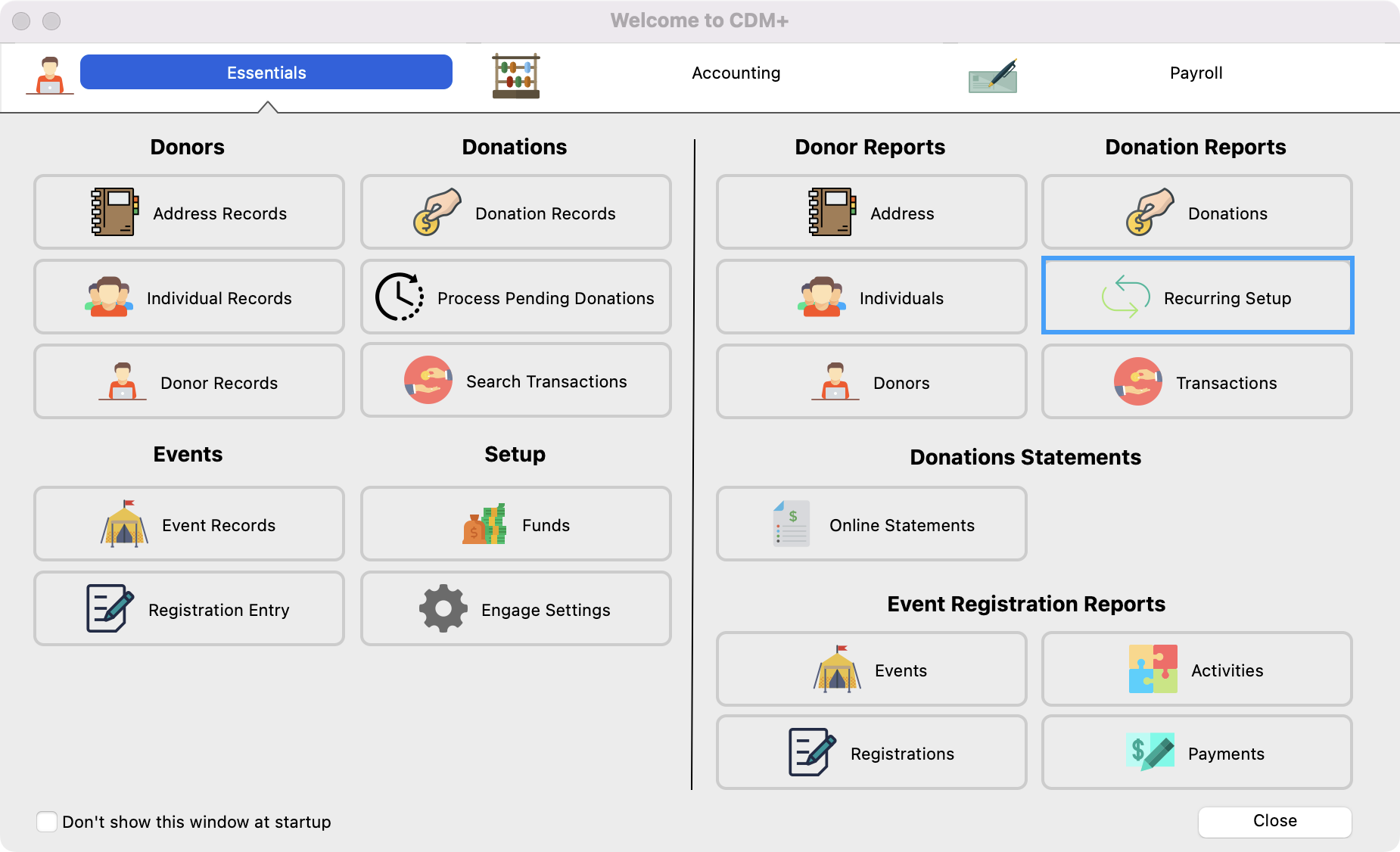
- In the next window, search by Ending Date and then make your date range from today’s date through several years from now. Then, click on the box that says, Include Indefinite.
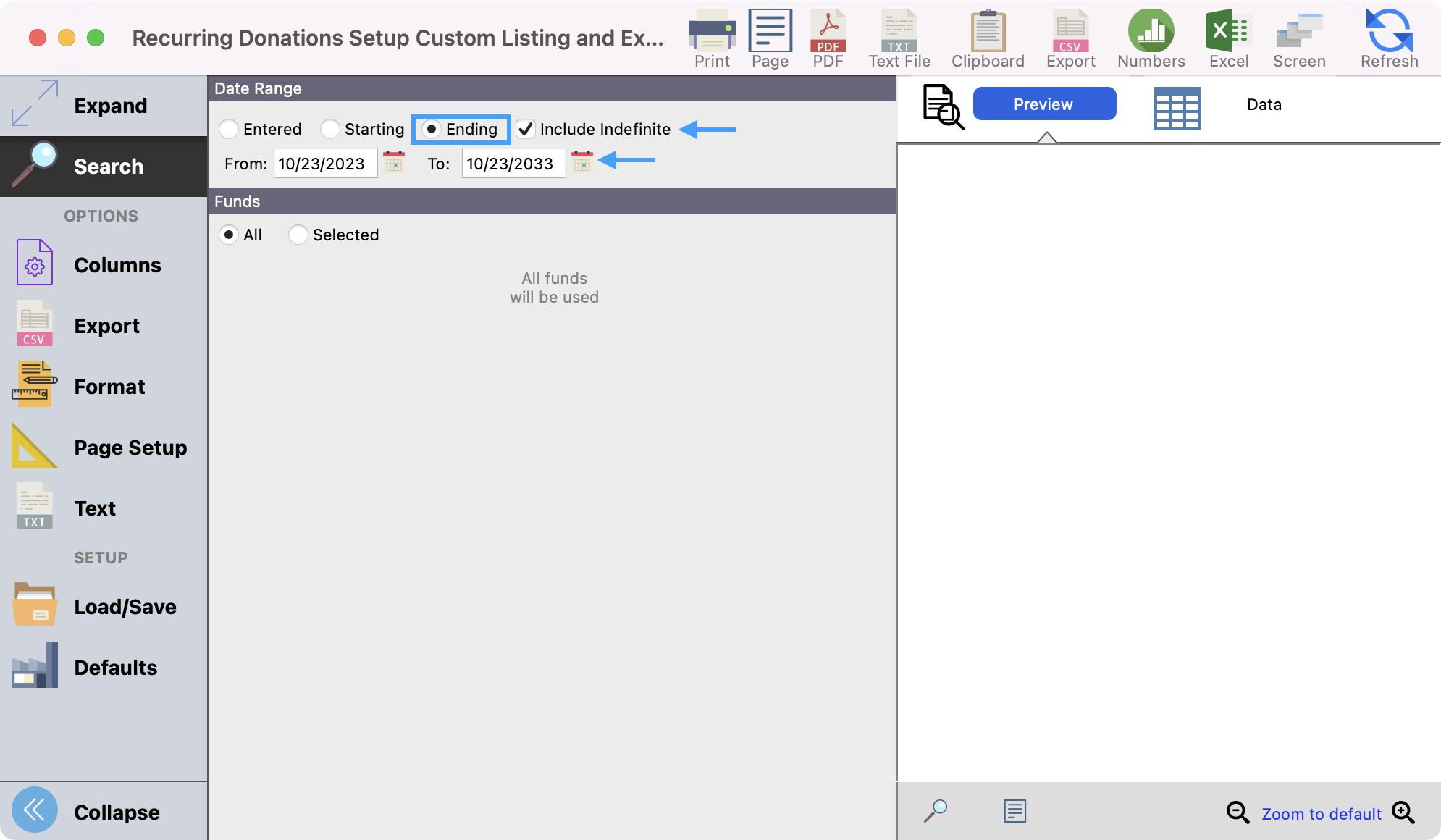
- Next, click on Columns from the left-hand side menu. Here you will be asked to create a set. Click on Create Set.
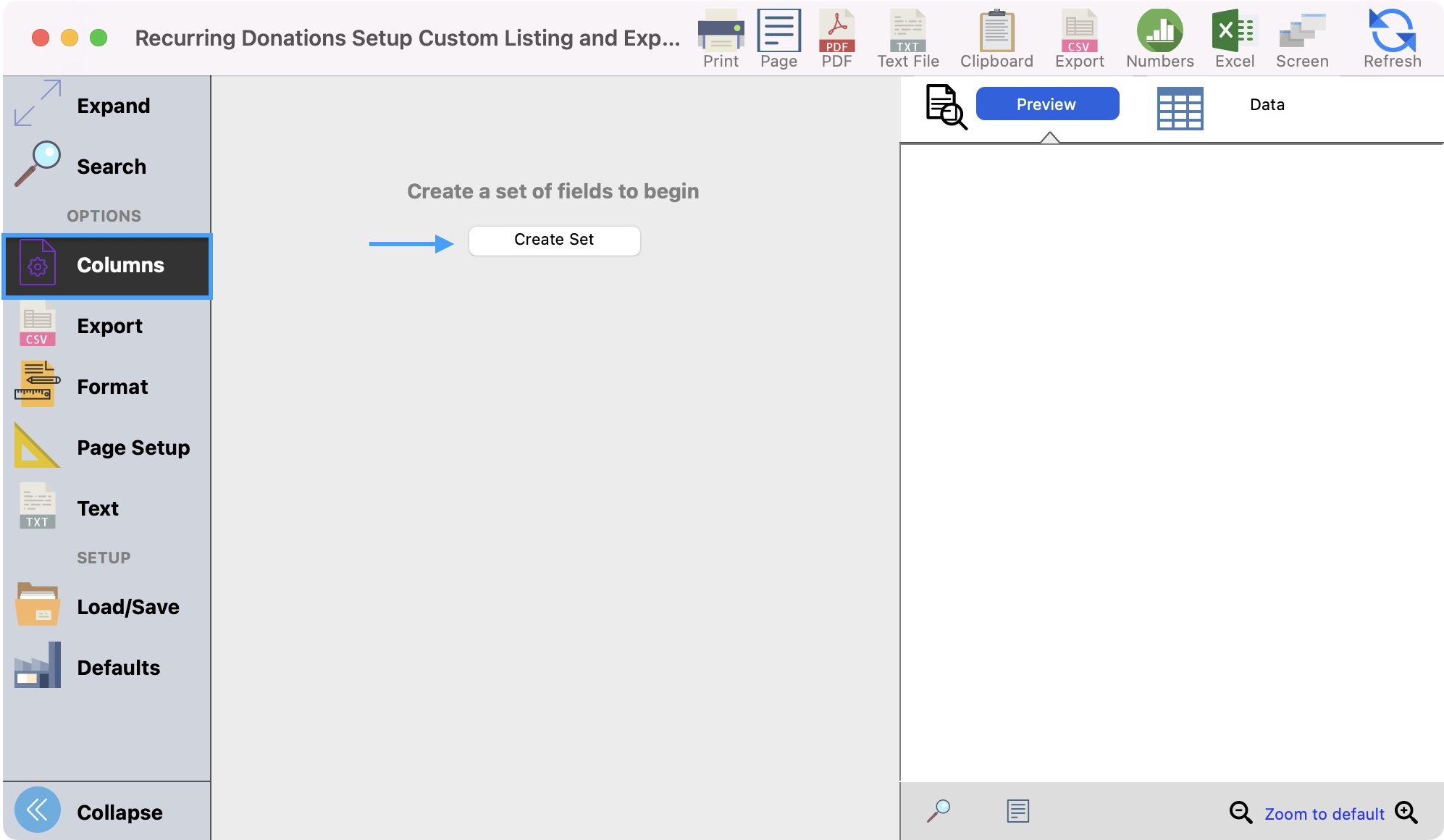
- Provide your report a name and then click on, Ok.
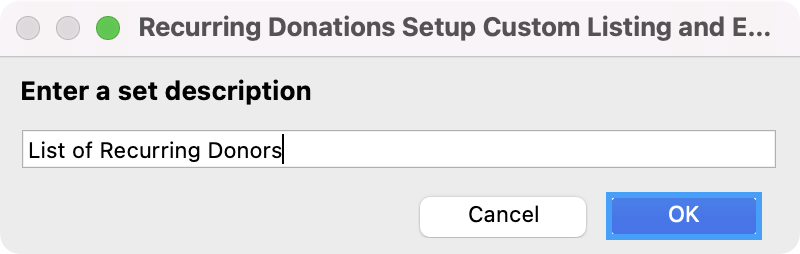
- You will then see a list of fields that you can choose from to pull into your report. You can double-click on a field or drag it to the Fields in Set column to choose your fields. Click on Close when you have selected all the fields that you need. Some fields we recommend to pull into this report are below:
- Enabled
- Full Donor Name
- Starting Date
- Ending Date
- Funds
- Total Giving
- Frequency
- Status
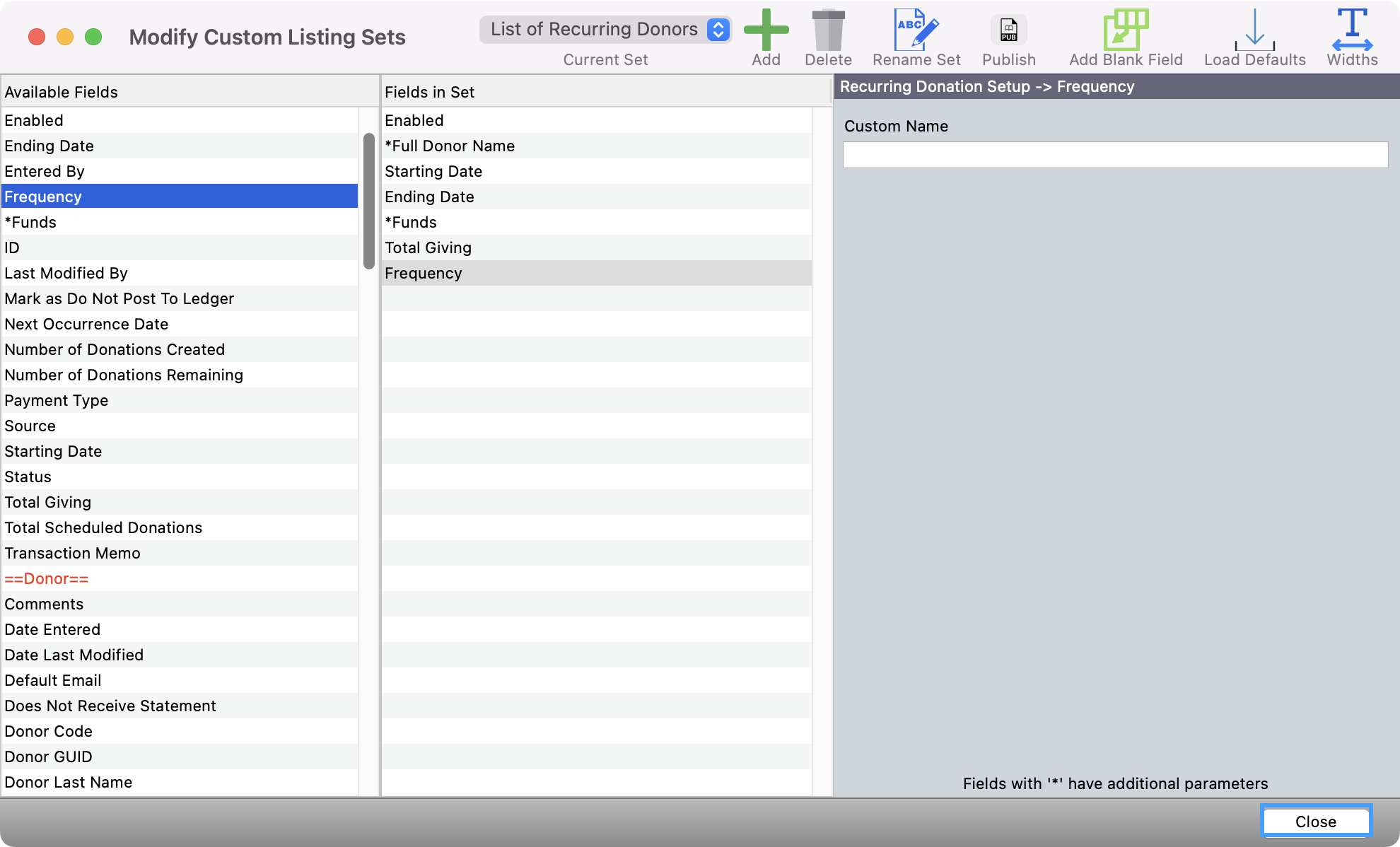
- Enabled
- Then, click on Configure Sorts and Totals.
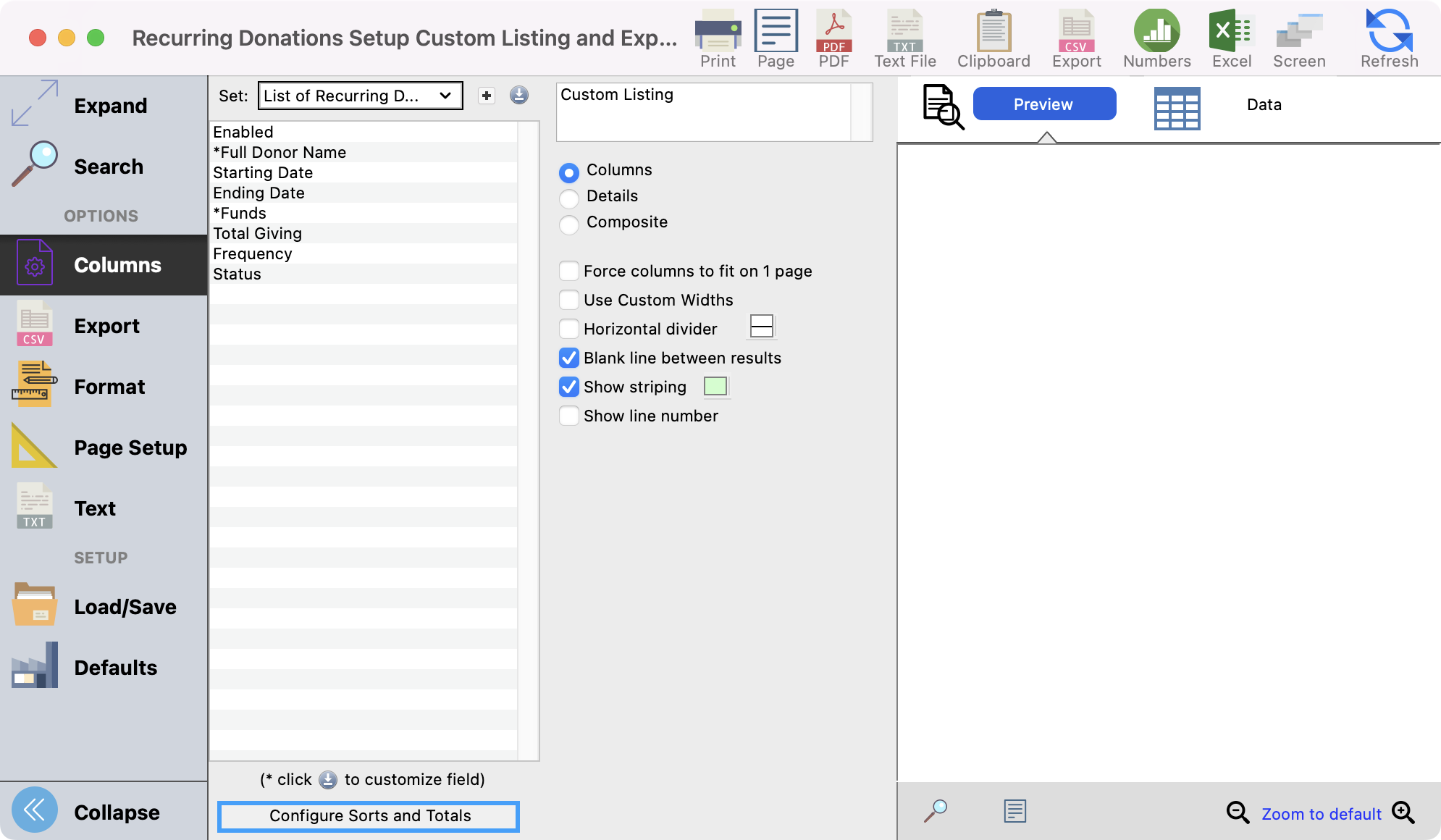
- First sort by Enabled and choose to sort it in Descending order. This report is going to show you every scheduled donation ever made. So by sorting the report by Enabled in Descending order, it will show you the active recurring donations at the top of this list. Only the schedules were Enable = Yes are you current active schedules.
You can then choose how else you would like to sort this list such as by Full Donor Name or Starting Date. Save your changes.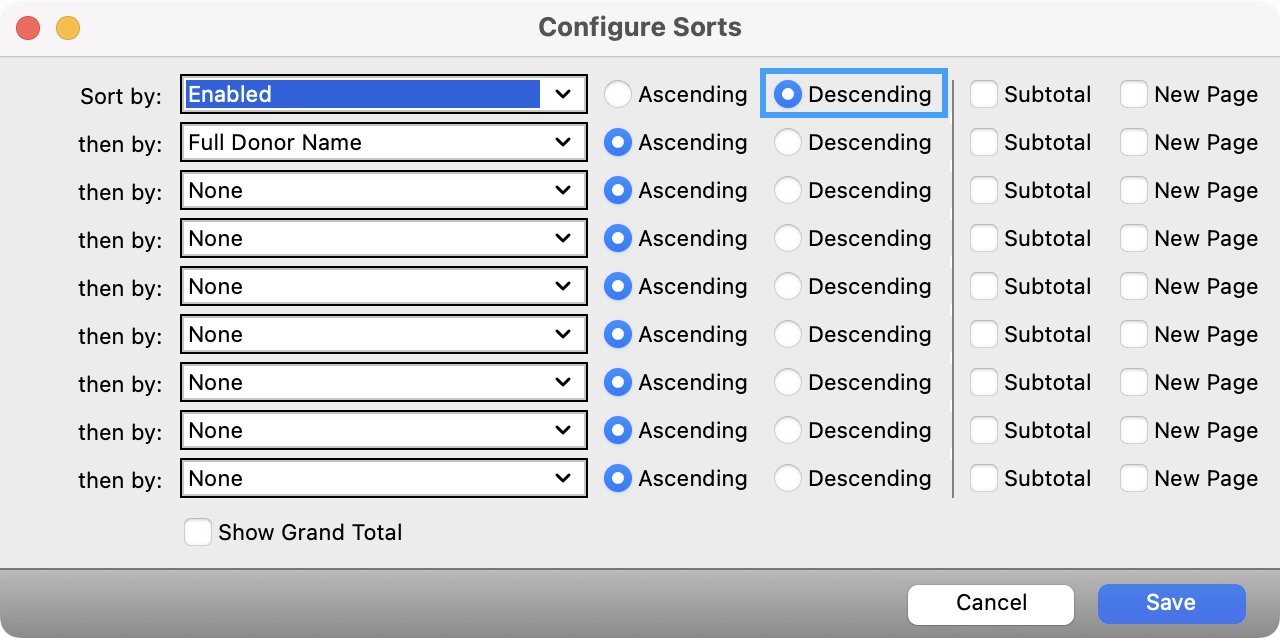
- Lastly you can click on Refresh to see a preview of your report. You then can print or export the report as you wish.