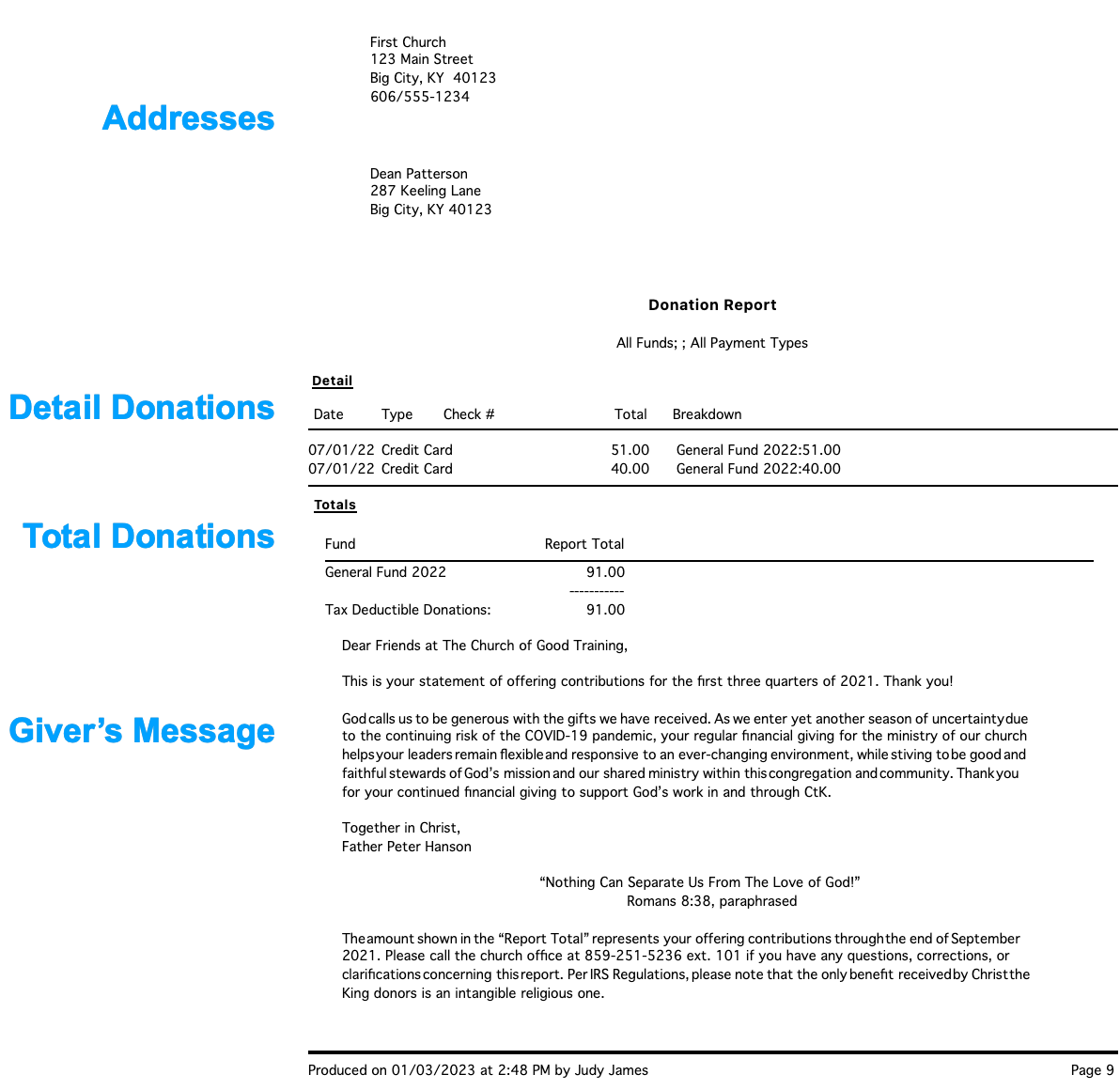How to print End of Year Giving Statements in CDM+
Open Print Giving Statements from the Welcome to CDM+ window
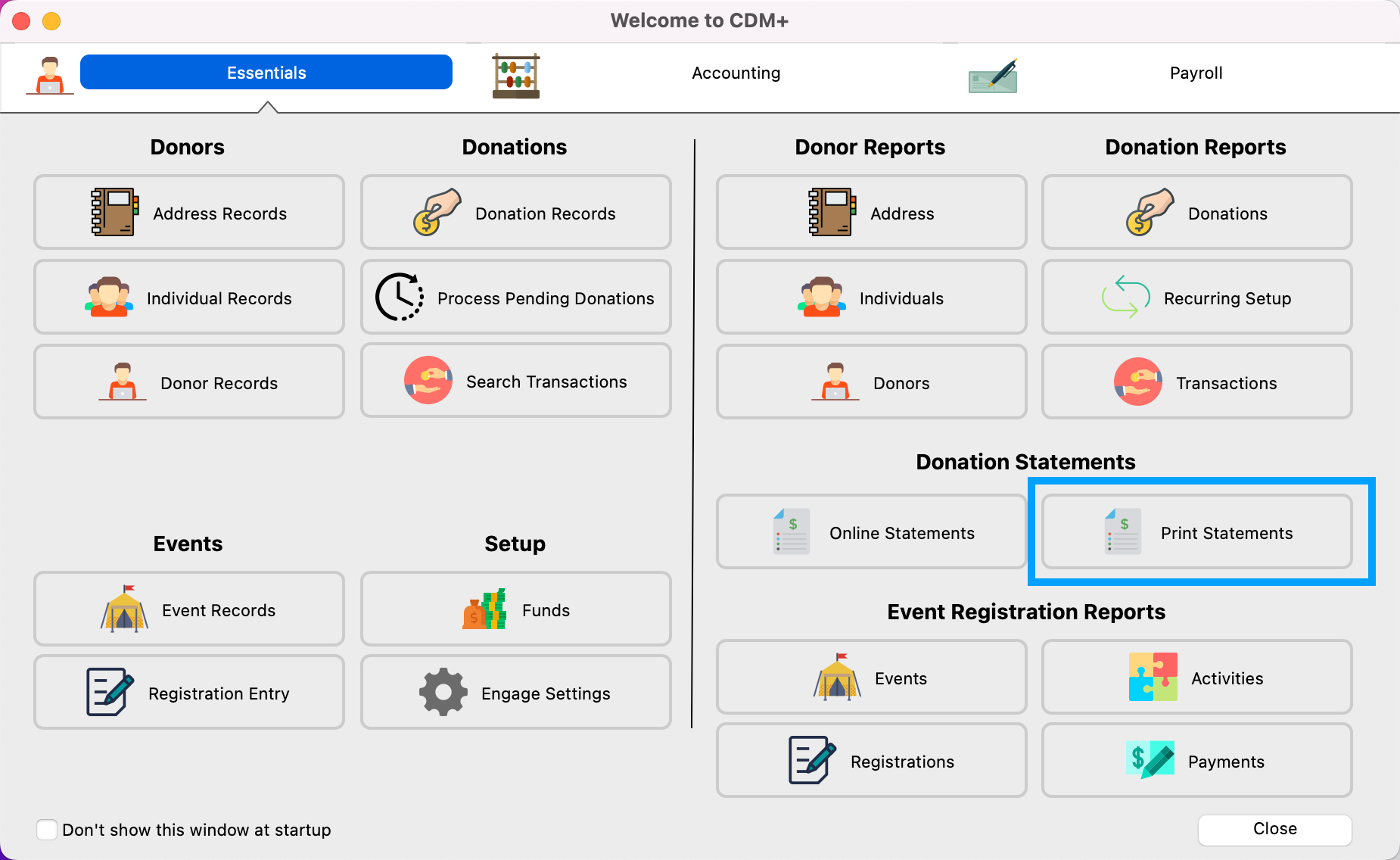
Set the Donation Date range to the previous calendar year.
Set Funds to the All radio button.
Set Payment Types to All radio button.
Click Report under the Options in the lefthand sidebar.
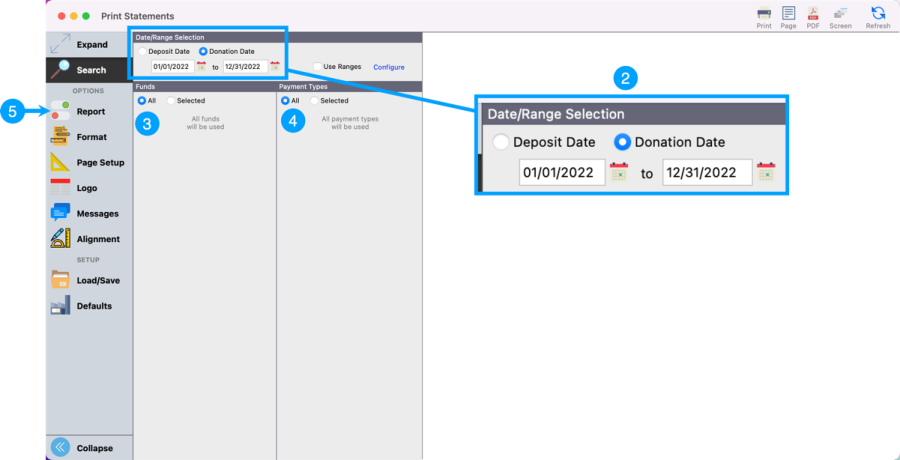
Select the Sort Order you wish to use.
If you want to print Giving Statements for Donors that are marked with Email Statement, then you will need to put a check in Send Email checkbox. Otherwise, leave it unchecked.
Now, let's go to the Messages option in the left hand sidebar to add a message to your donors.
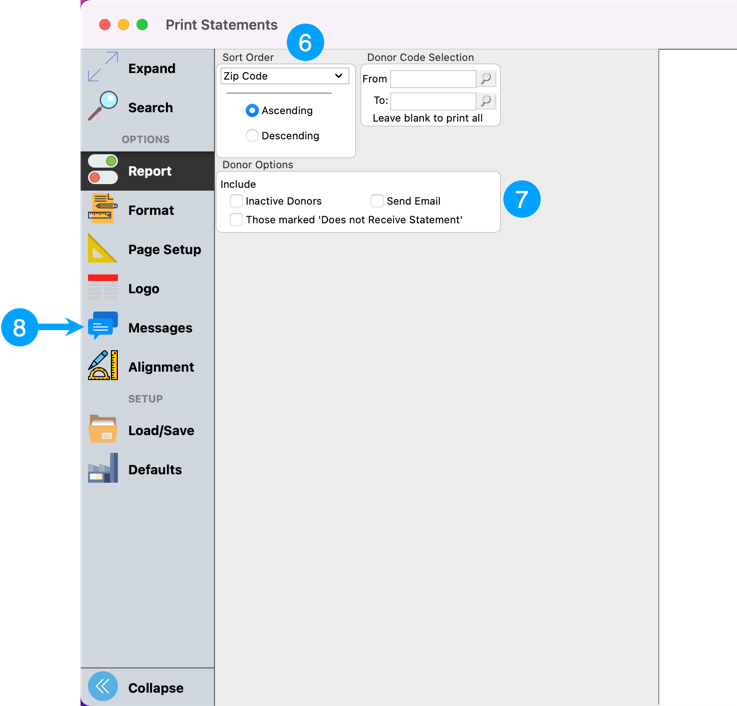
In the Messages section, you can enter a message to your donors expressing thanks for their gifts over the past year. You can also set the descriptions for the total amounts of Deductible and Non-Deductible.
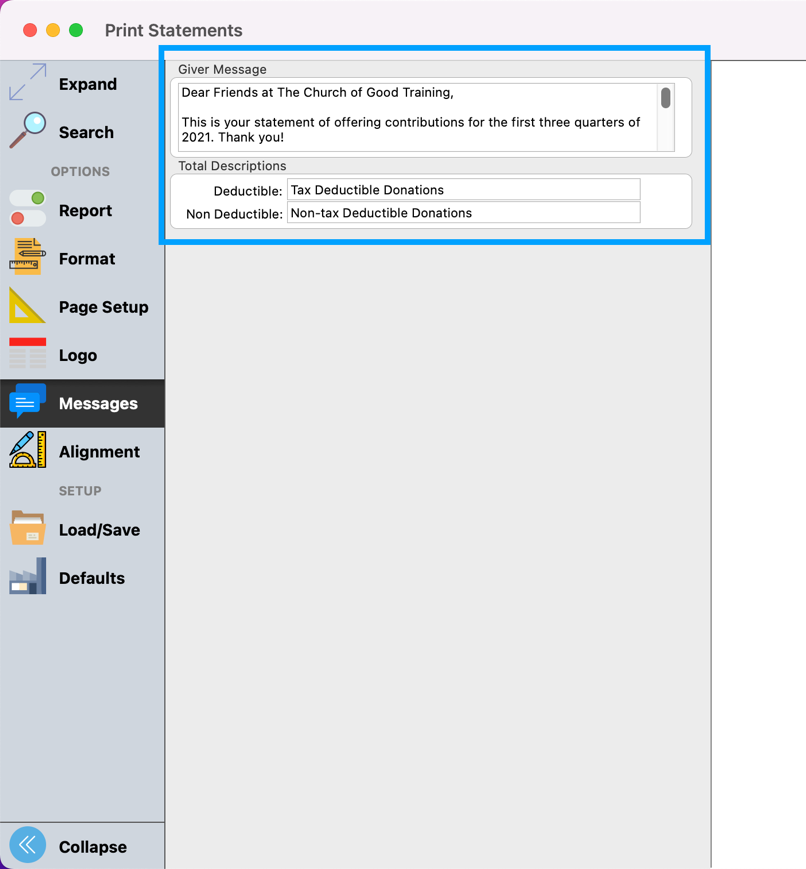
Now, you can print the Giving Statements. You have the options of printing to a Printer, or to PDF. You can also review the Giving Statements by clicking on the Refresh or Screen button.

Once printed, the Giving Statement will look something like this…