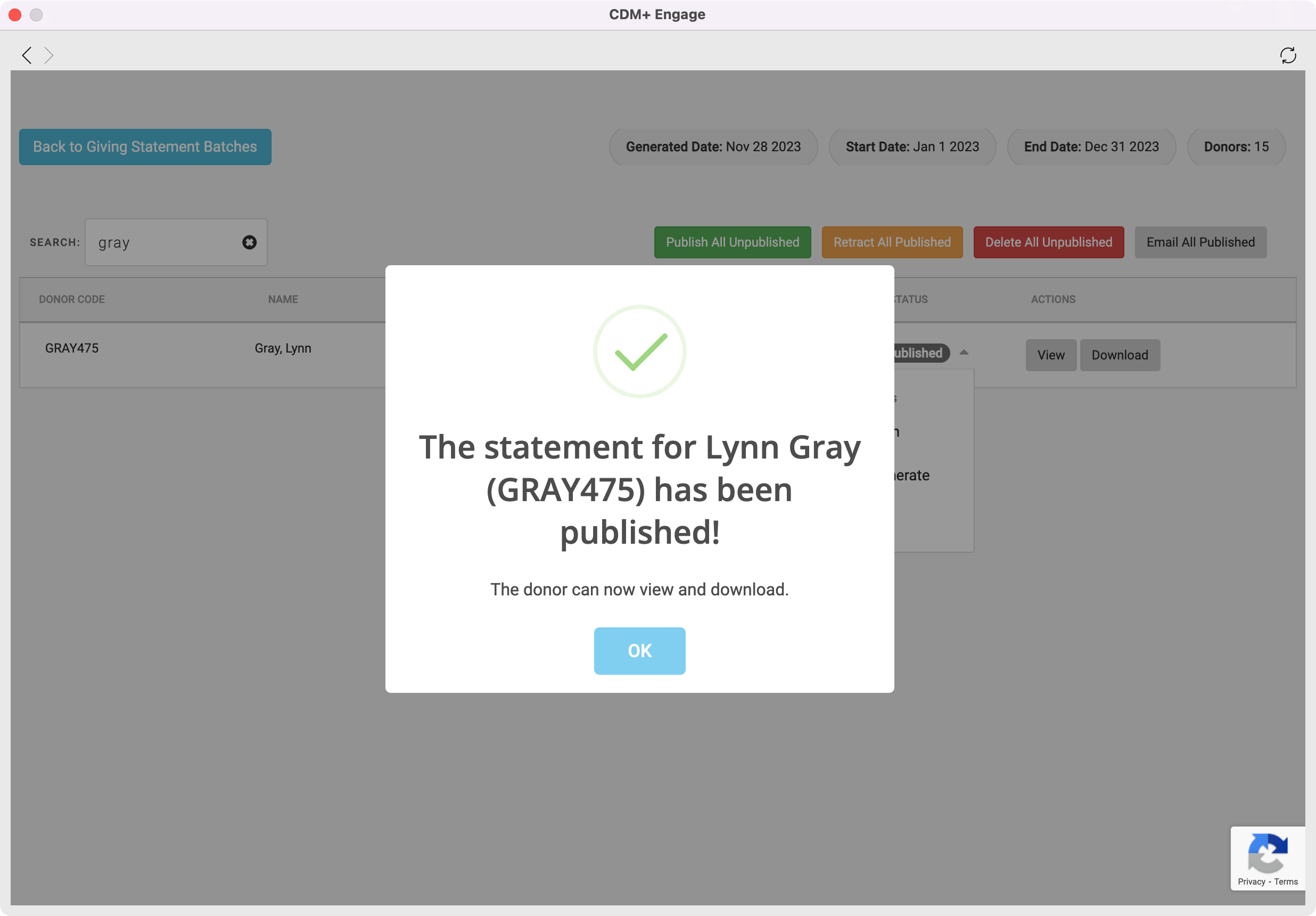How to Retract a Statement for a Single Donor
If you realize an error was made for one of your donor's giving statements, you can choose to retract the statement and fix the error. When you retract a statement, the donor will no longer be able to view this statement from their Engage account.
From the Welcome to CDM+ window, click on Online Statements.
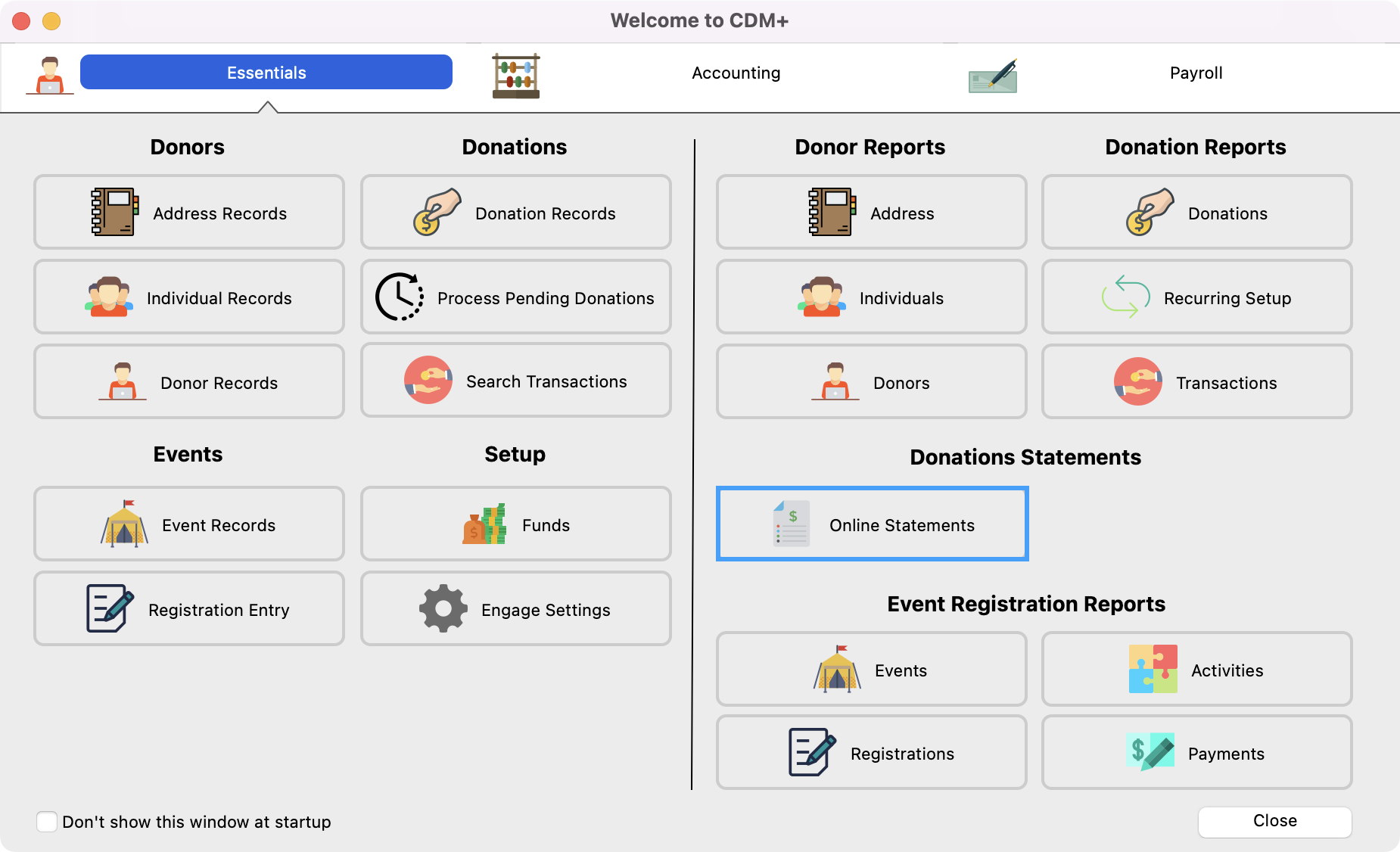
On the Giving Statement Batch Dashboard, click on Details next to the statement batch that contains the statement you want to retract.
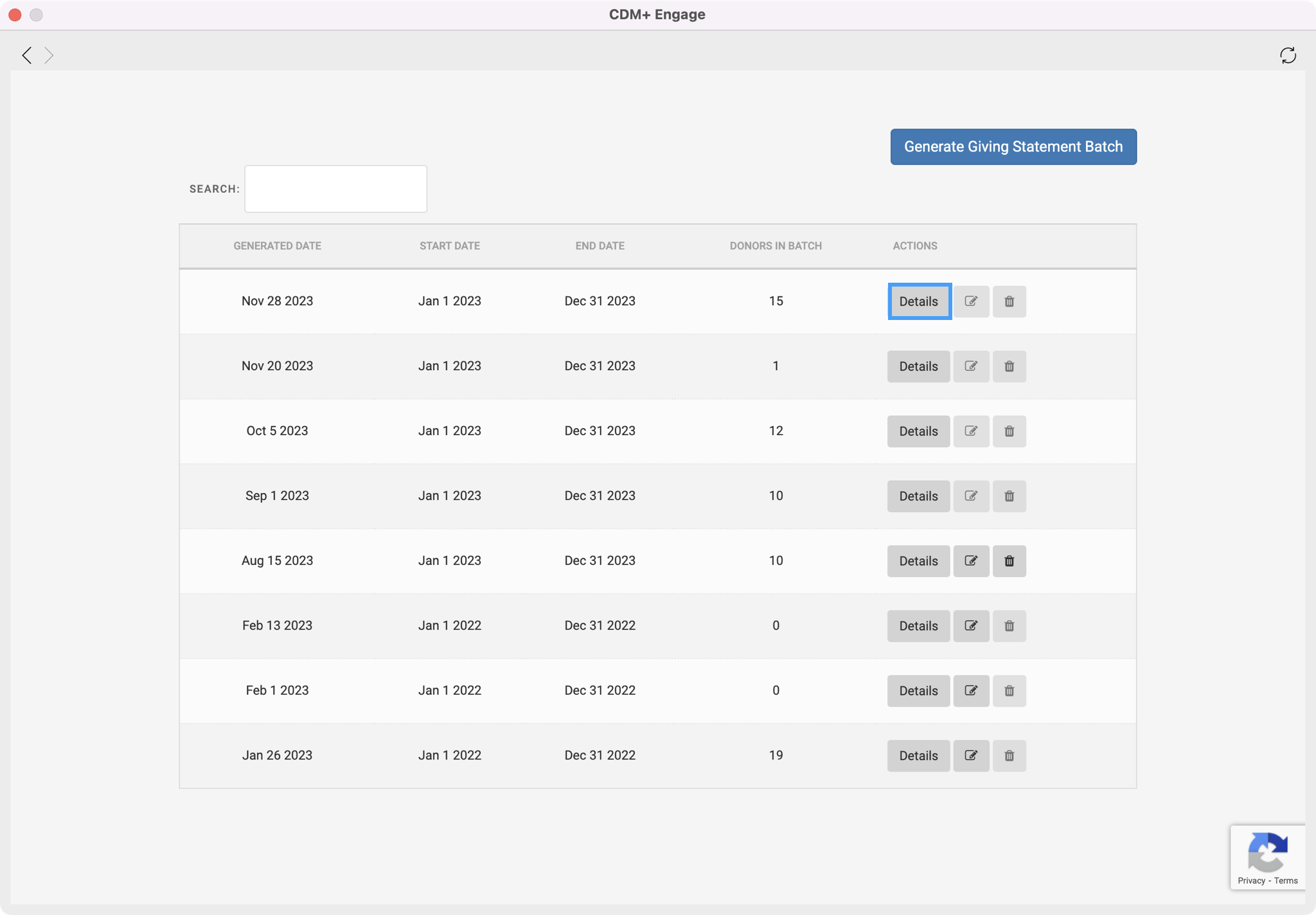
On the next page, you can use the Search field to search for the donor whose statement you need to retract.
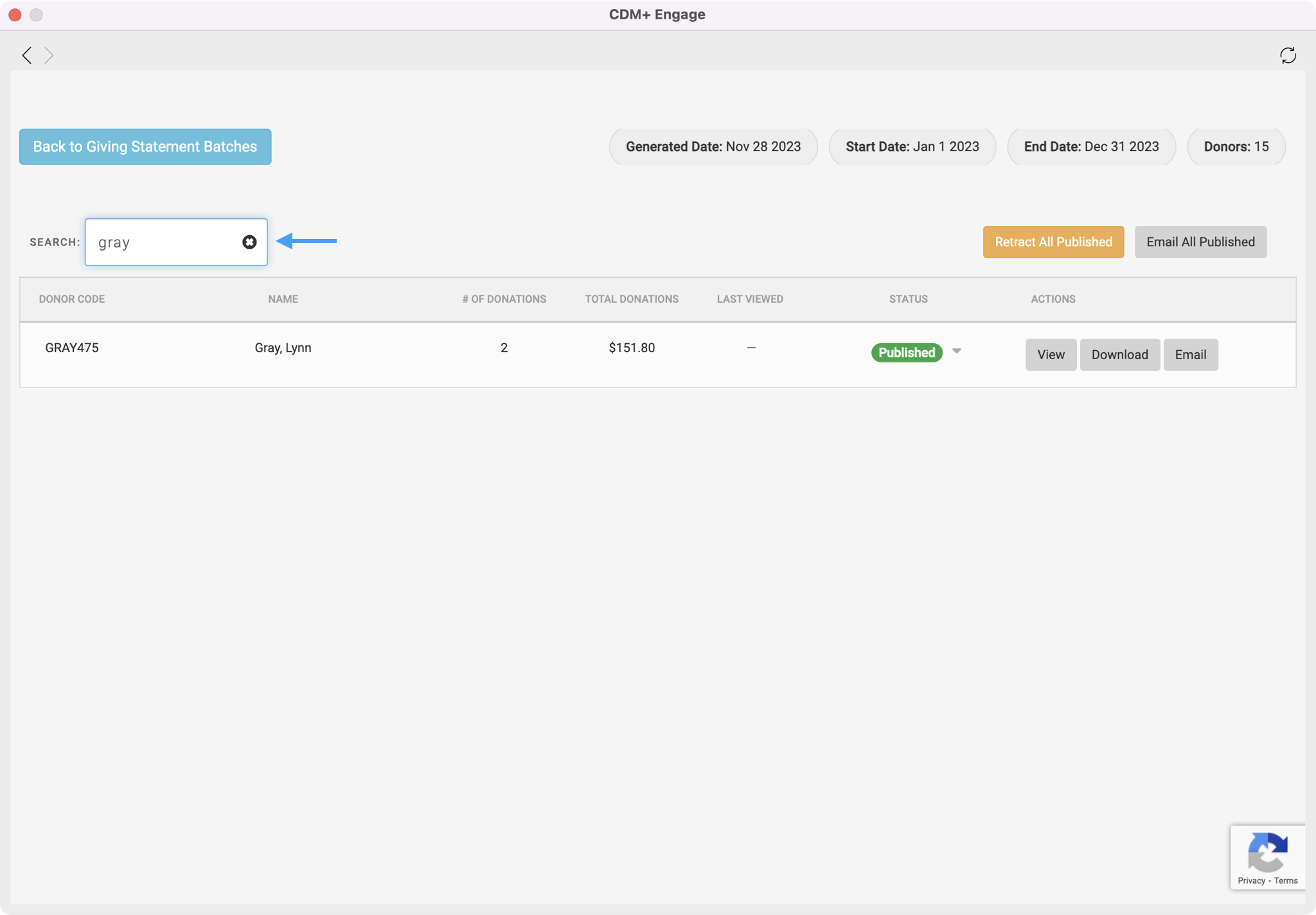
Next, use the drop-down option in the status column and click on Retract.
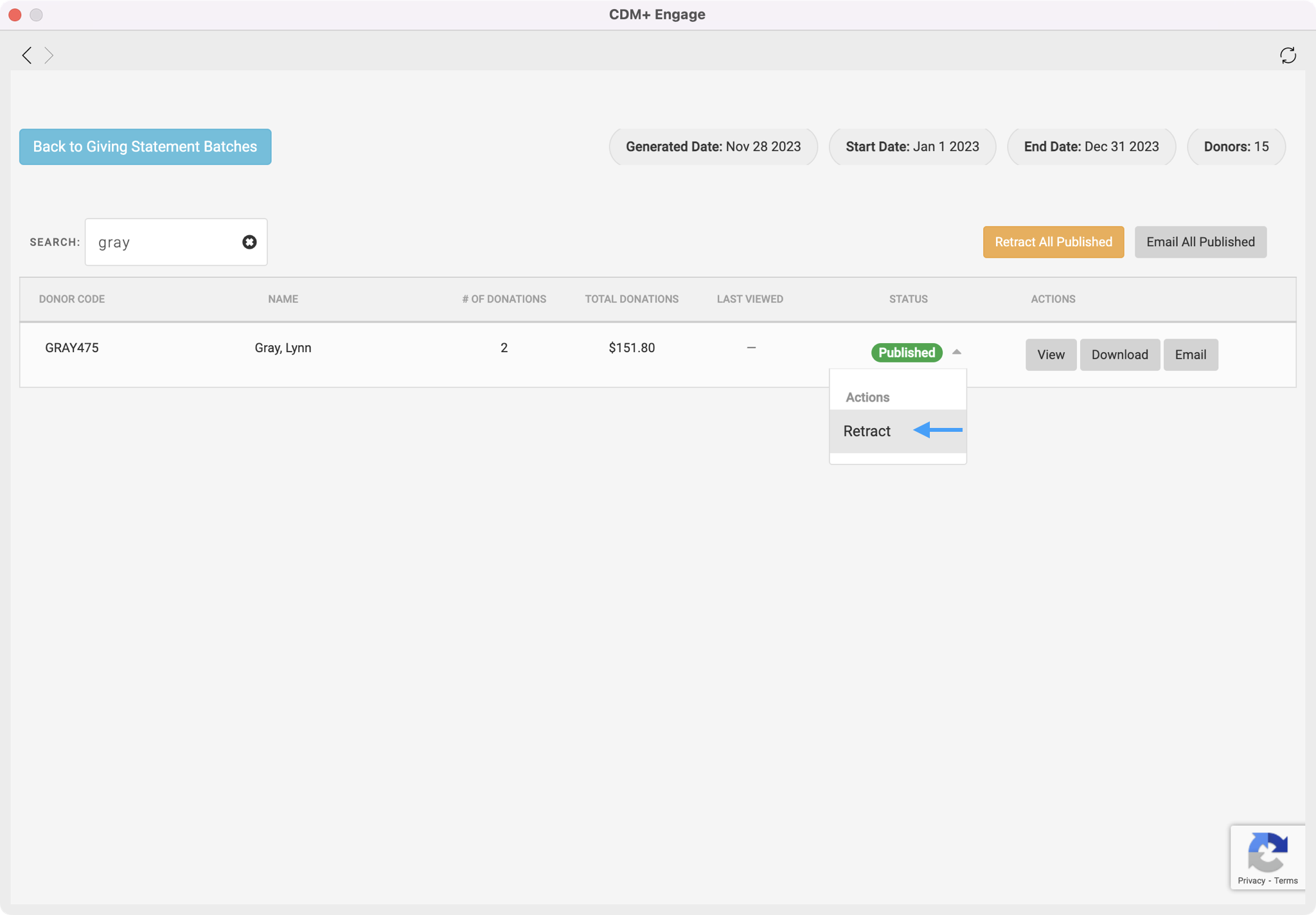
You will then see a pop-up asking if you want to continue to retract the selected statement. Click on Yes, continue.
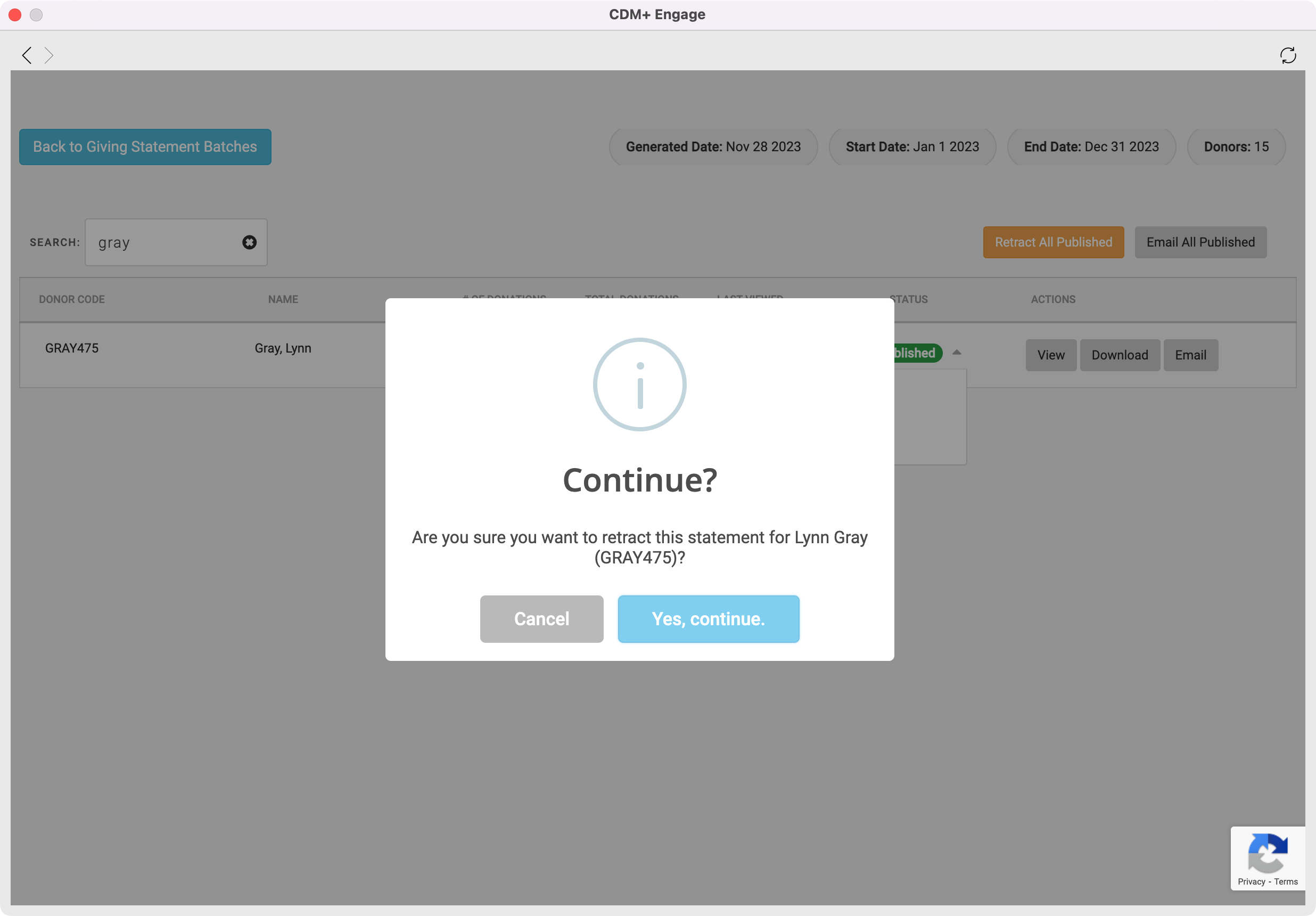
You will then get a pop-up box letting you know the statements have been retracted and is no longer visible to your donors. Click on OK.
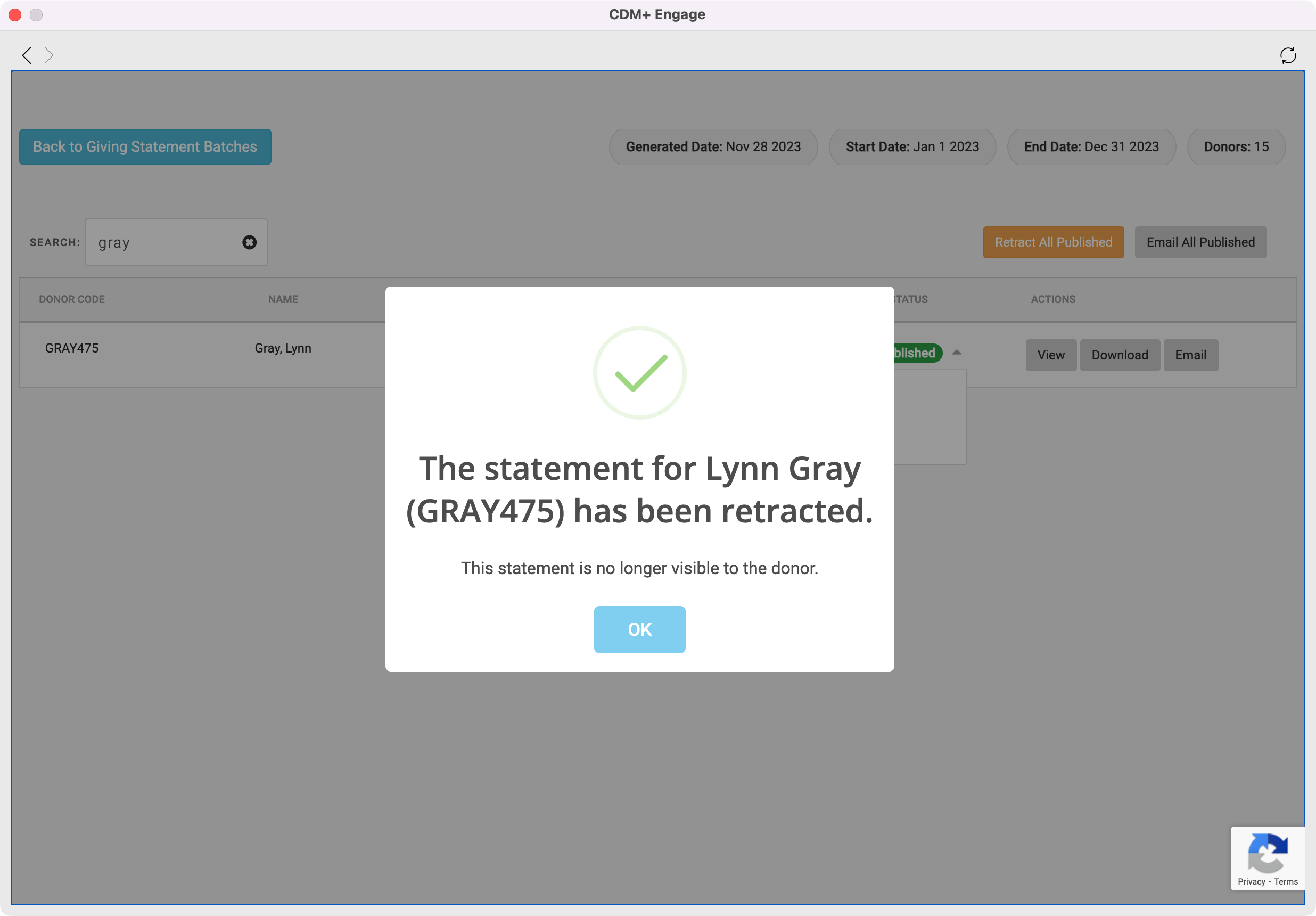
Once you make the necessary updates to the statement, you can go back to the Giving Statement Batch Detail page. Then click on the Re-generate All Retracted button or use the drop-down option in the status column to re-generate the statement.
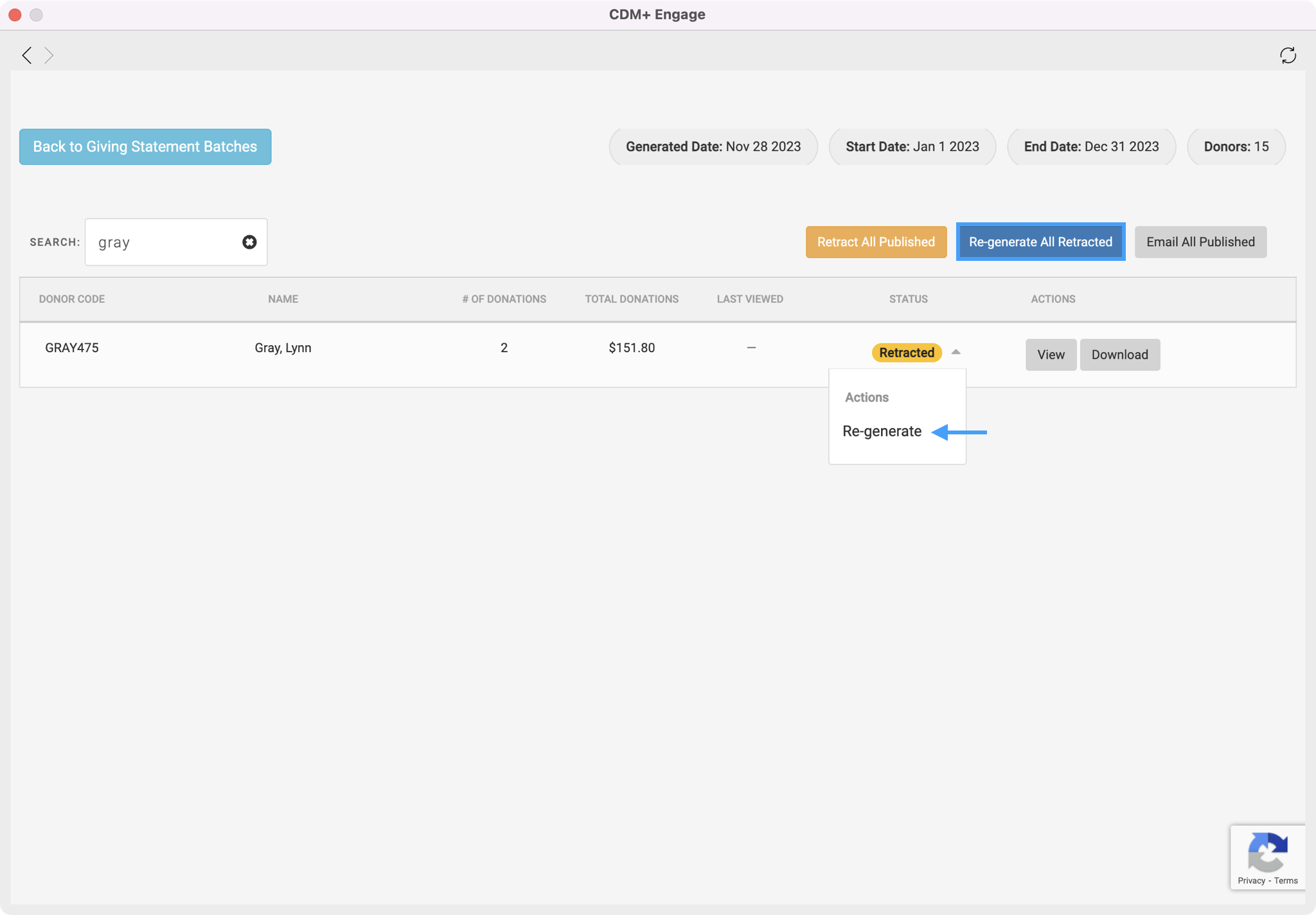
You will then see a message letting you know your statement has been re-generated. Click on OK.
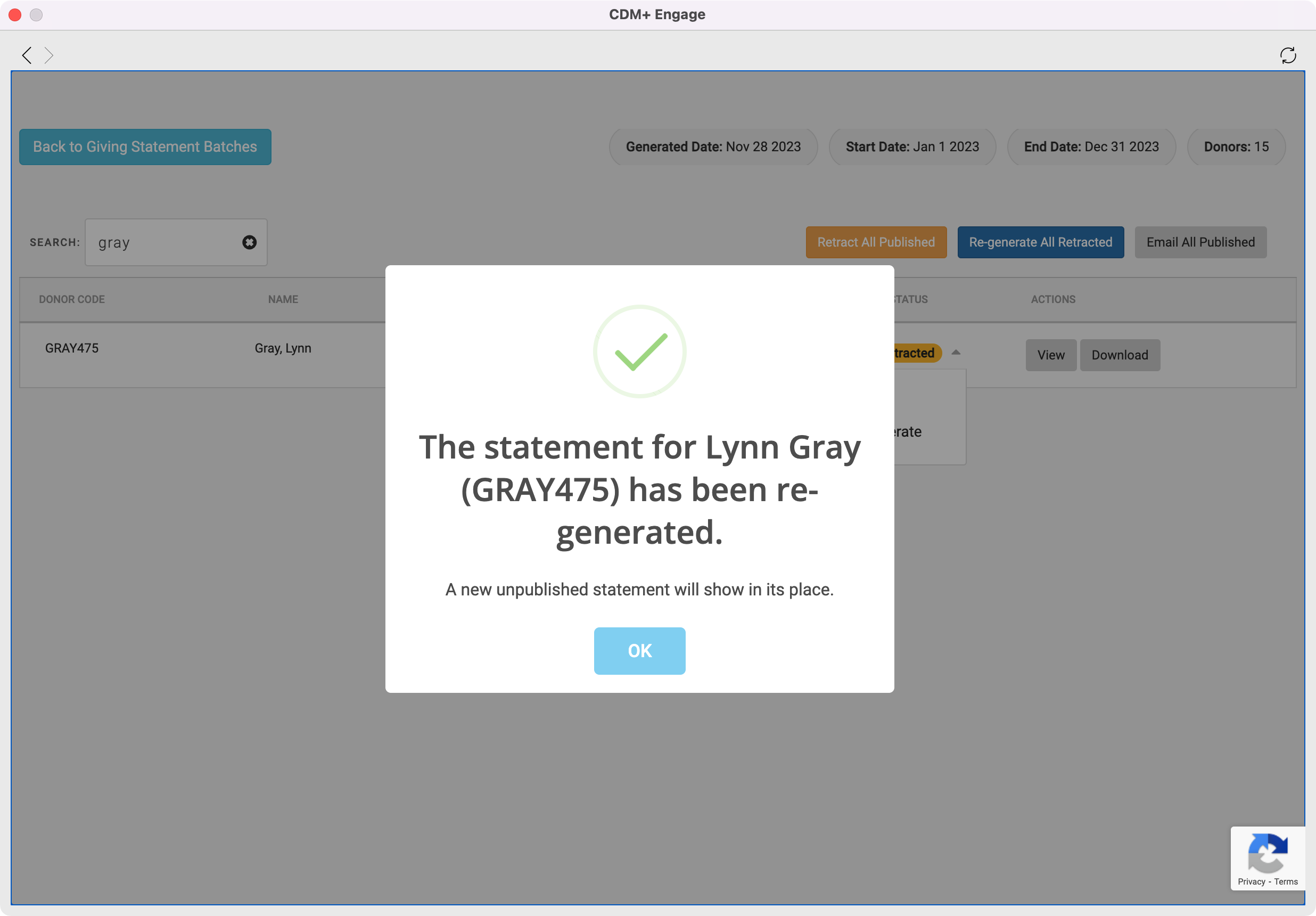
Then, click on Publish All Unpublished button or use the drop-down option in the status column to publish the statement to make it visible to your donor again.
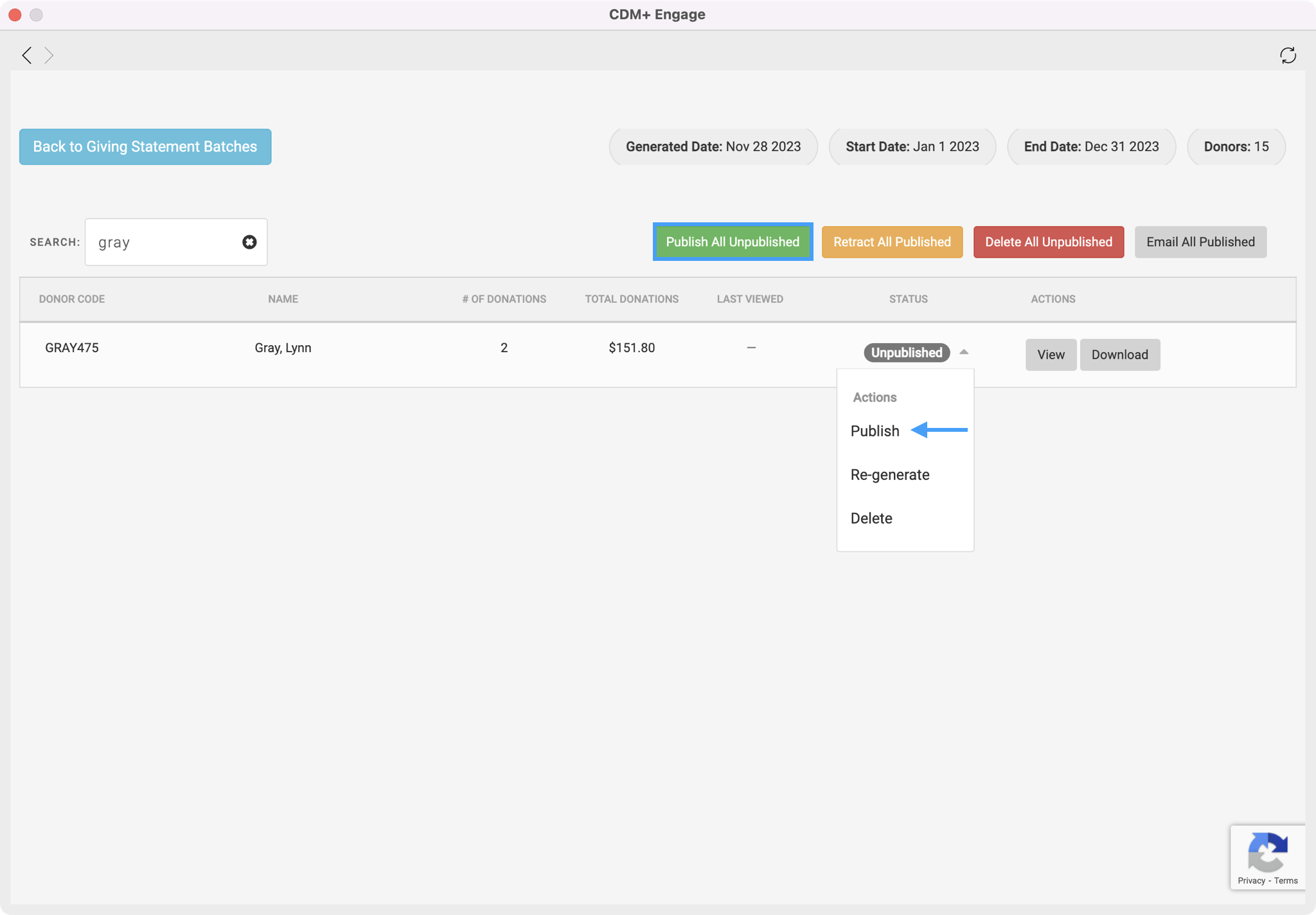
You will then see a pop-up box asking if you want to Continue with publishing this statement. Click on Yes, continue.
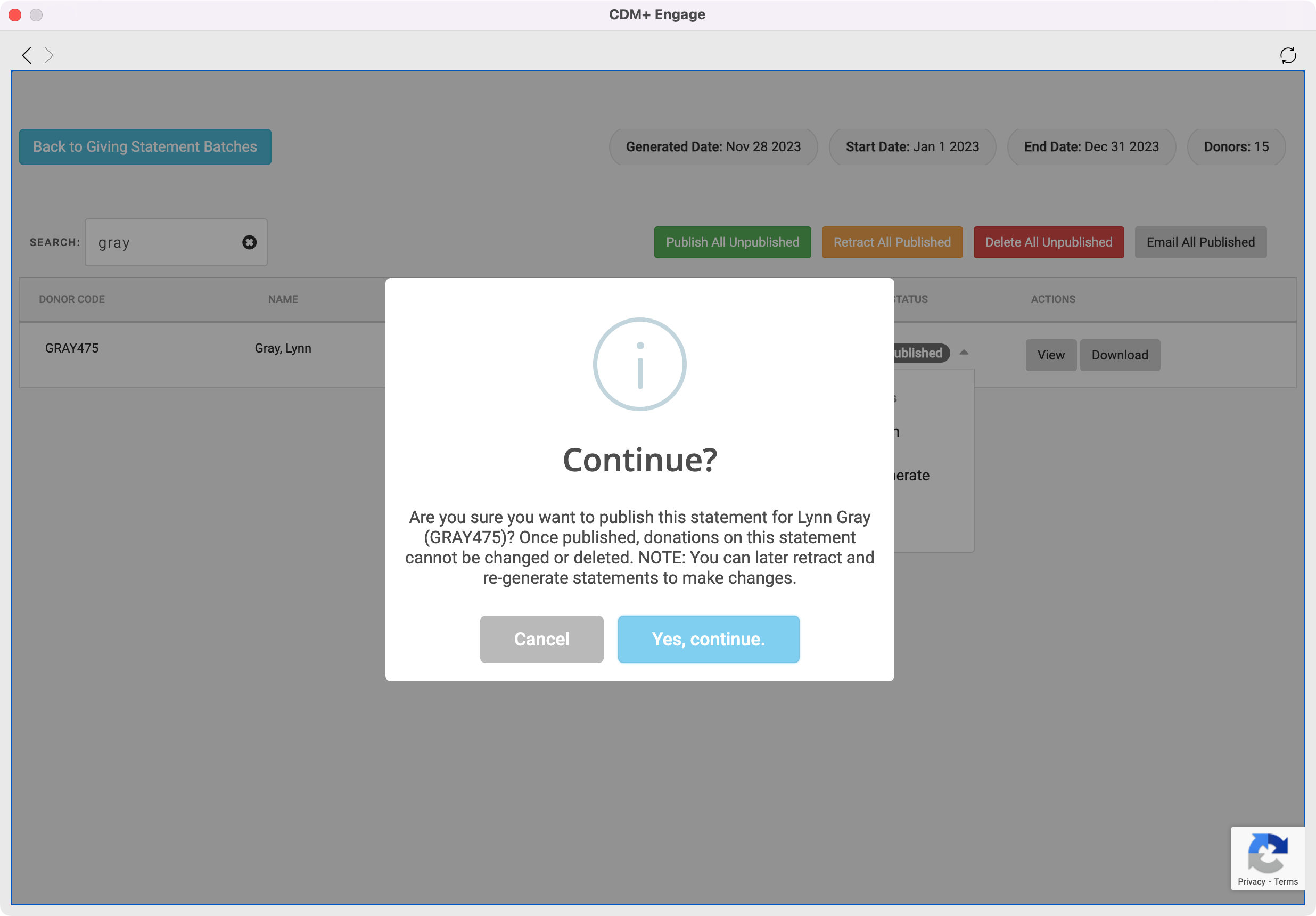
You will then see a pop-up box letting you know the statement has been published and is now visible to your donor. You can then continue to email your statements.