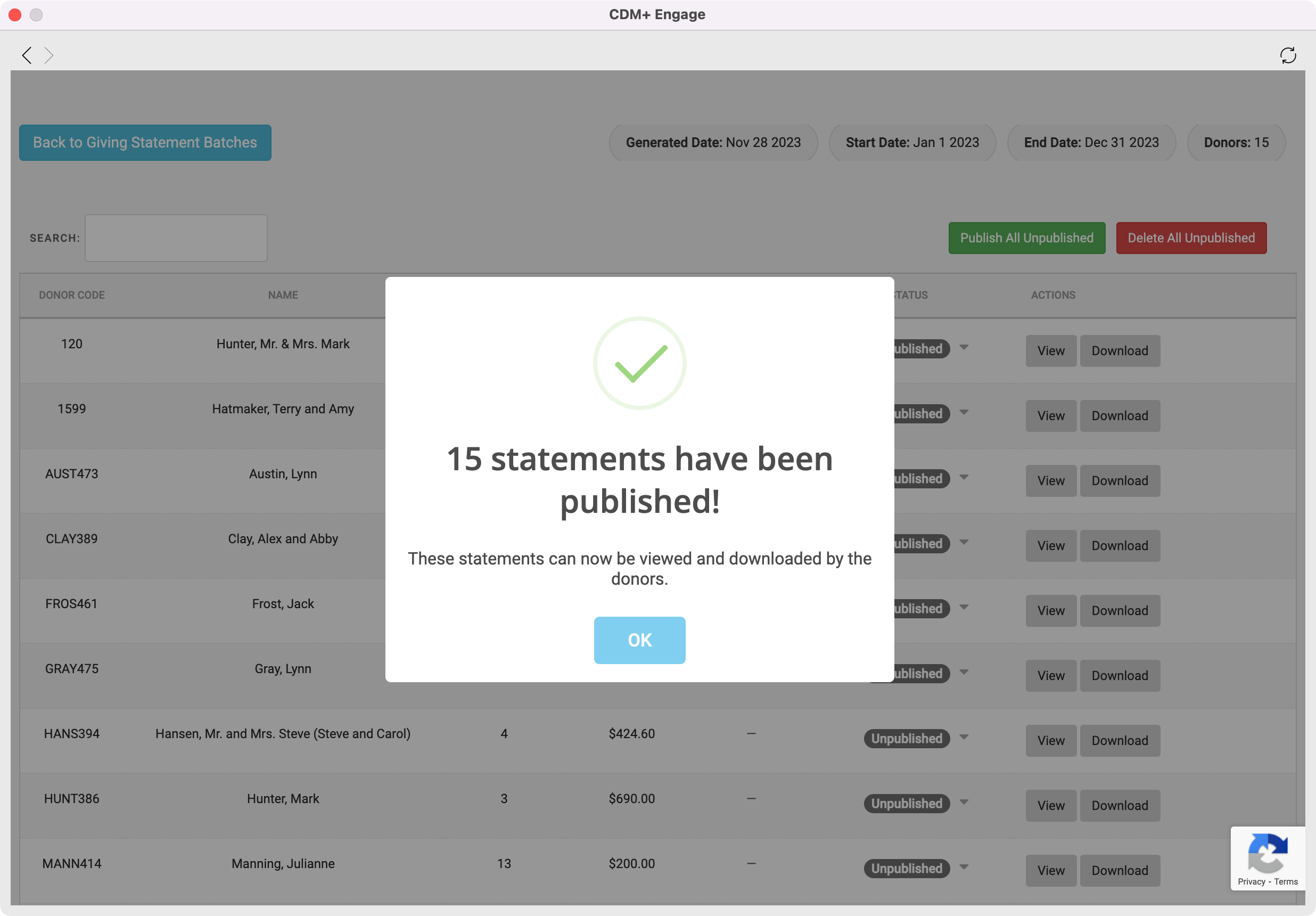How to Retracting Statements for All Donors
If you realize an error was made on your online statements, you can choose to Retract All Published statements and fix the error. When you retract a statement, the donor will no longer be able to view this statement from their Engage account.
From the Welcome to CDM+ window, click on Online Statements.
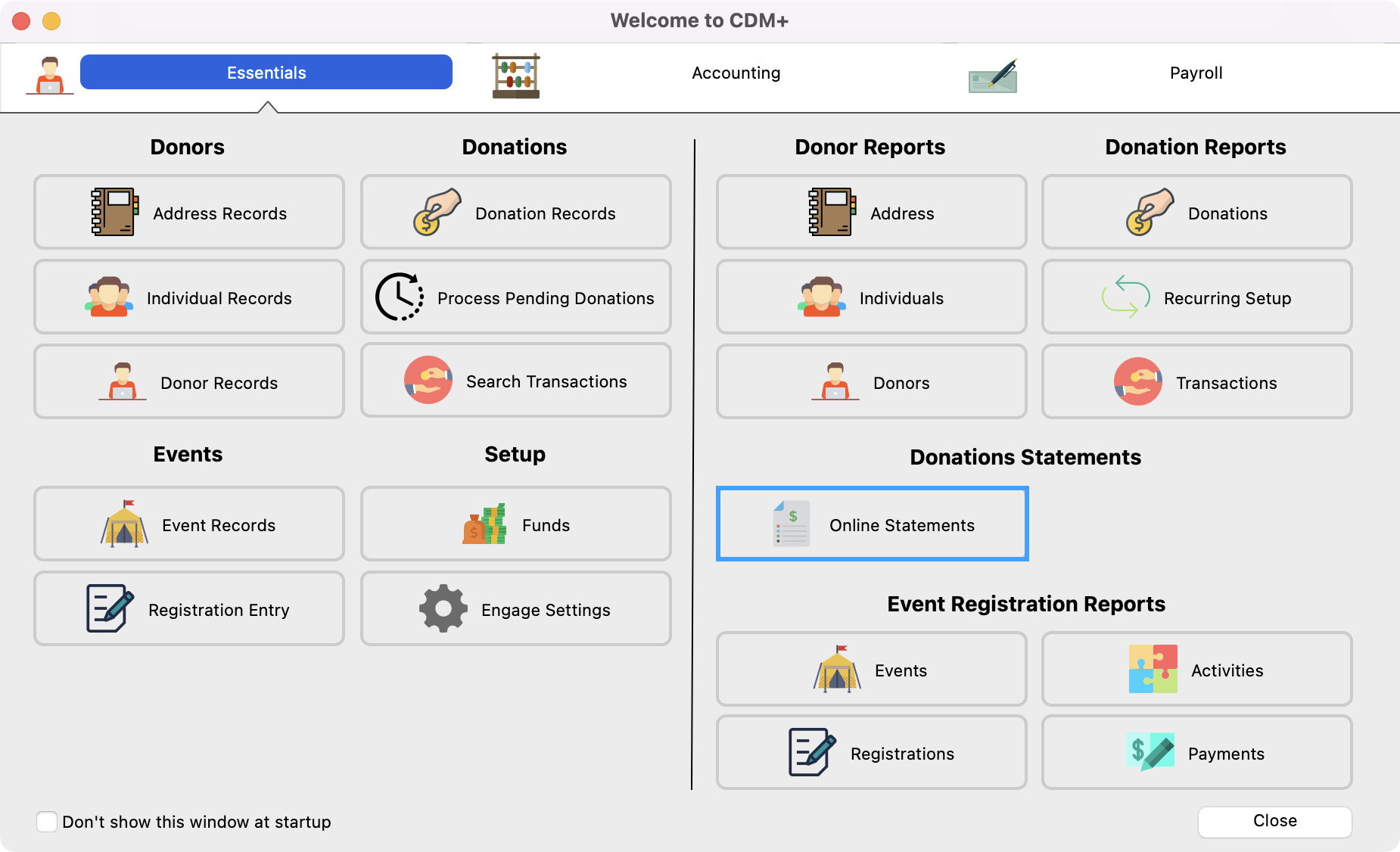
On the Giving Statement Batch Dashboard, click on Details next to the statement batch you want to retract.
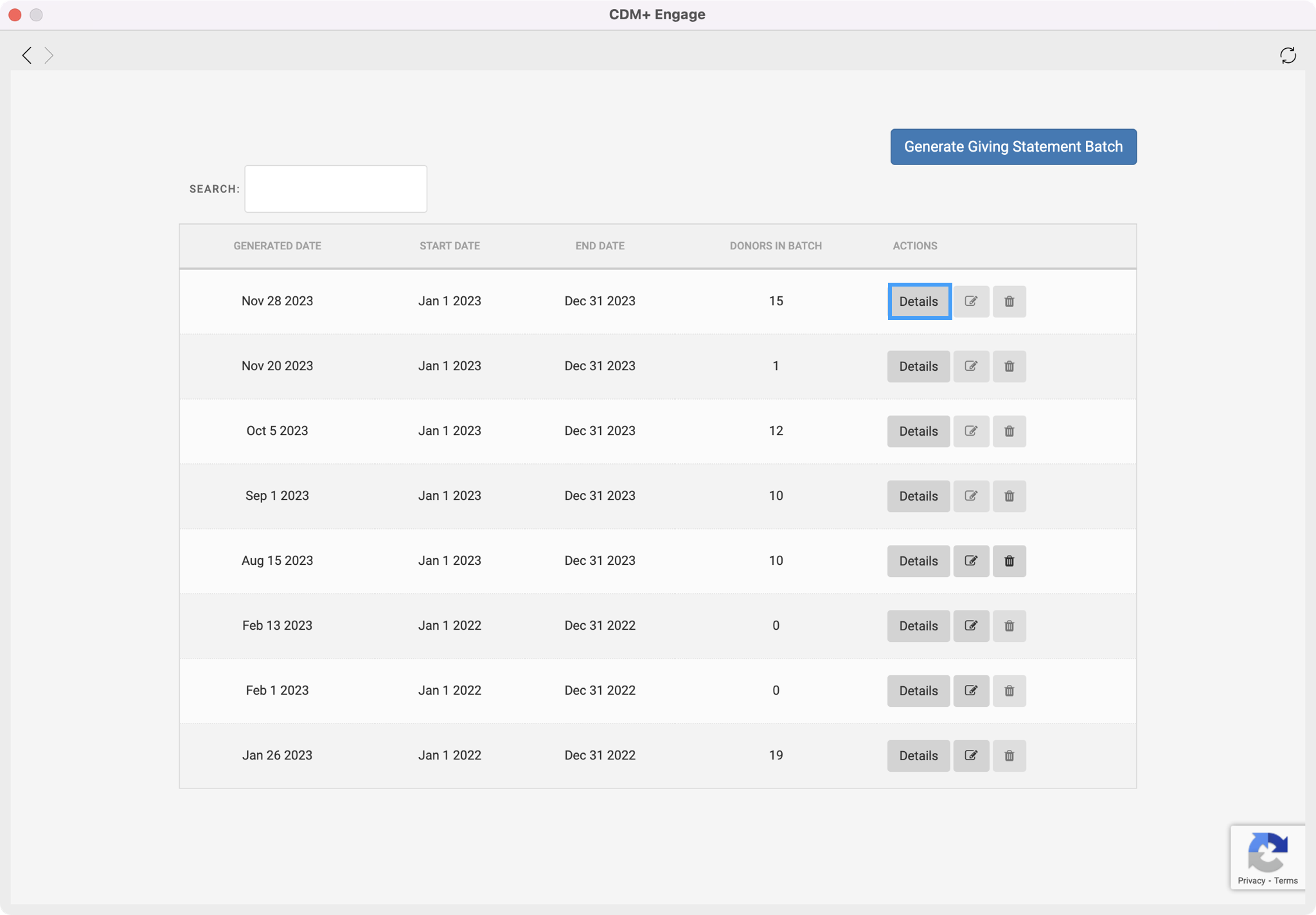
To retract all the statements in a batch, from the Batch Details page, click on the orange Retract All Published button.
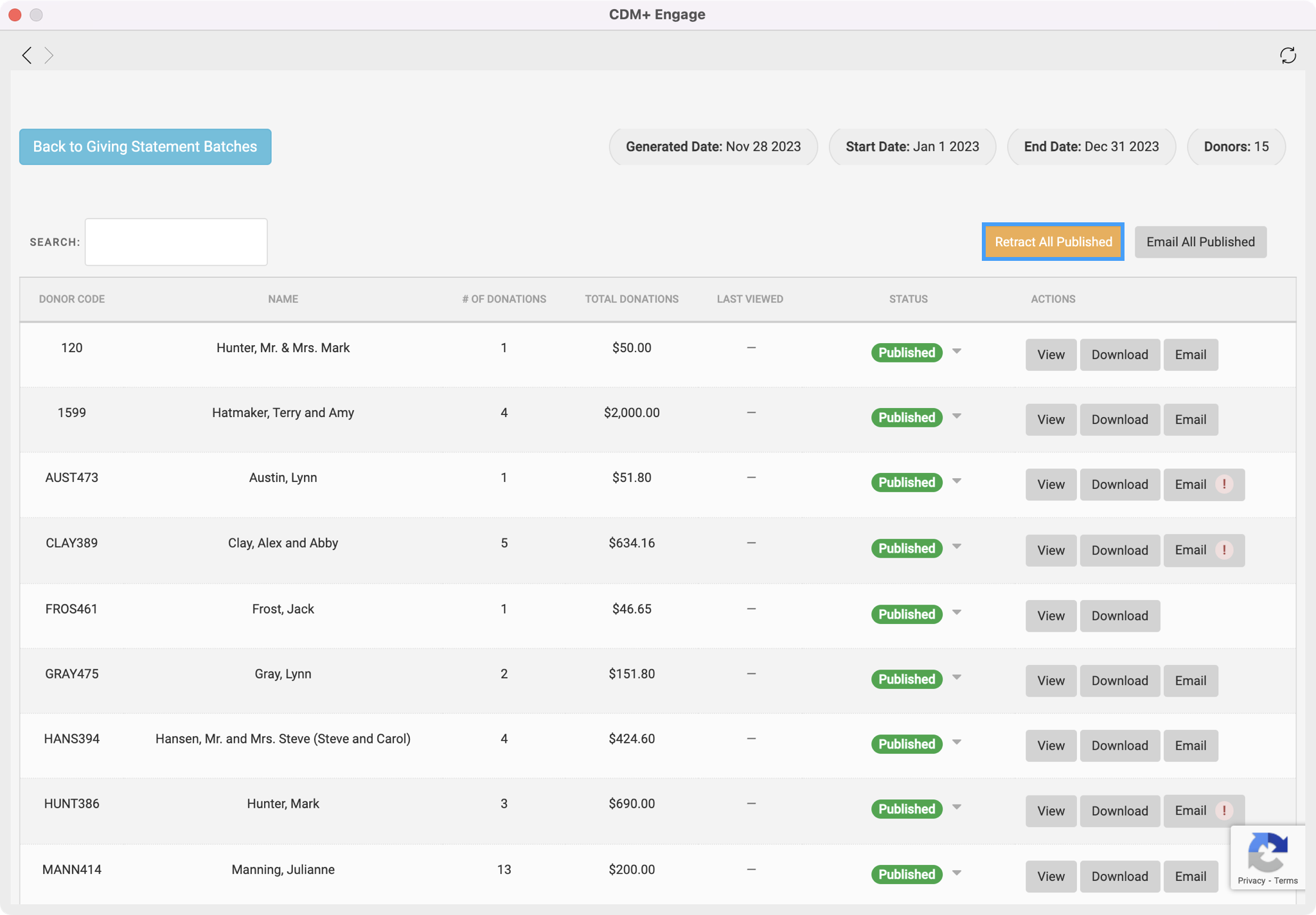
You will then get a pop-up box letting you know the statements have been retracted and are no longer visible to your donors. Click on OK.
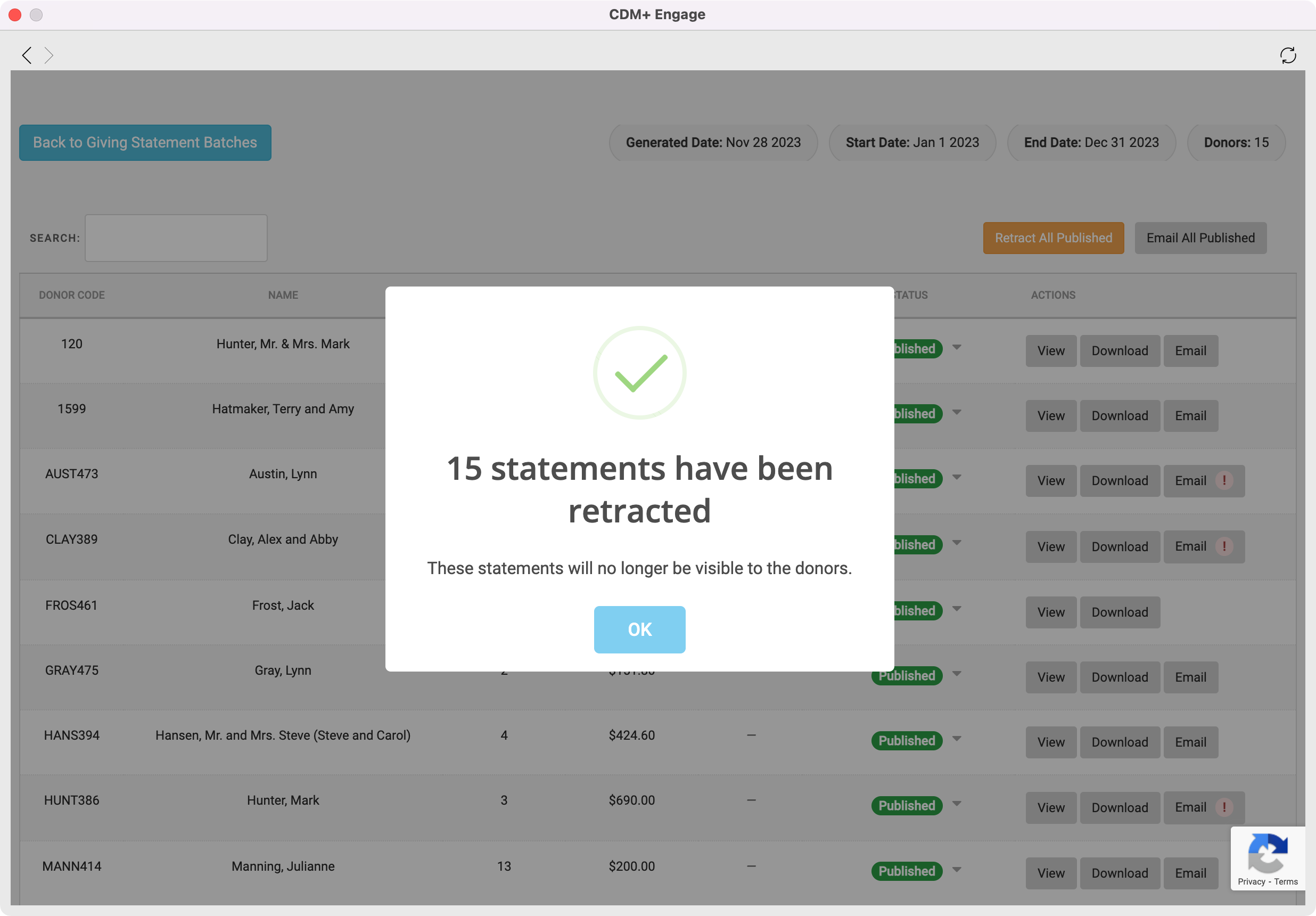
Once you fix any errors that need to be updated, you can then click on the Re-generate All Retracted button.
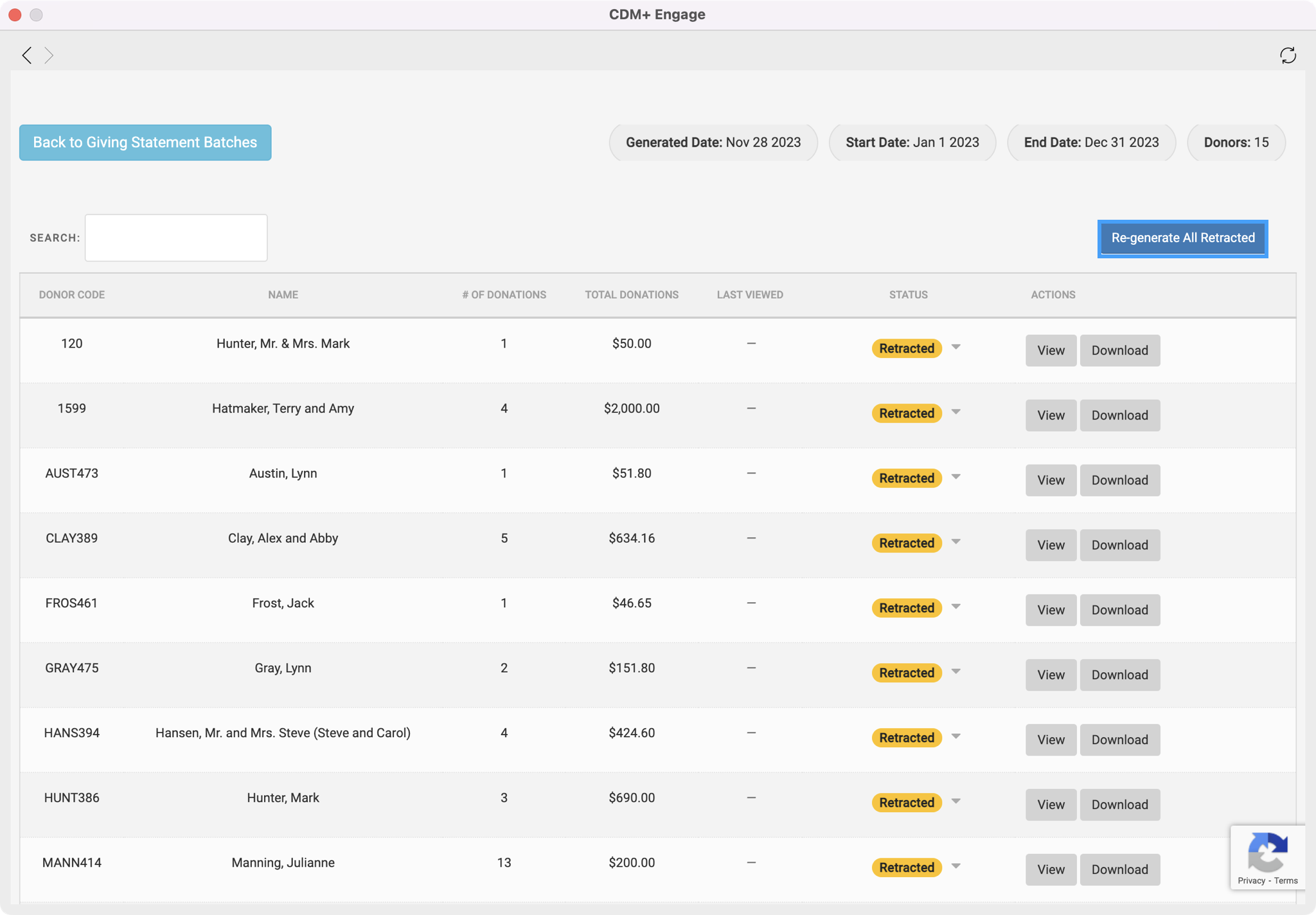
You will then see a message letting you know your statements have been re-generated. Click on OK.
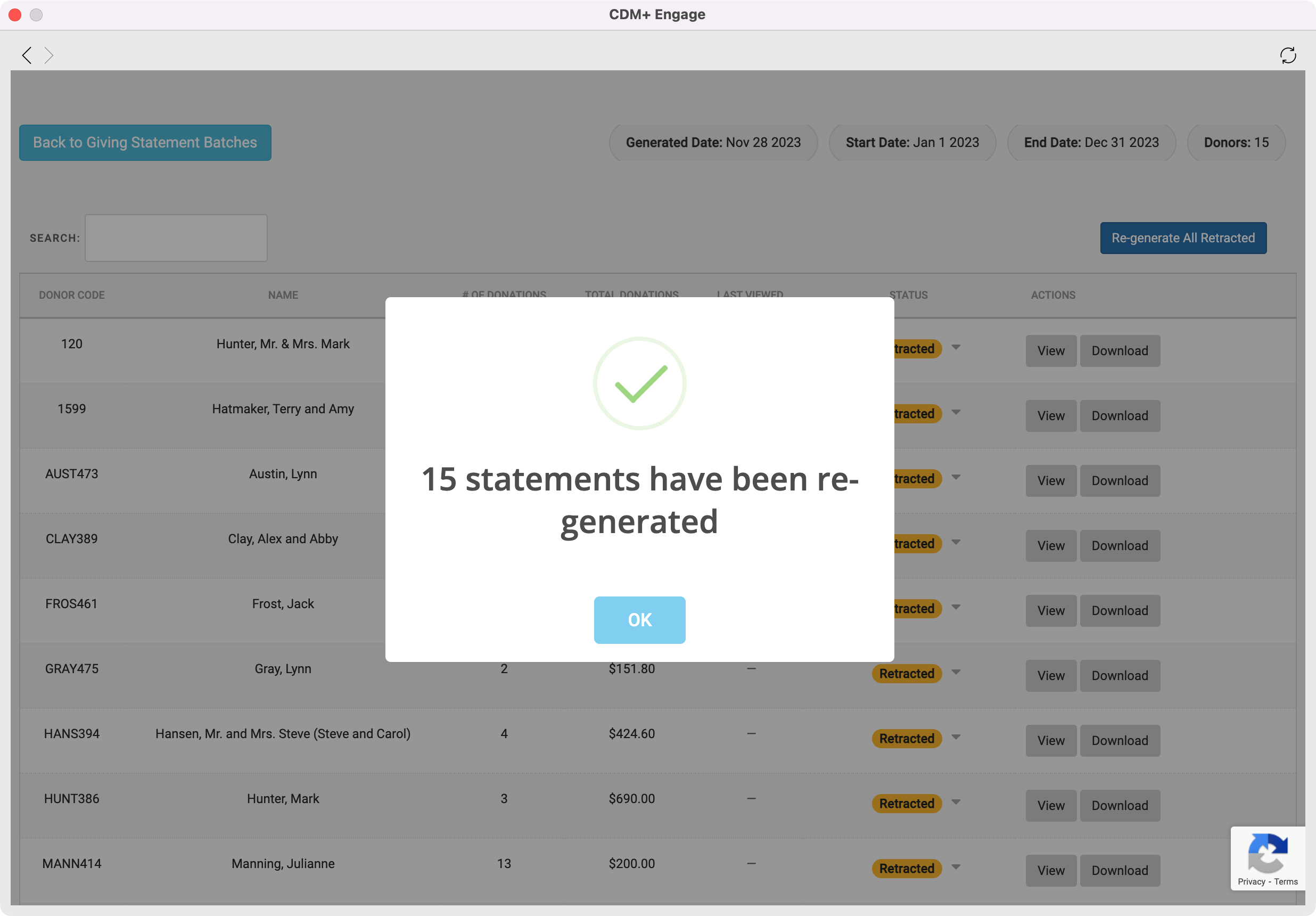
Then, click on Publish All Unpublished to make the statements visible to your donors again.
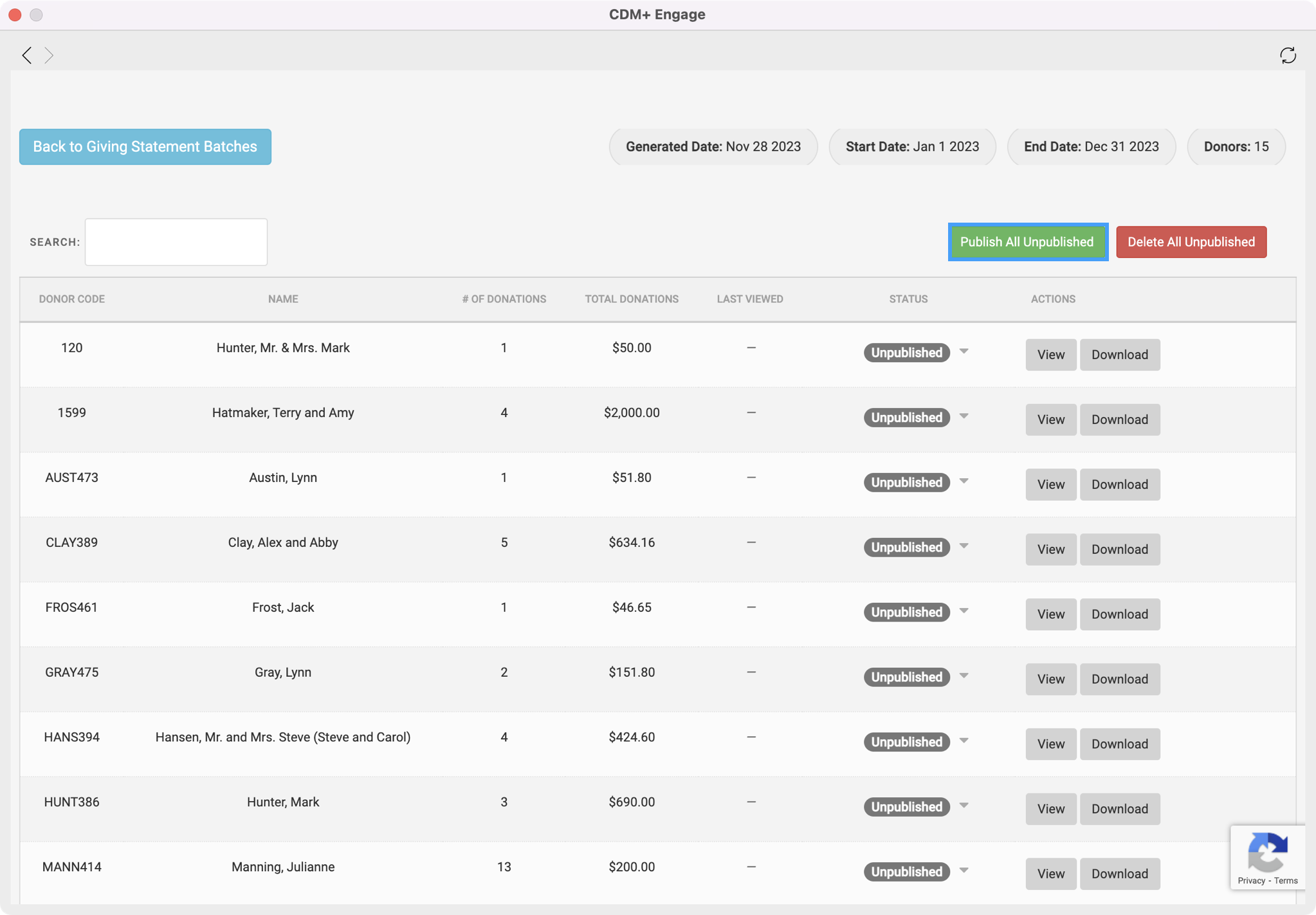
You will then see a pop-up box asking if you want to Continue with publishing your statements. Click on Yes, continue.
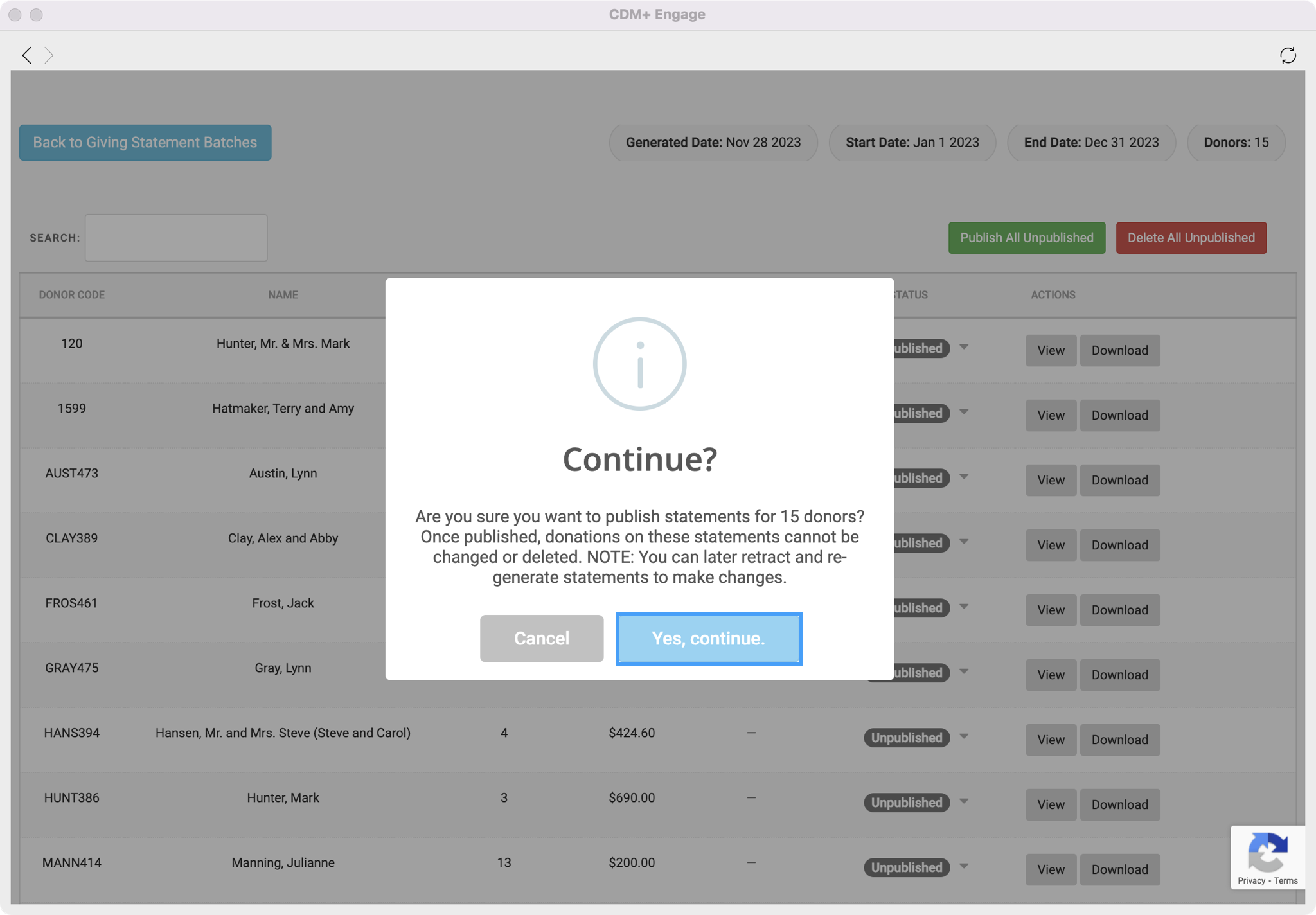
You will then see a pop-up box letting you know your statements have been published and are now visible to your donors. You can then continue to email your statements.