How to Run an Existing Report
From the Welcome to CDM+ window, click a report under Donations Reports such as Transactions or Donations.

The Report window will open to the Search option. First, set your date range.
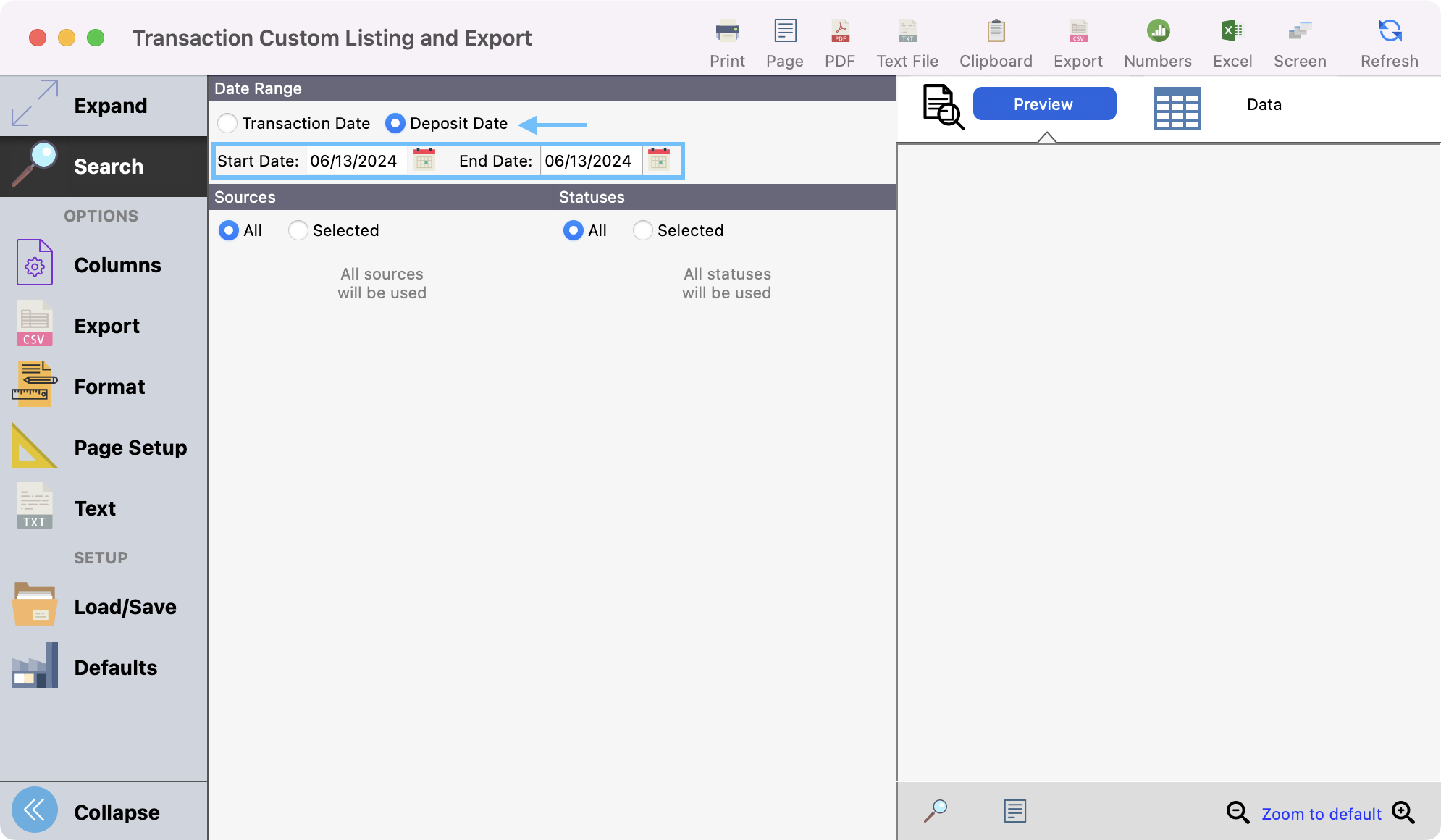
You can choose your date range based off of the Transaction Date or Deposit Date. In most cases, such as using a report to reconcile your bank statement, you will want to search by Deposit Date. If you wish to see a list of transactions that came in during a certain period, you would then search by Transaction Date.
Next, click Columns from the left sidebar and then click Configure Sorts and Totals.
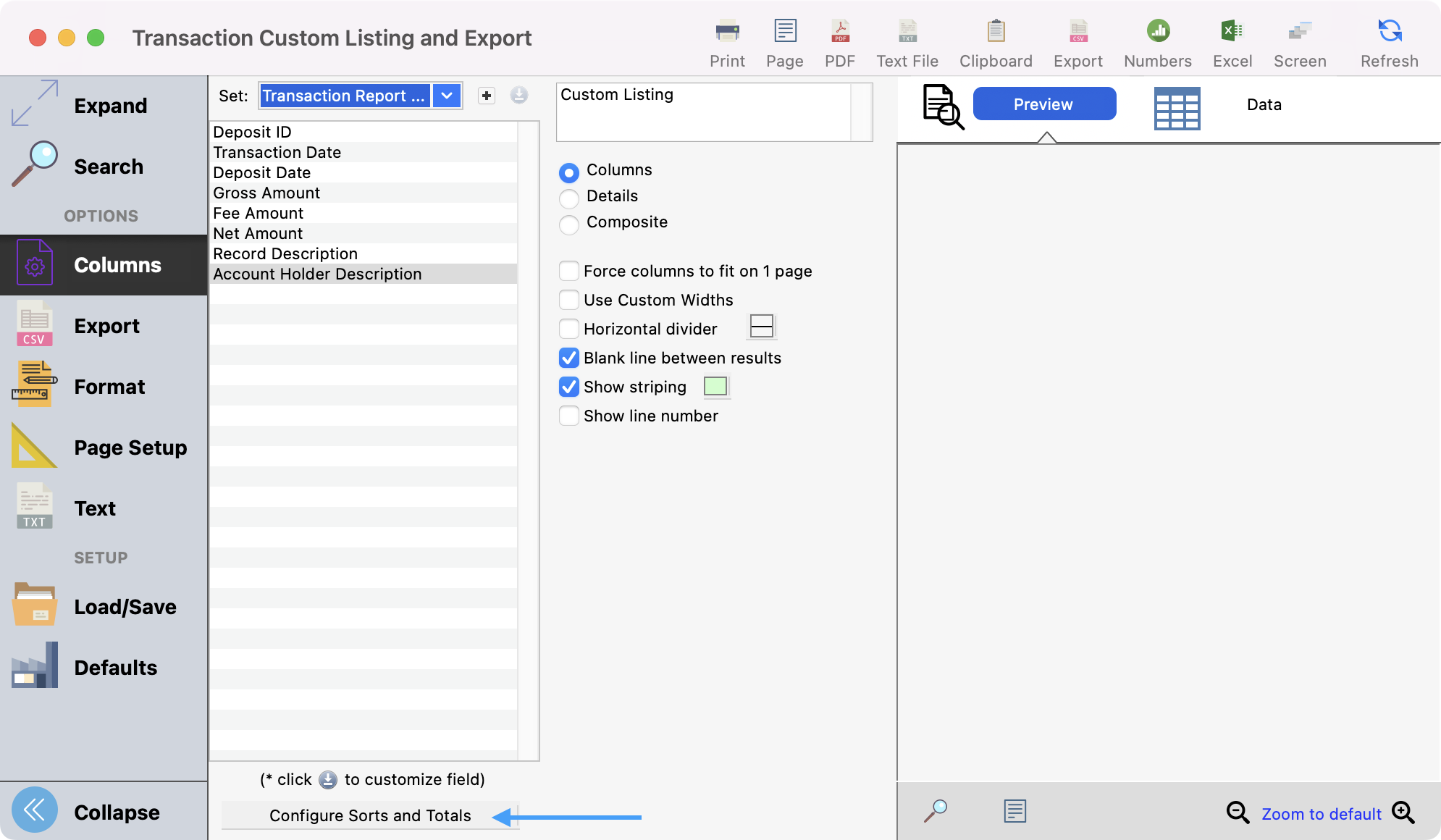
You can choose to sort this report in multiple ways. Our recommended sort order would be:
Deposit Date
Deposit ID and subtotal it
Transaction Date.
You can also click Show Grand Total at the bottom, to see the grand total of the date range you selected. Click Save when finished.
Back on the report window, your report is ready to preview or export. You can click the blue Refresh circle button to see a preview or you can print or export your report as you wish. You can click Expand from the left sidebar to see a larger preview of the report.

