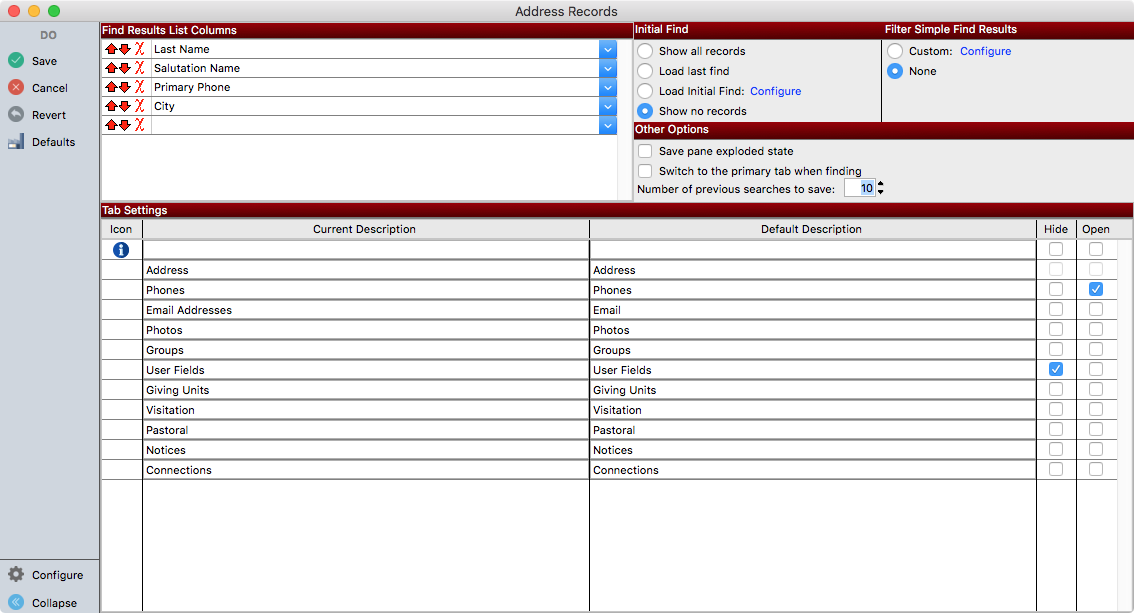Record Window Basics
CDM+ has been designed to have a consistency across data entry or record windows. Once you are comfortable moving around one, for example, Address Records, you won’t have much trouble finding your way around Individual Records, Donor Records, or many others.
Re-sizing the Window
An entry window may be re-sized by placing your cursor on the border of the window until it changes to a double-arrow, then clicking and dragging it larger or smaller. The results list area may be enlarged by placing your cursor on the line above the menu tabs until it changes to a plus sign with arrows, then clicking and dragging it larger or smaller.
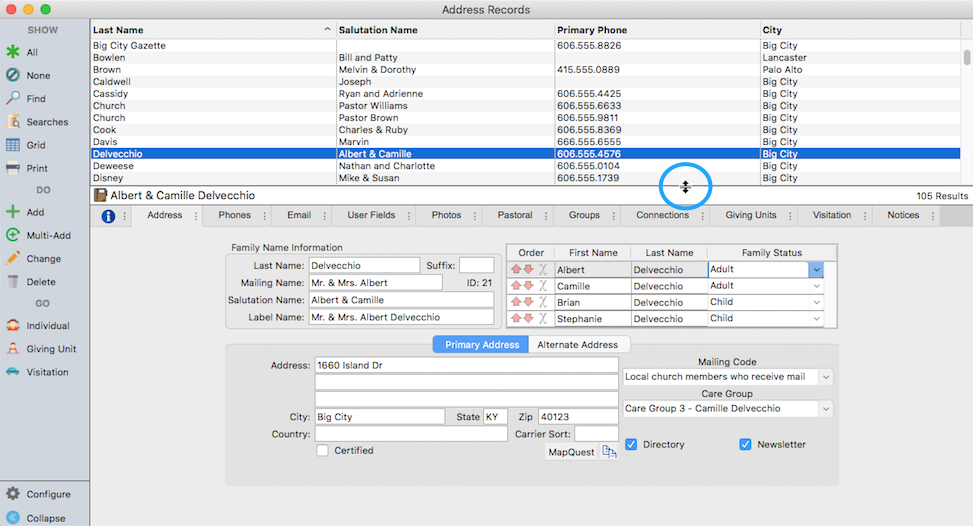
Opening a Tab
Many windows in CDM+ have additional panes accessed by clicking on tabs so you don’t have to open additional windows to get information you need such as a phone or email. This includes a lot of information in a small amount of desktop real estate. Should you wish to view that information in a separate window, it can be separated with a click of the mouse.
Click on the small black dots on the right side of the tab and select Open tab.
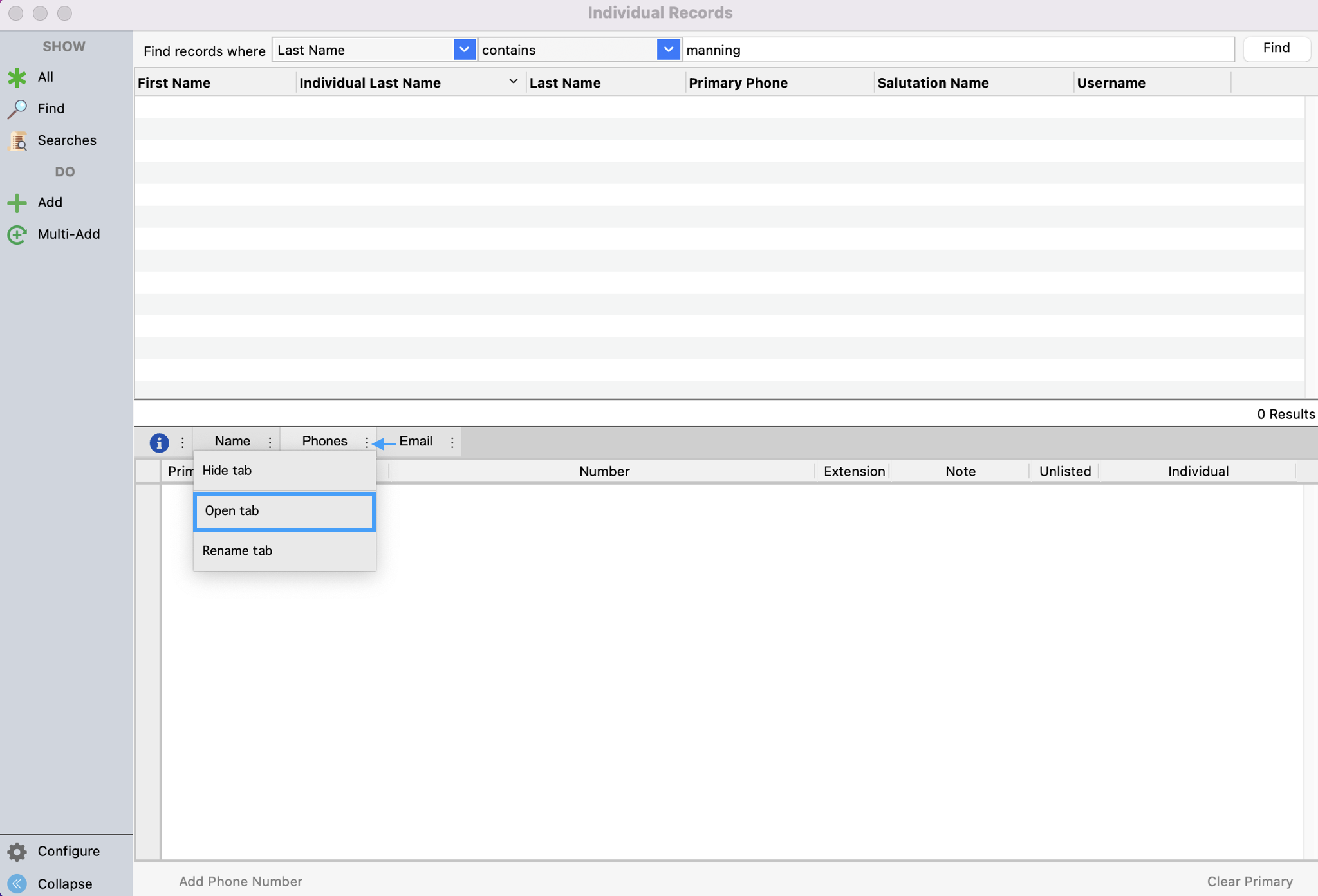
This will open the pane in a separate window.
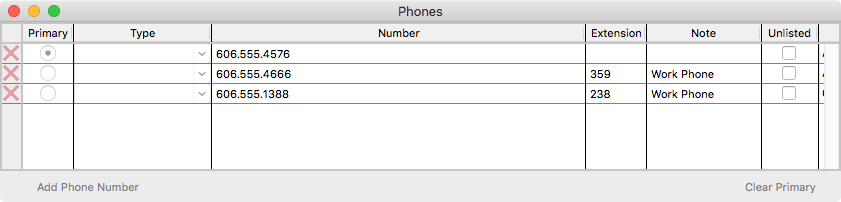
As you change records in the main data entry window, the opened tab will change accordingly. If you wish this tab to always open in a separate window, click the Configure button on the record window and check the box, Save pane exploded state.
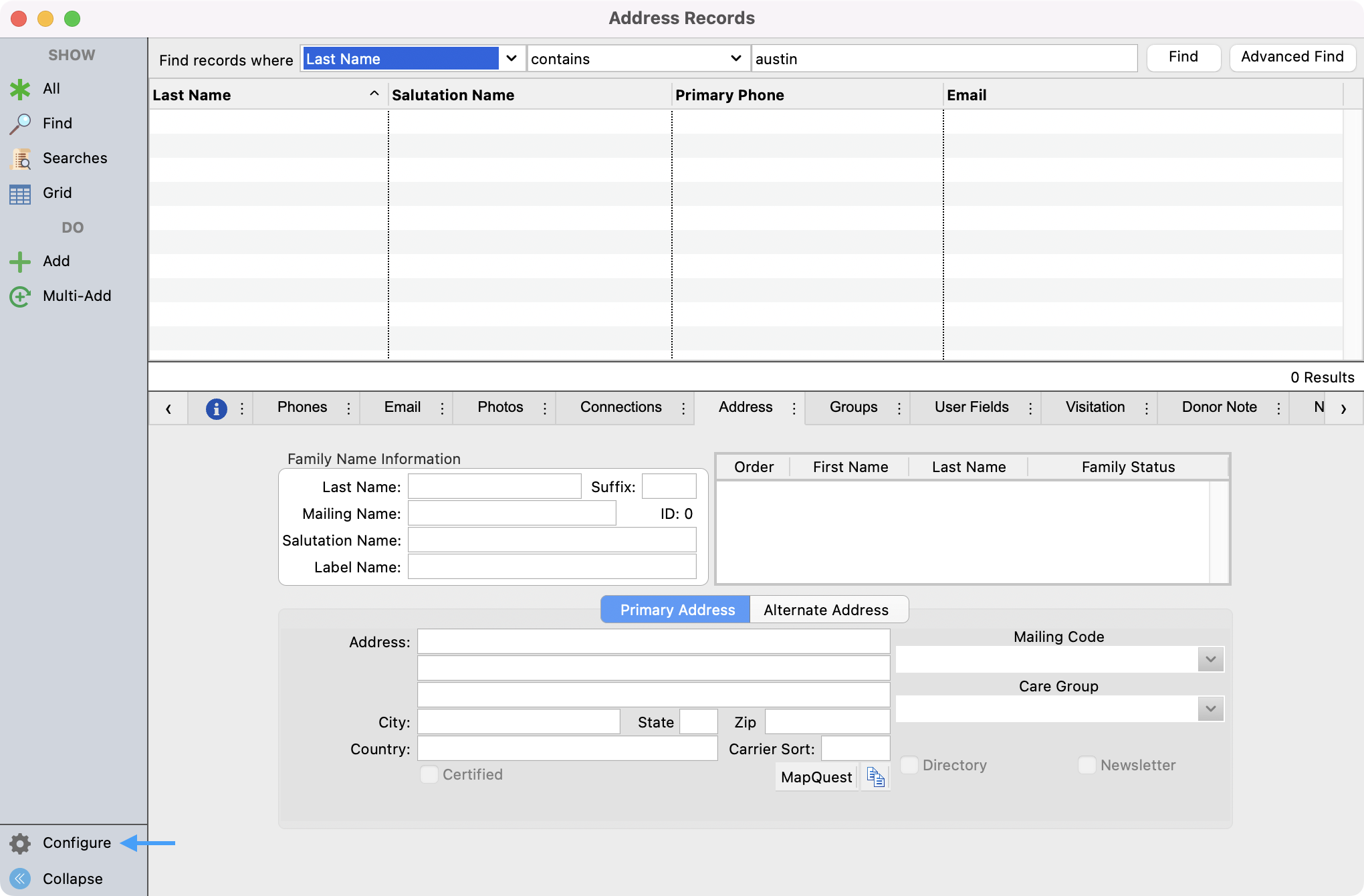
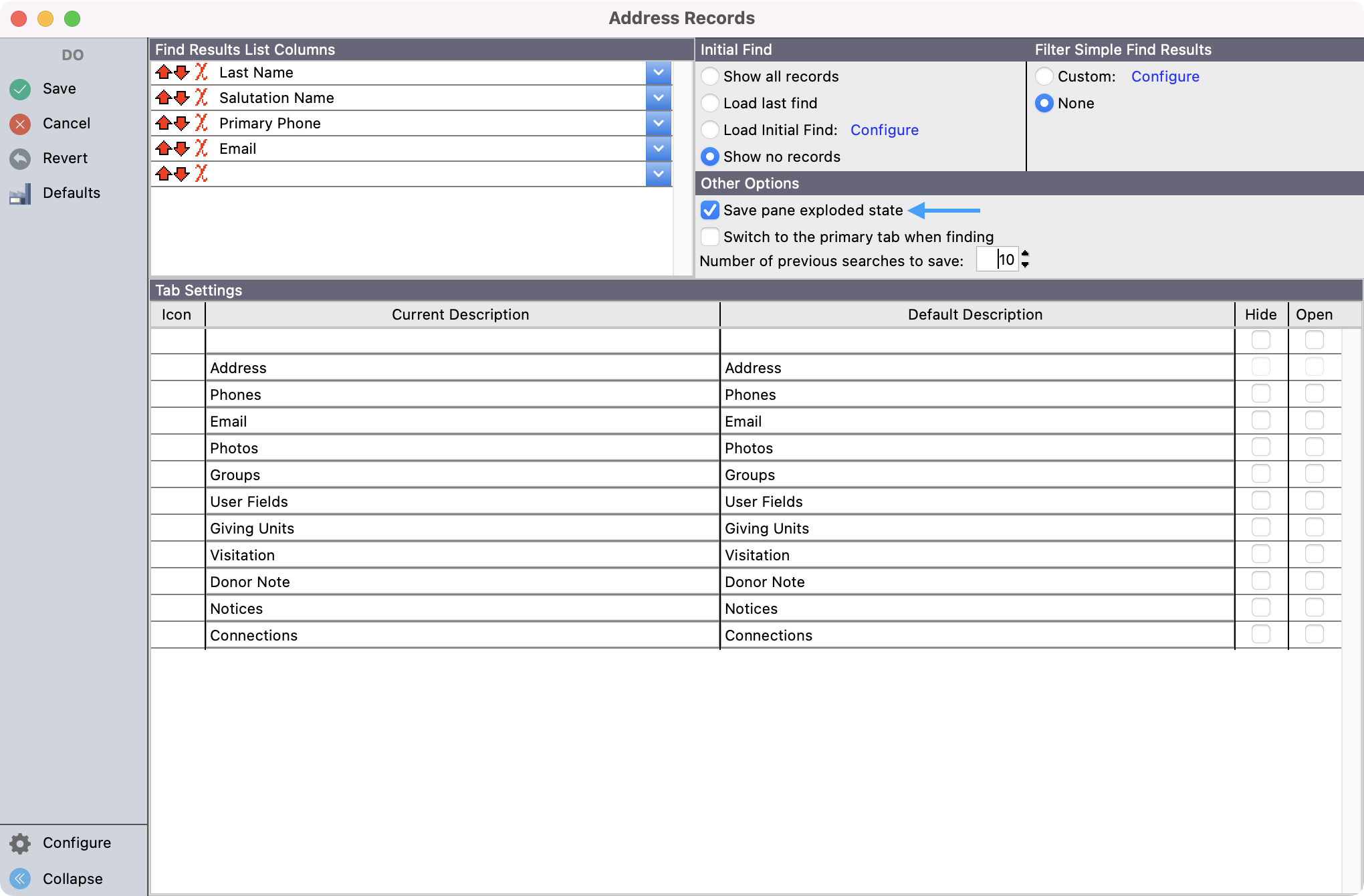
The primary tab of a record frame window cannot be opened.
Configuring Tabs
You can see and edit all your tabs in the Configure window. You will be able to see the Current and Default descriptions, and check to see which tabs are Open and which tabs are Hidden. You can change these at any time.