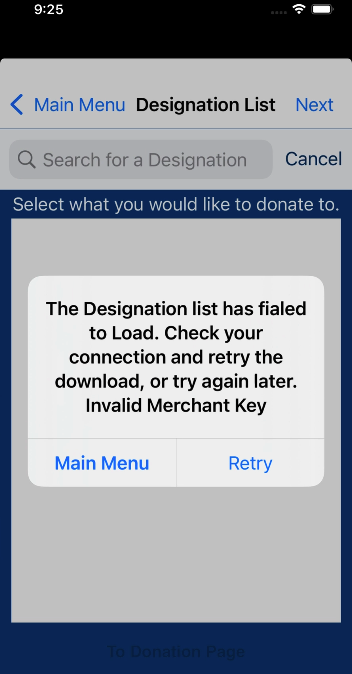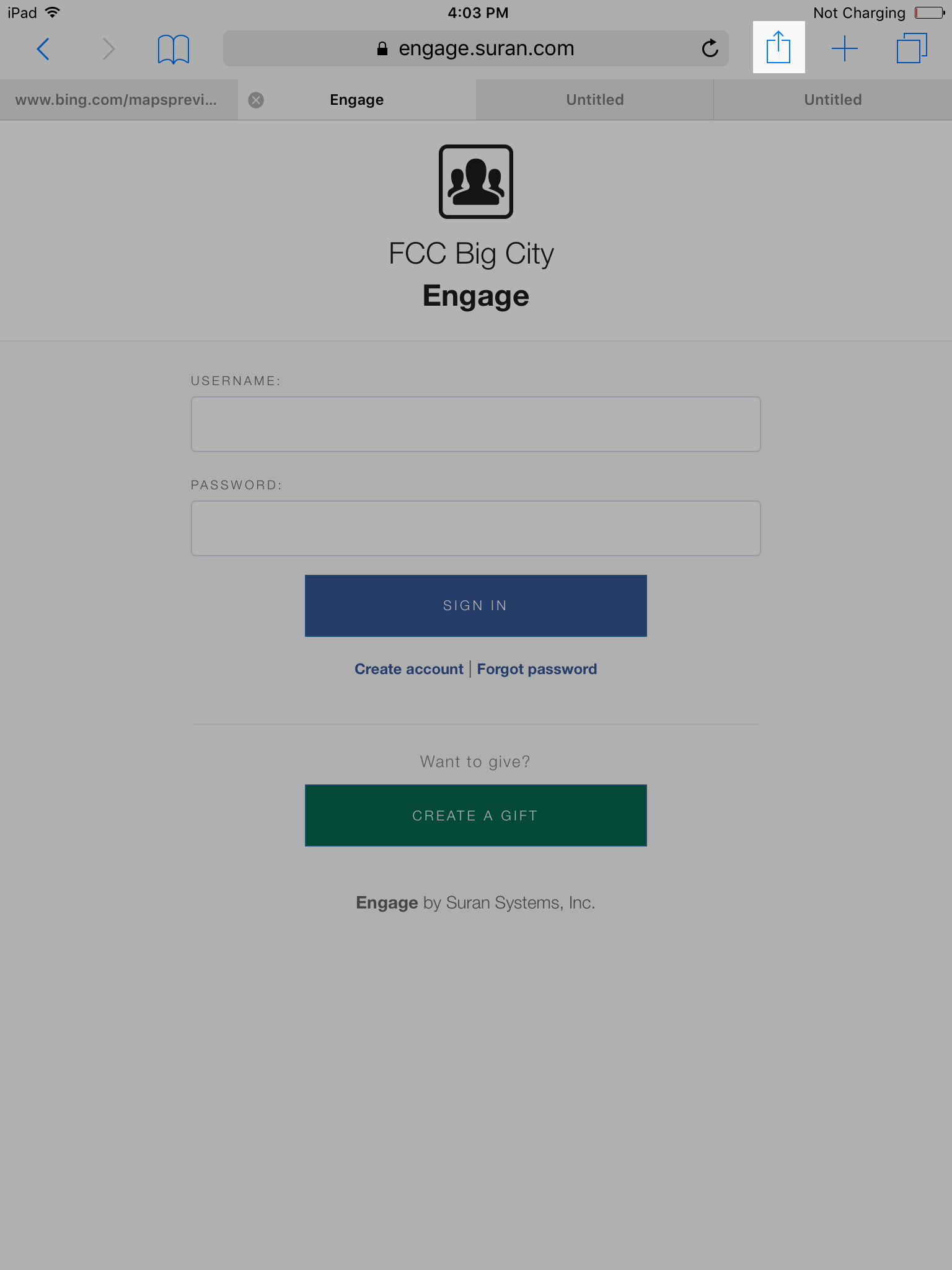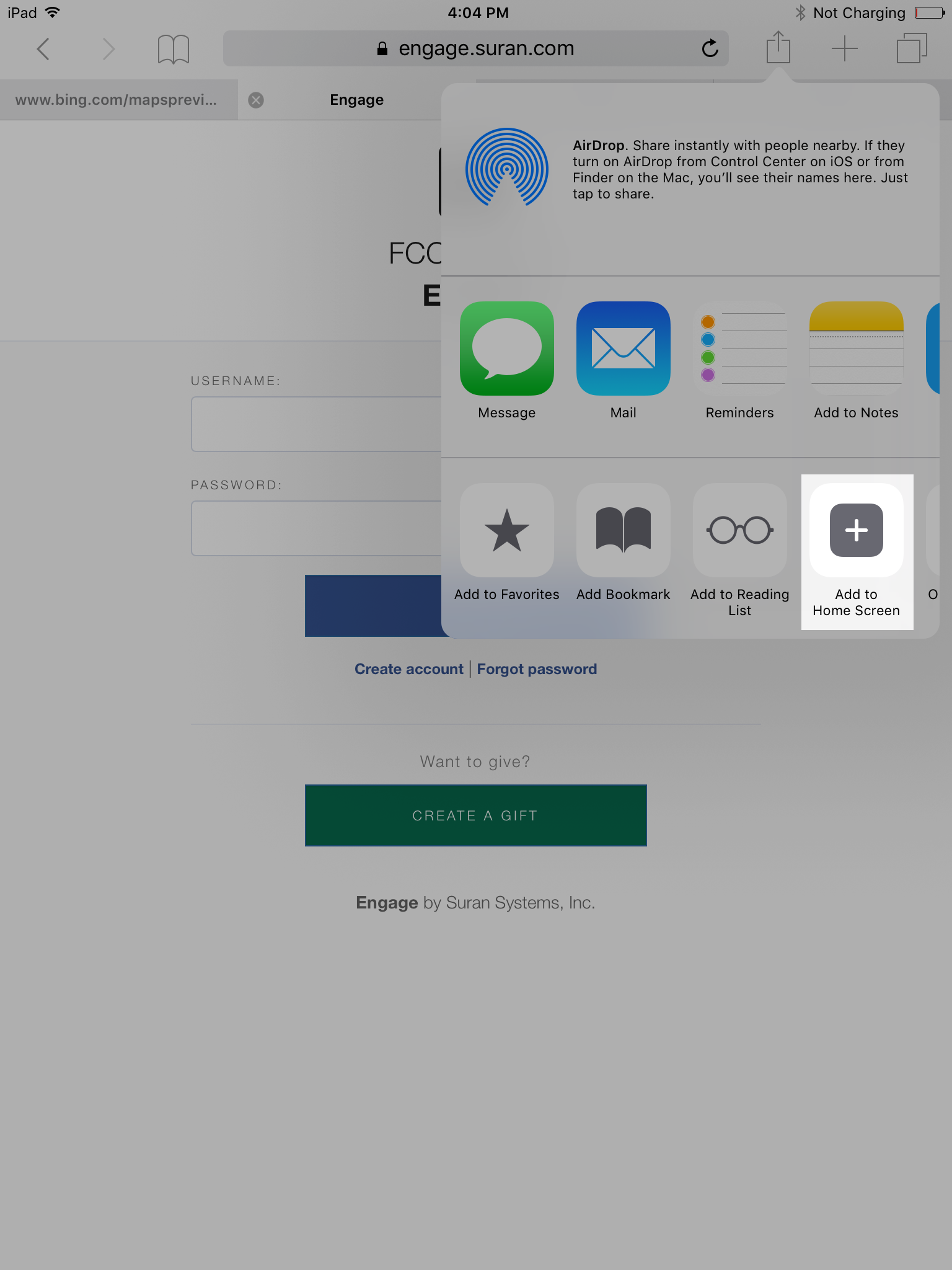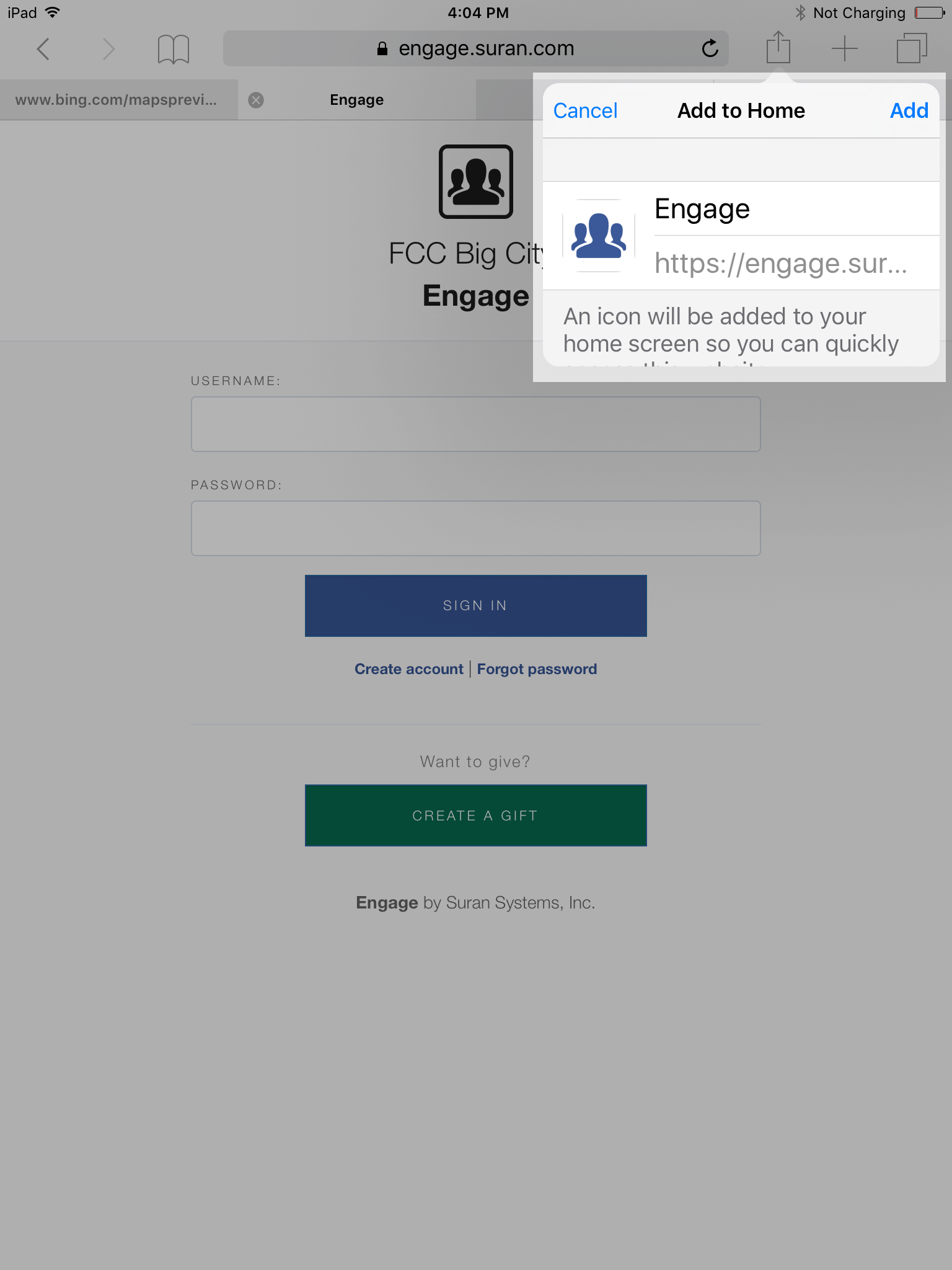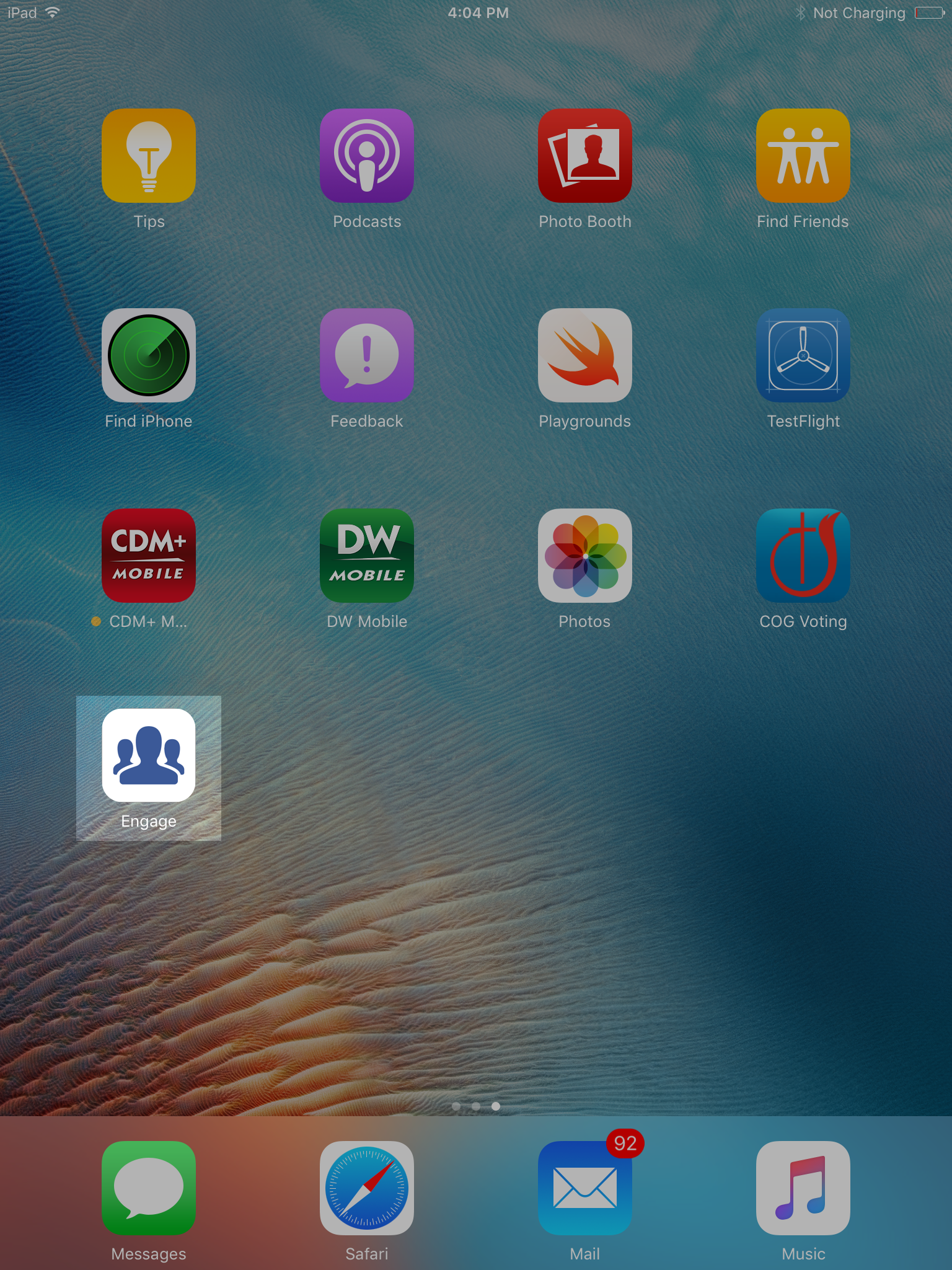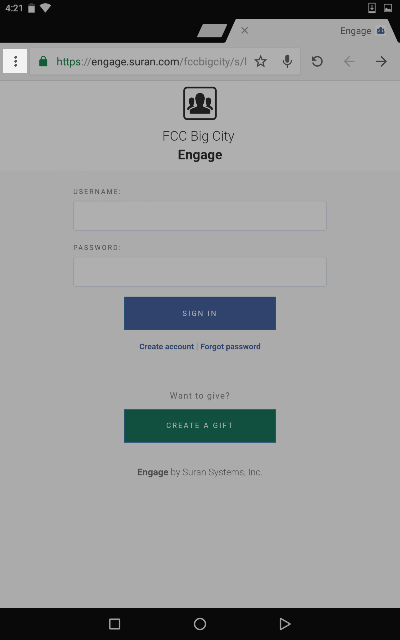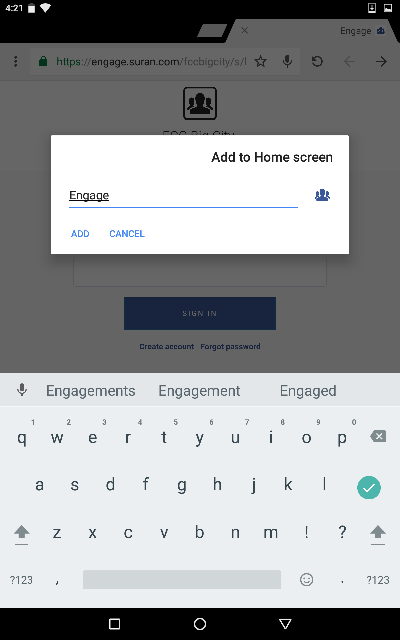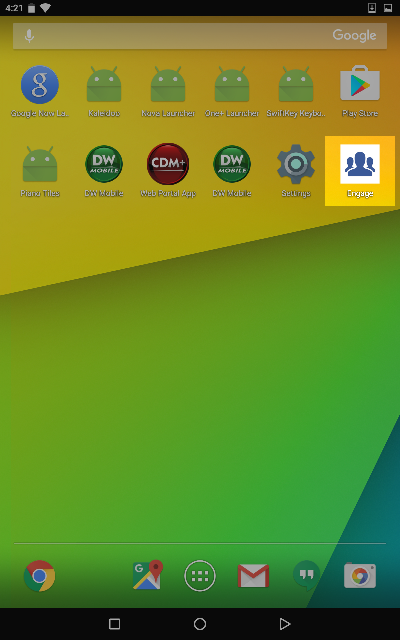Replacing the eGiving App
For donors that have downloaded Stewardship's eGiving app, they will want to uninstall the application. The eGiving app will no longer work after their account has been migrated. However, they can use Engage as a mobile app on their phone.
Uninstalling the eGiving App
If a donor tries to use the eGiving app after their account has been migrated, they will likely see a message that says or is similar to "The Designation list has failed to Load. Check your connection and retry the download or try again later. Invalid Merchant Key." This is a signal that their account has been migrated and will no longer be able to use the eGiving app.
Adding Engage to your Home Screen
The benefit of saving Engage to your home screen is that it allows Engage to function like a native iOS or Android application.
Currently, the only devices that can save Engage to the home screen are:
- iOS devices using Safari
- Android devices using Google Chrome
Adding Engage to the Home Screen on iOS
Tap the Share icon on the navigation bar
Tap Add to Home Screen
- Optionally, you can edit how the name will appear on the home screen
Tap Add
To launch Engage, just tap the Engage logo from the home screen
Adding Engage to the Home Screen on Android
Tap the Chrome Menu icon
Tap Add to Home Screen
- Optionally, you can edit how the name will appear on the home screen
Tap Add
To launch Engage, just tap the Engage logo from the home screen