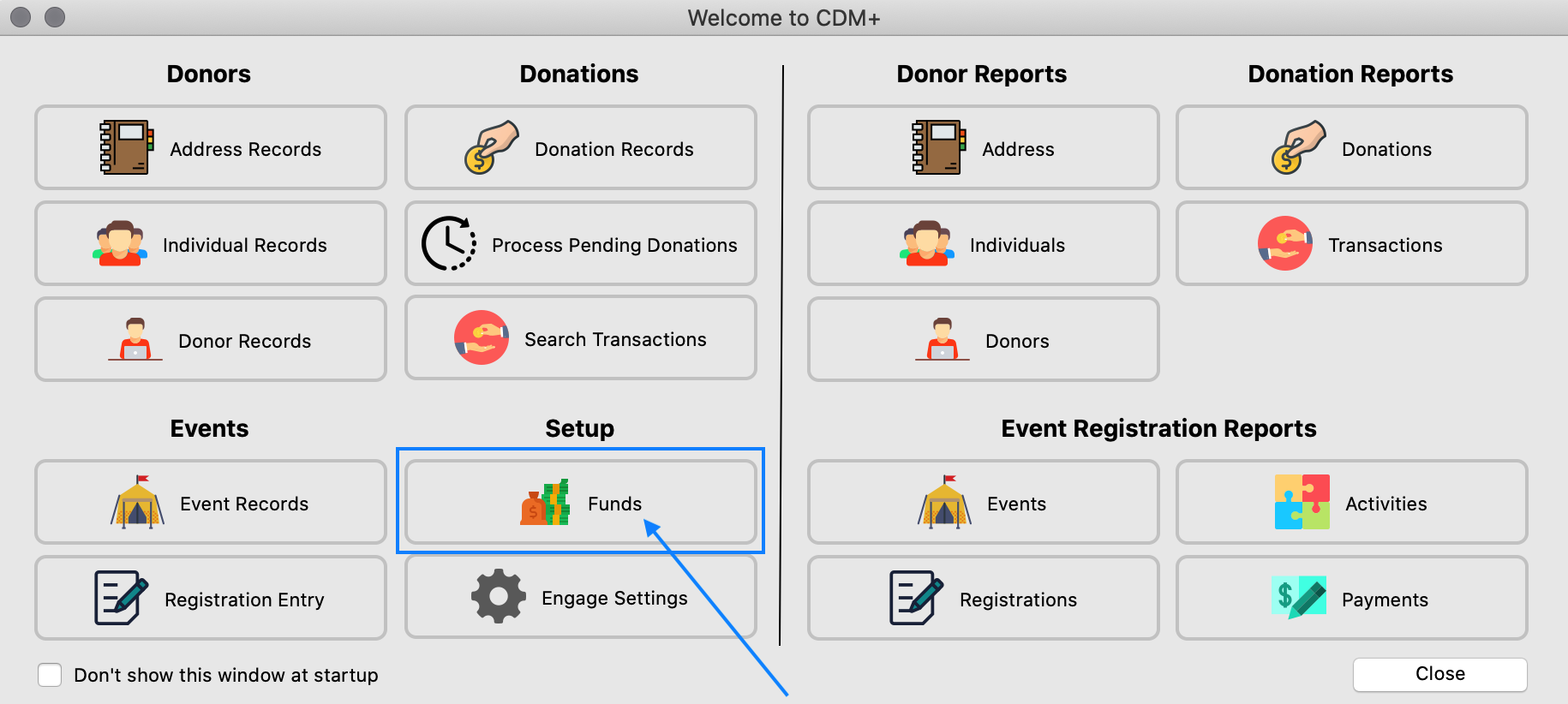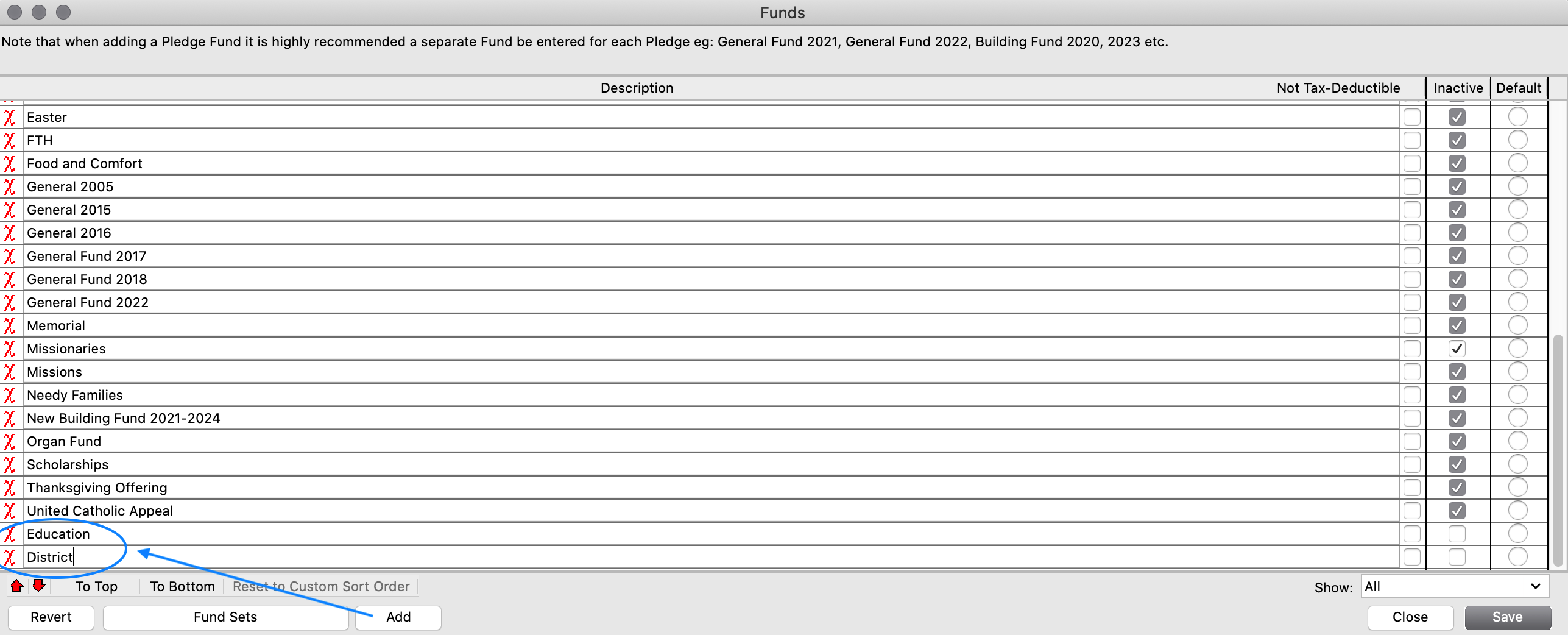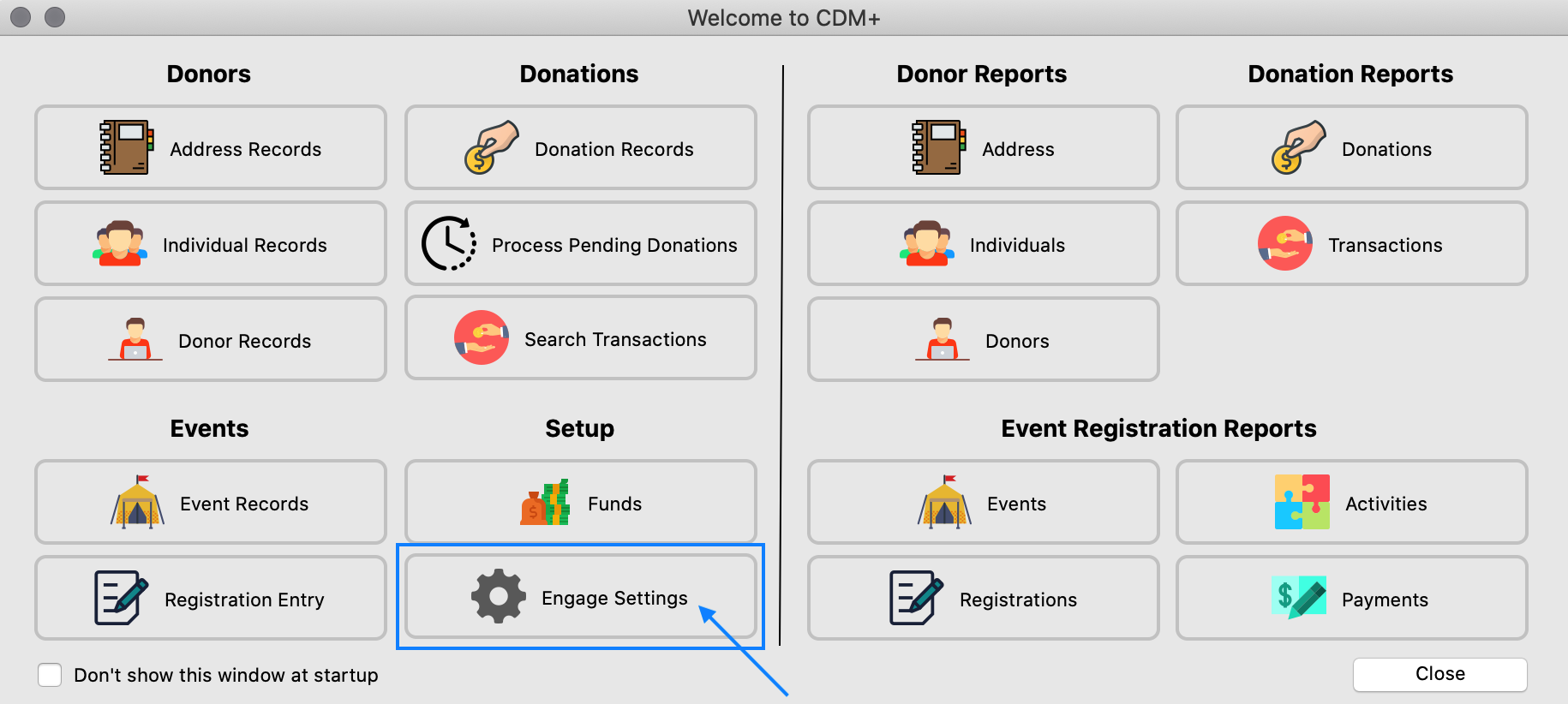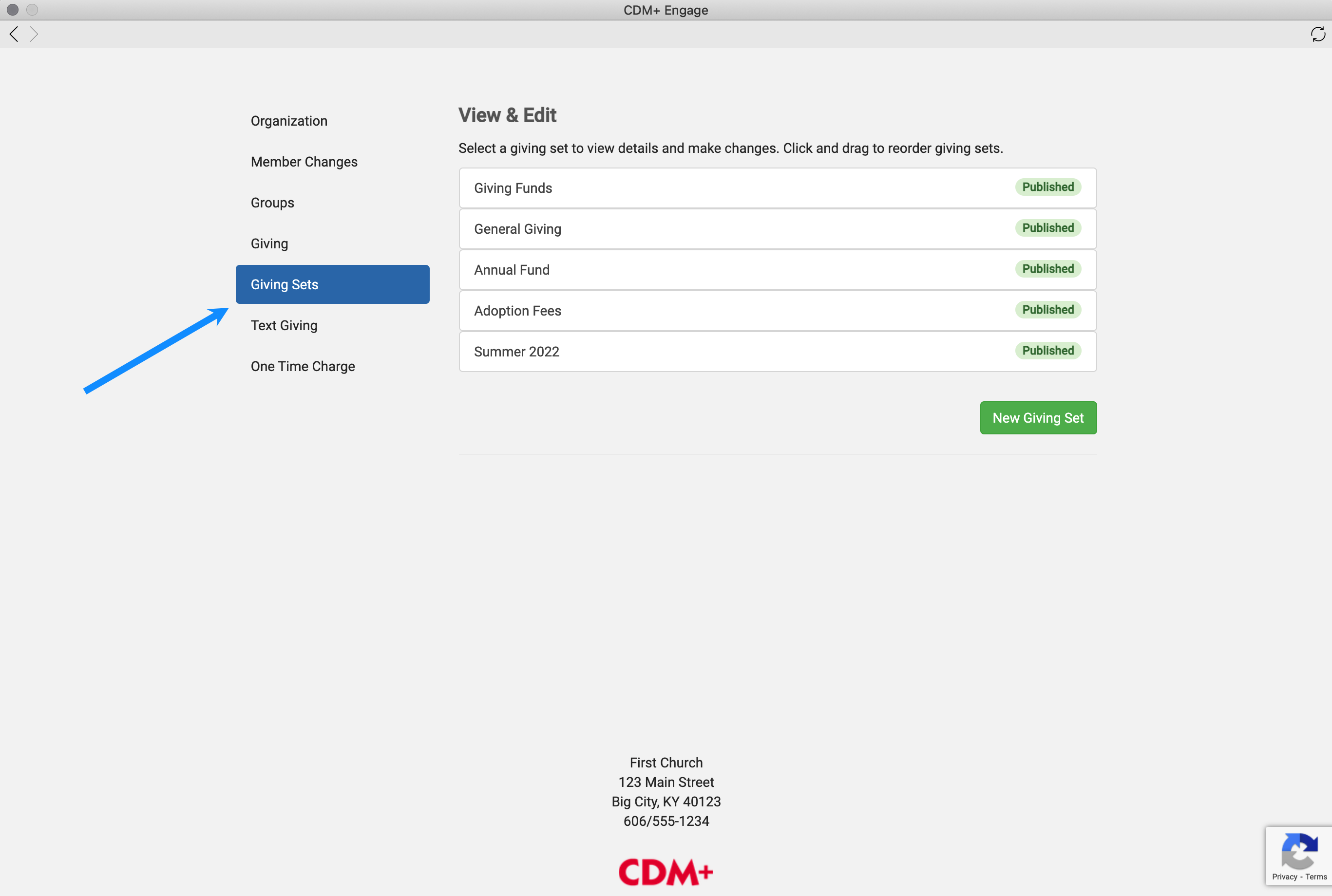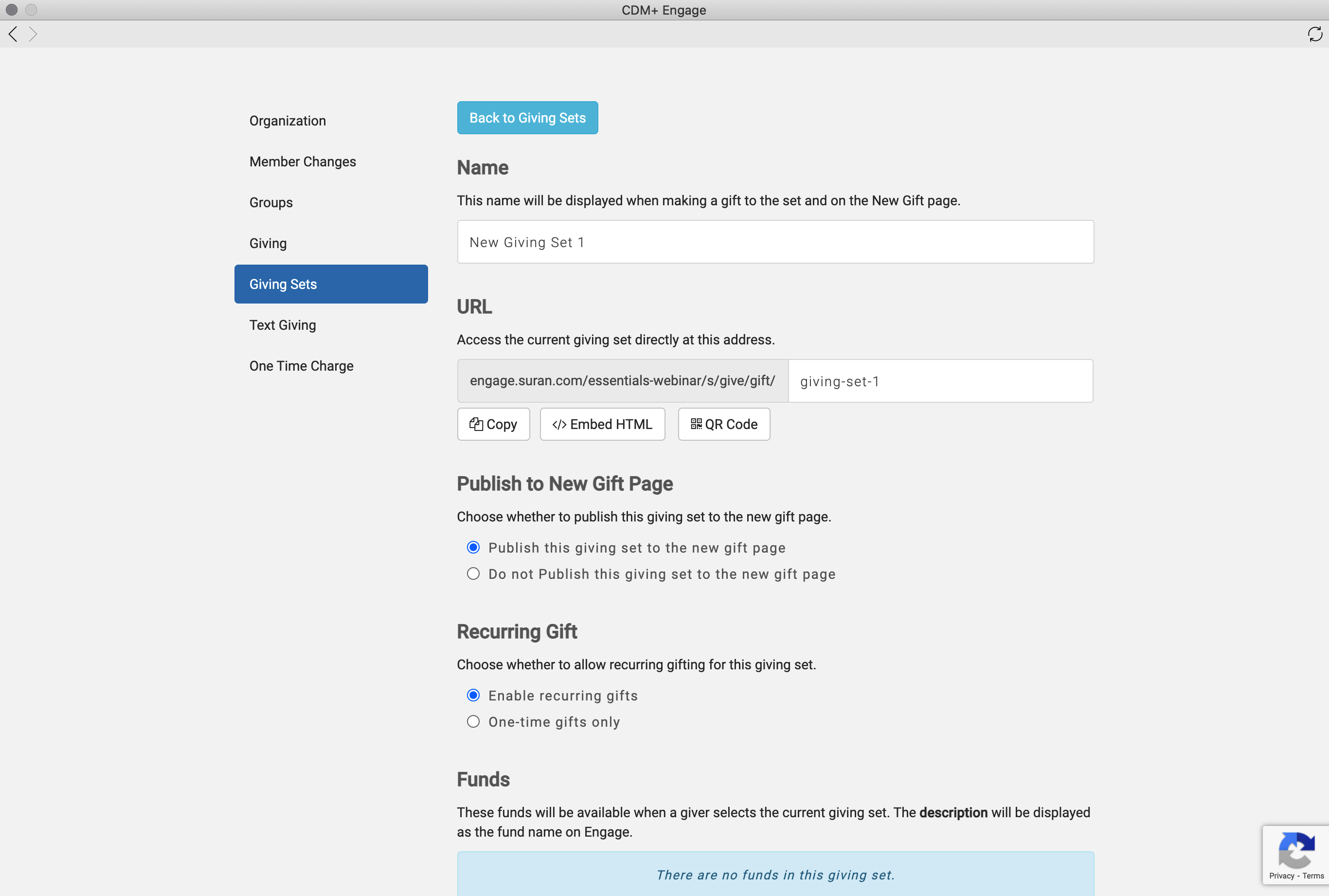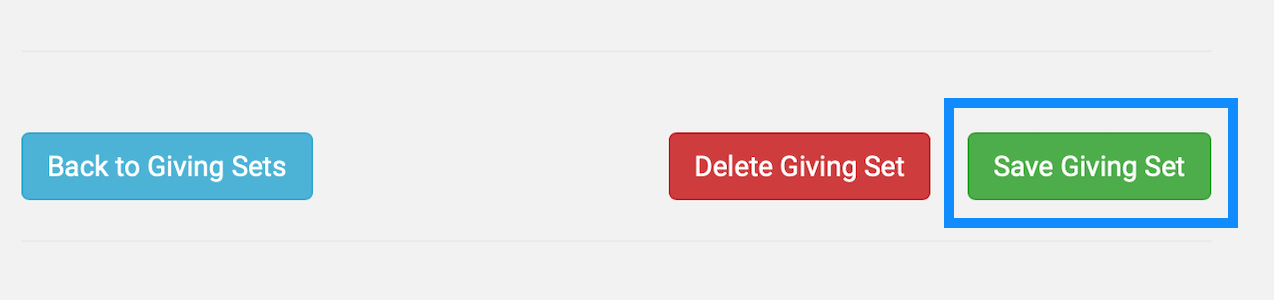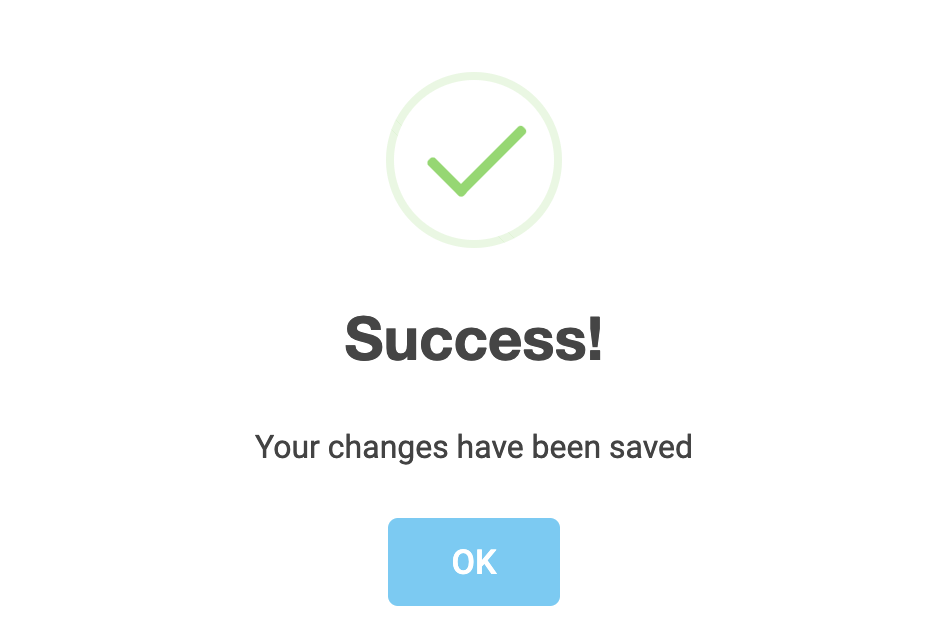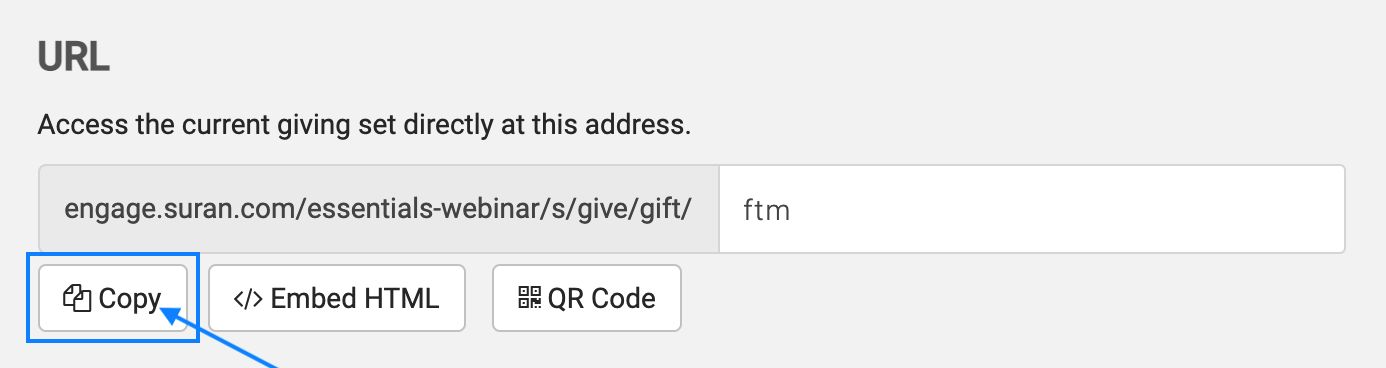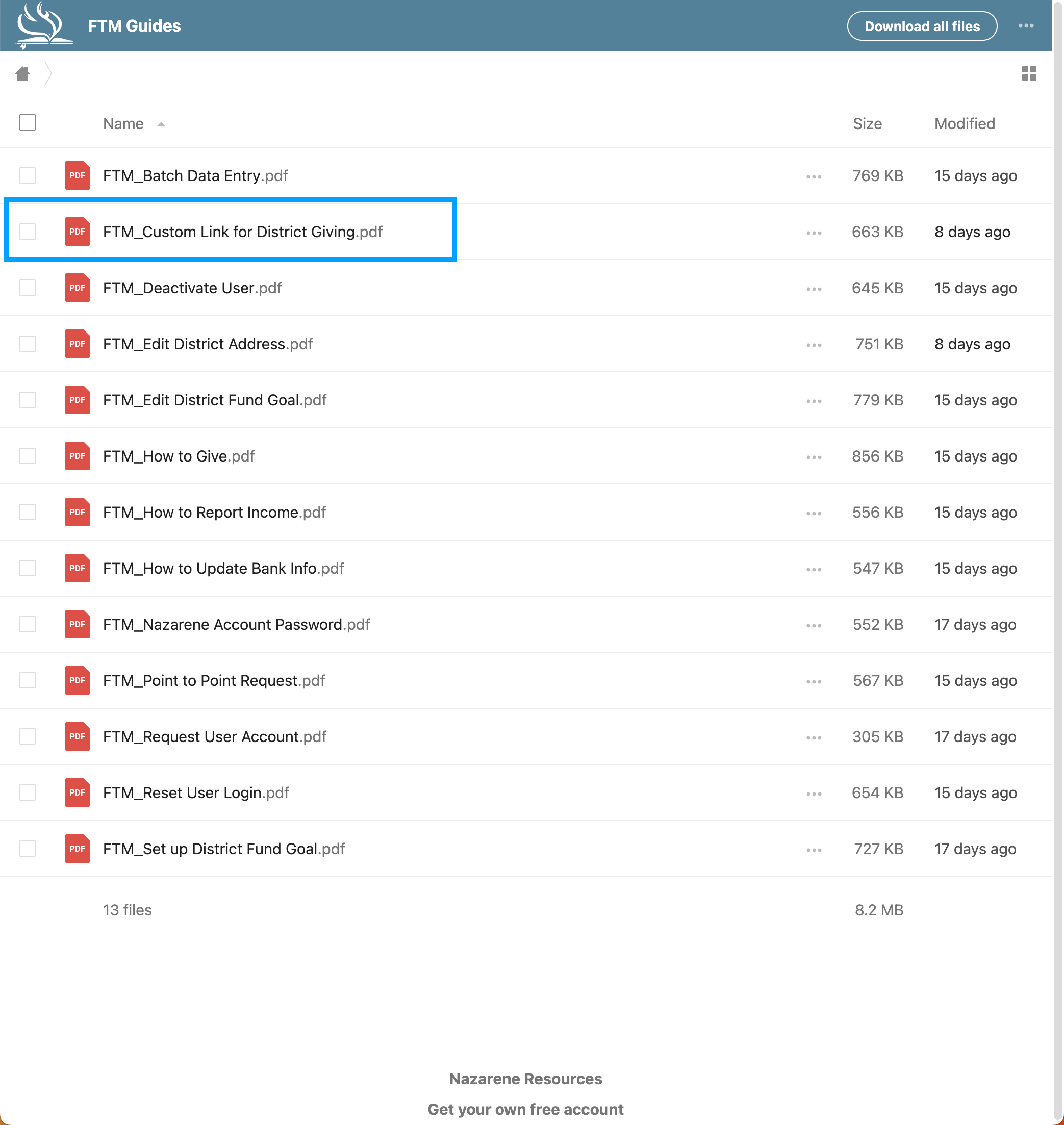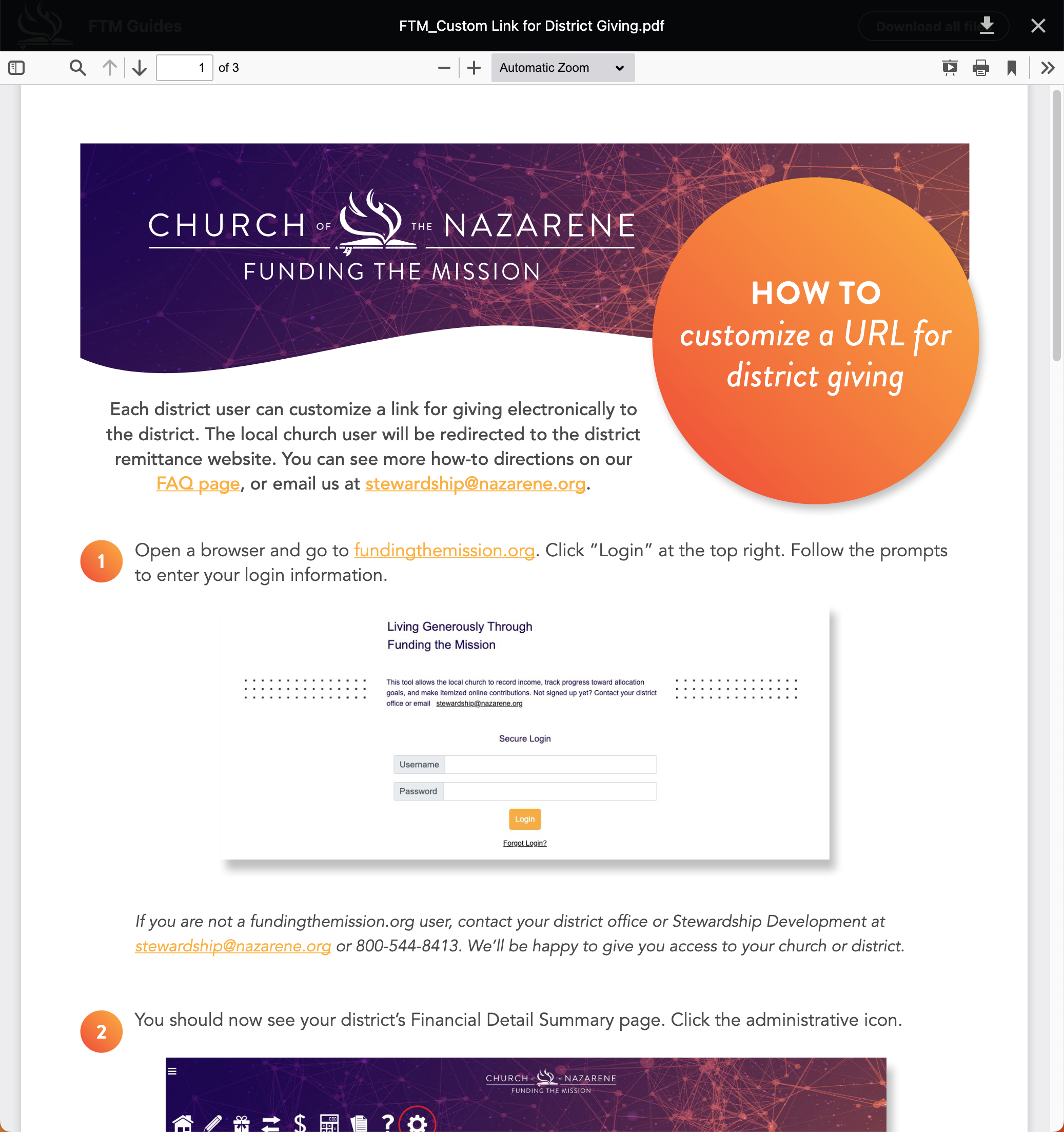Use Engage to Create a Funding the Mission Link
Learn how to create a URL in Engage so you can add it to the Funding the Mission website.
Sign into CDM+ and on the Welcome to CDM+ window, click Funds.
Click Add on the bottom of the Funds window, and add two funds labeled Education and District, then click Save.
Go back to the Welcome to CDM+ window and click Engage Settings.
Click Giving Sets on the sidebar menu, then click New Giving Sets.
A new window will open - see the steps below to add a new giving set, and customize it.
First, enter the Name as Funding The Mission (1). Then, edit the URL (2). You can have it be as simple as ftm, or have it spelled out as fundingthemission.
Scroll down to Funds, click the Add fund... dropdown menu, and select Education and District. These are the two new funds you just created.
After adding any other customizations that you want, scroll down to the bottom of the page and click Save Giving Set.
A small pop-up window will appear - click OK.
After saving, scroll back up to the URL, and click Copy so you can paste it into the FTM website - (see instructions below).
Now, that the Funding the Mission Giving Set URL has been copied to the clipboard, open the following link to the Nazarene Resources page for Funding the Mission:
https://resources.nazarene.org/index.php/s/CyBjpLqgLWrKf5f?dir=undefined&openfile=371241
Click on the PDF named, FTM_Custom Link for District Giving.pdf
This should open the following PDF document. Follow the instructions in this document for how to add the Funding the Mission Giving Set URL on the Funding the Mission website.
Accessing Historical Data
Data from the legacy Funding the Mission Site will not be imported into CDM+. You can obtain a copy of this data by contacting Stewardship Ministries at stewardship@nazarene.org.