Generating Online Statements for Your Donors
Generating Statements is the first step in delivering statements to your donors. This is where you will decide the date range of your statement, customize the memo, and decide which donors you want to create a statement for.
From the Welcome to CDM+ window, click on Online Statements.
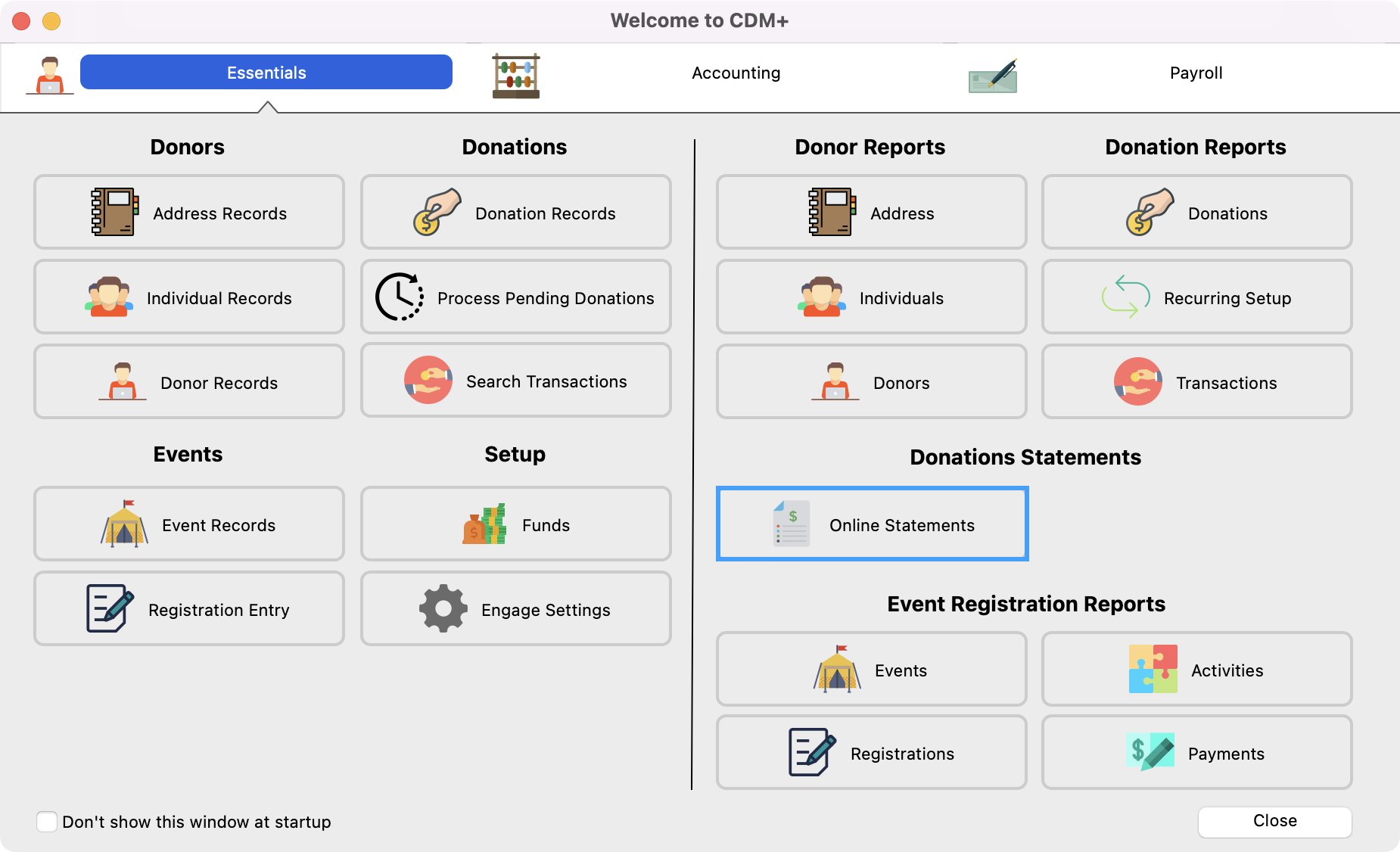
This will take you to the Giving Statement Batch Dashboard. This dashboard allows you to see all previously generated batches that you can view, edit, and delete. You will also create a new batch from this window. Click Generate Giving Statement Batch to create a new batch of statements.
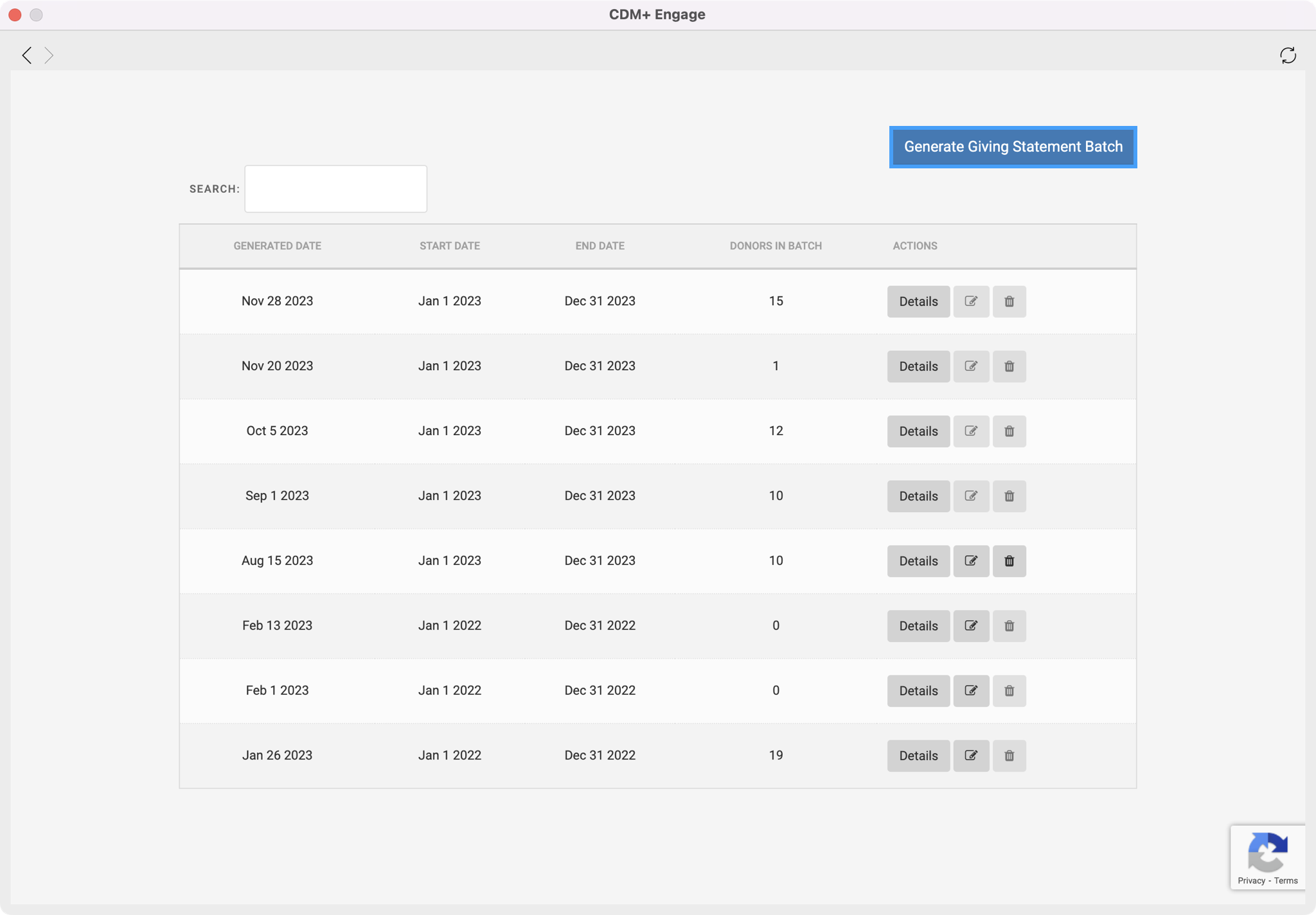
On the next page, enter the Start Date and End Date for the range of donations you want to generate a batch. This date range will be based on the Donation date.
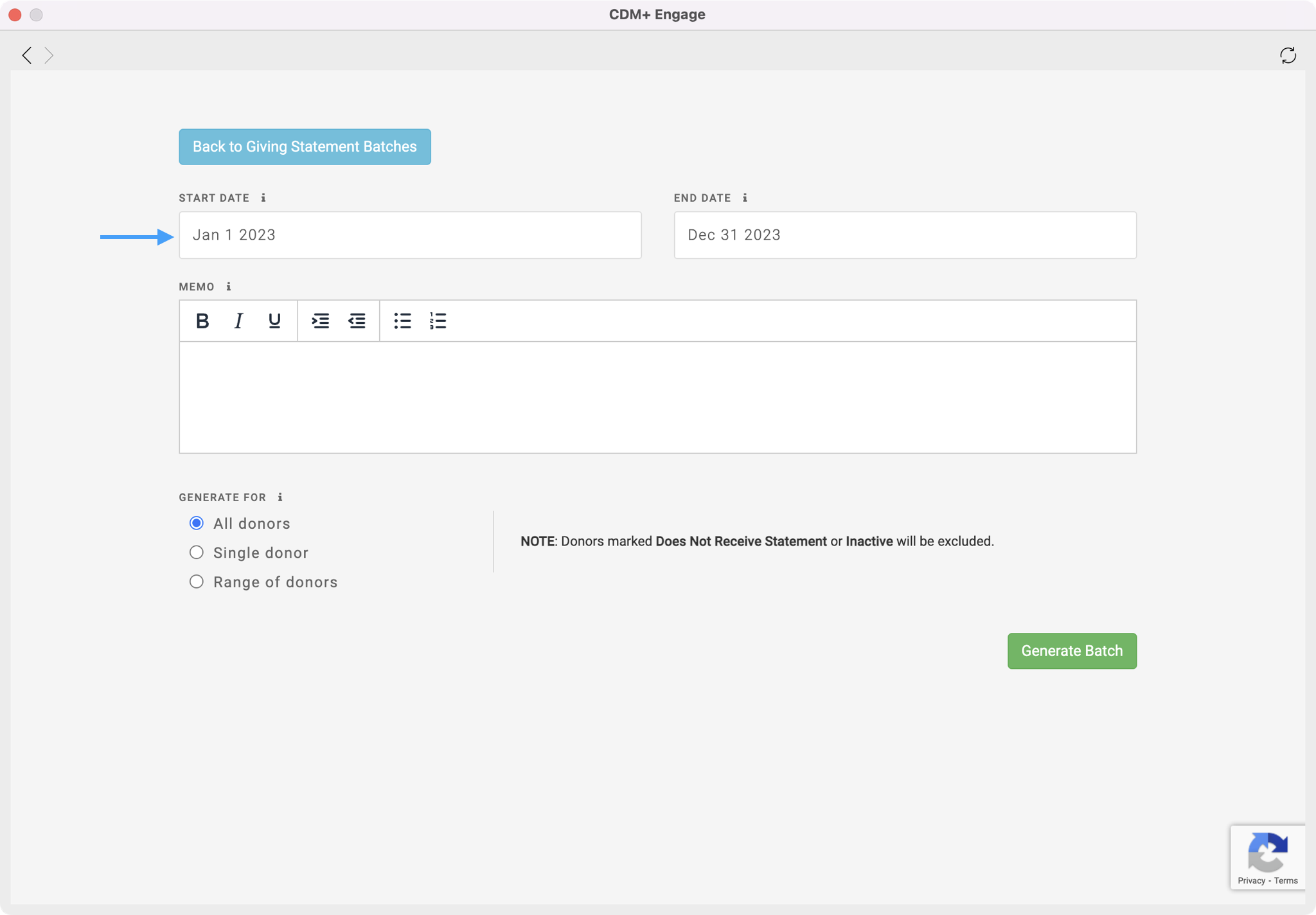
Next, you can enter text into the Memo field. This is a great place to say thank you to your donors and include any tax deductible text such as, "No goods or services were received in exchange for this contribution."
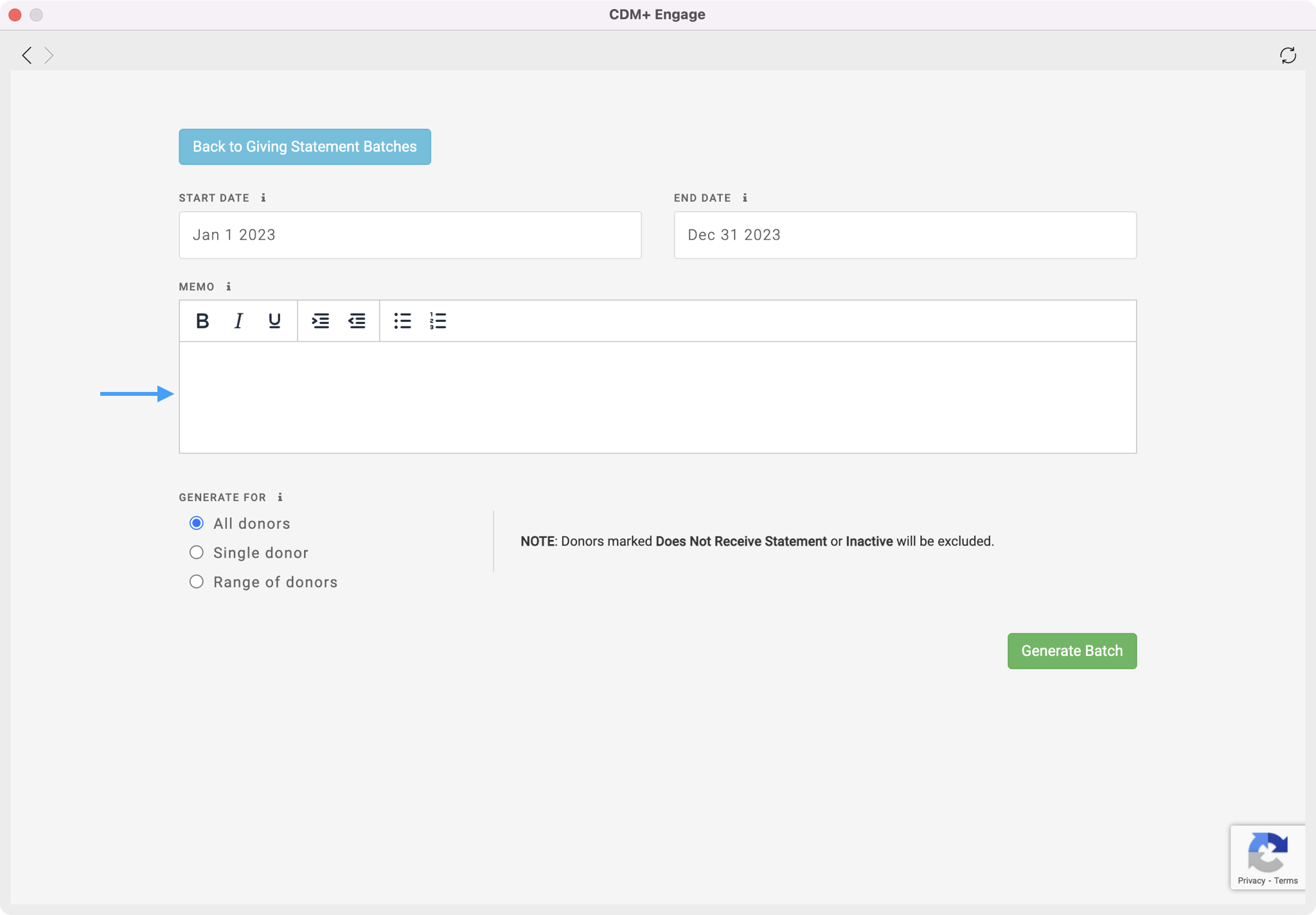
Then, use the radio buttons to determine if you want to generate a batch for All donors, a Single donor, or a Range of donors. When choosing Single or a Range of donors you can use the drop-down fields to select your donors or type in the donor's name or donor code to find those donors.
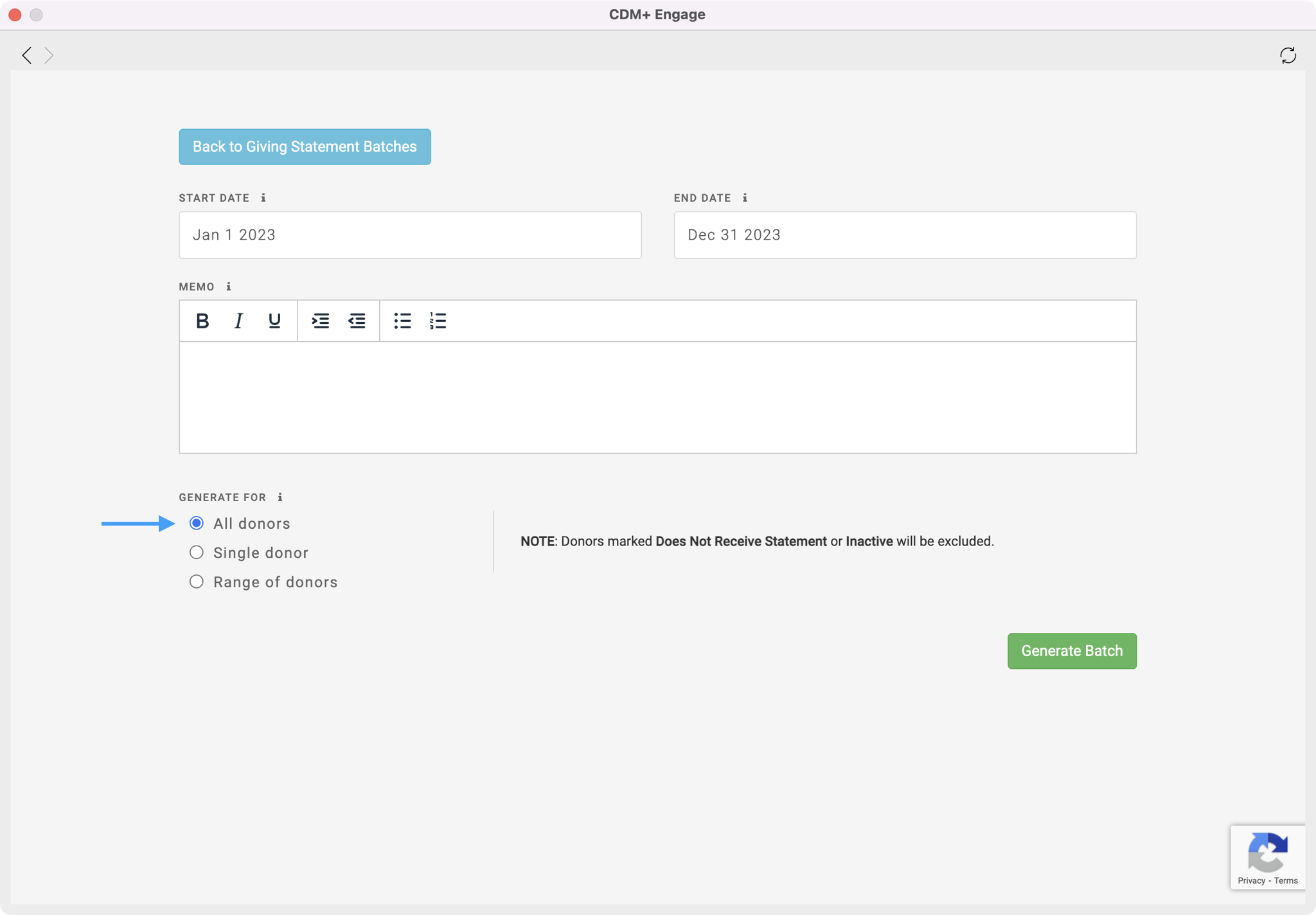
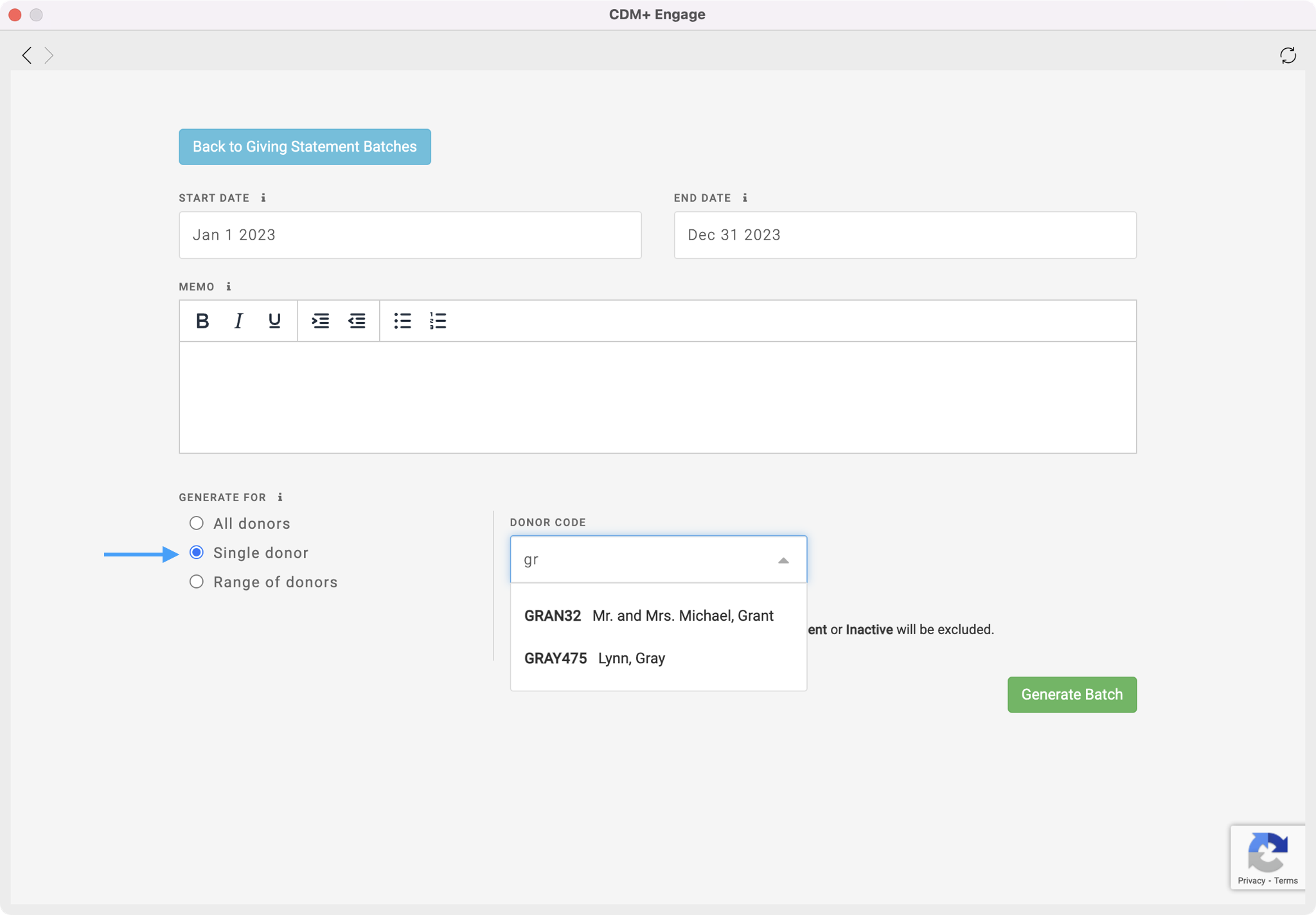
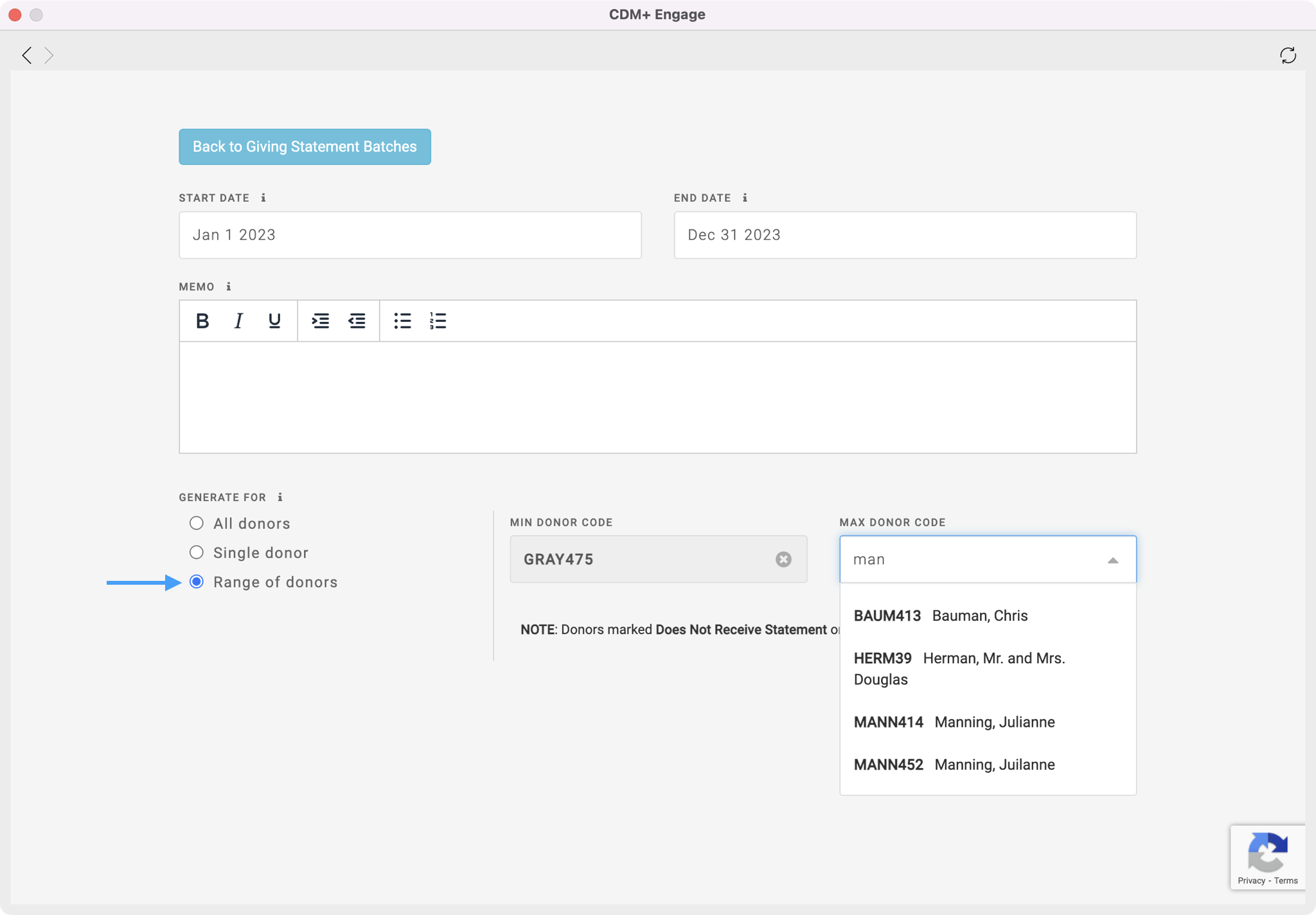
When you have finished making your selections, click on Generate Batch in the bottom right-hand corner of the page.
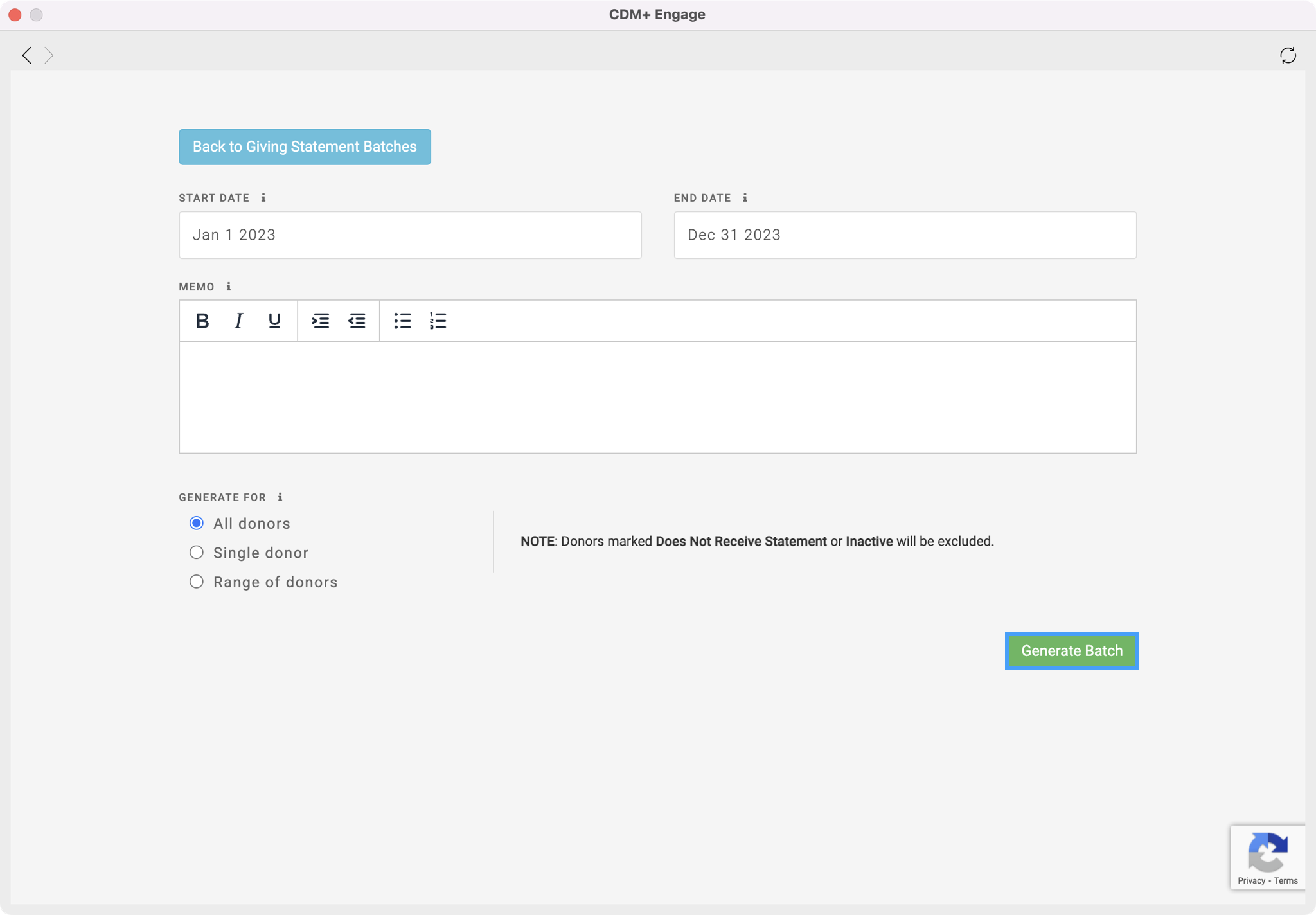
Next refer to Publishing and Emailing Your Statements for steps on how to send these statements to your donors.
