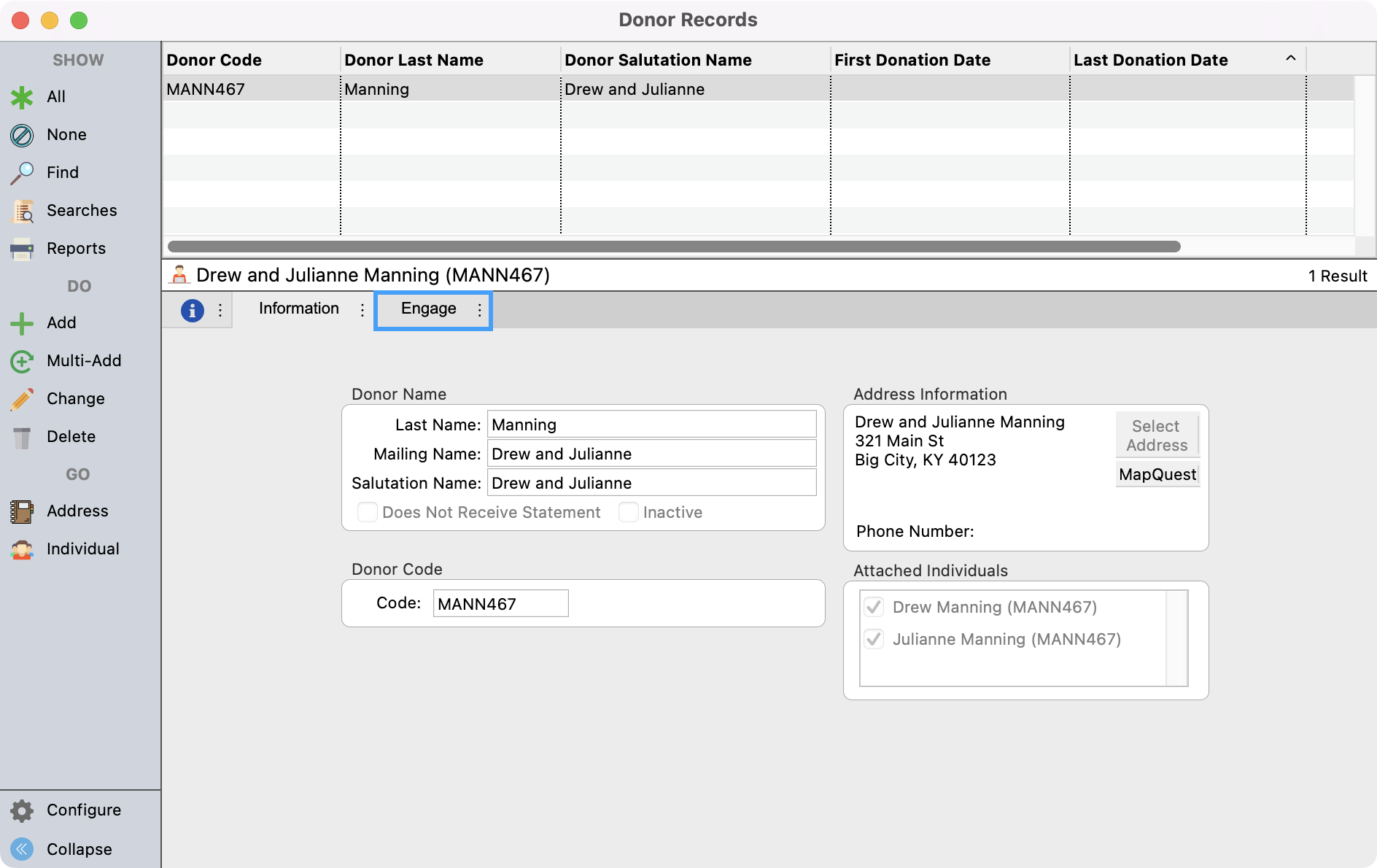How to Add a Brand New Donor through CDM+
If you just need to add one or two new donors, you can add them directly in CDM+. To add a new donor you will first create an Address Record.
From the Welcome to CDM+ Window, under Donors click on Address Records.
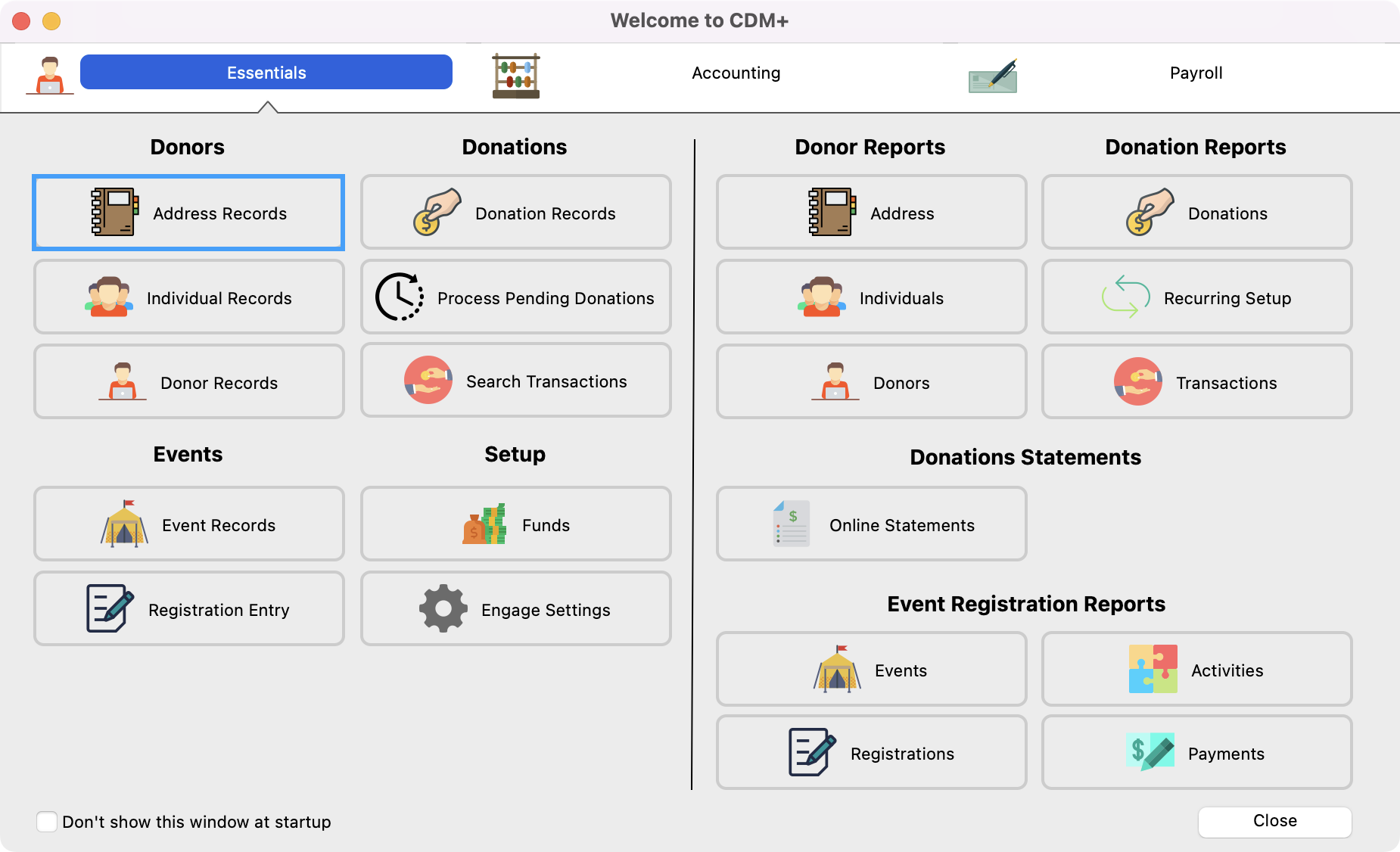
In the next window click on Add from the left-hand side menu.
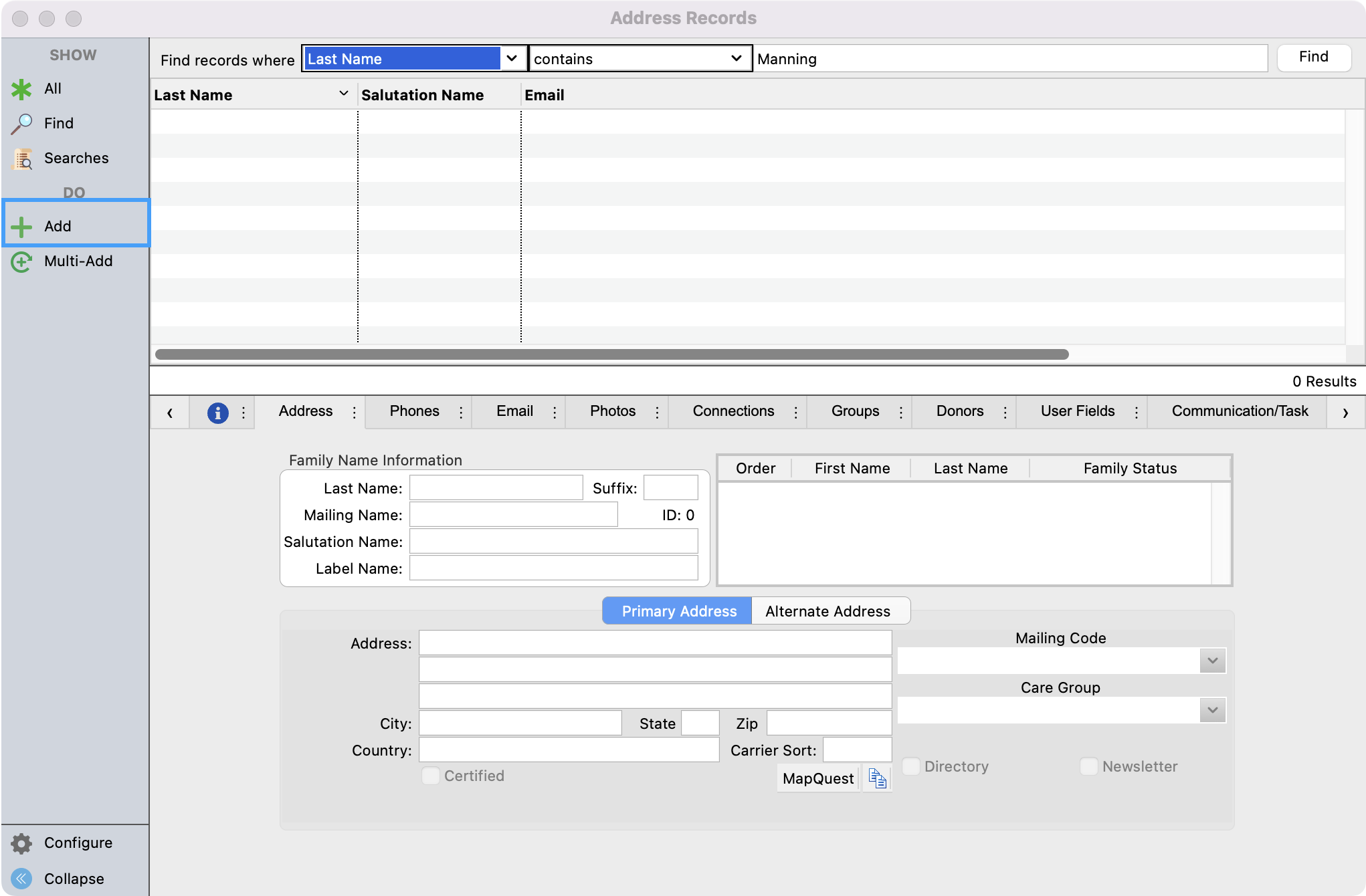
First, you will want to enter in the donor's Family Name Information. Make sure to add details in both the Mailing Name and Salutation Name fields. Traditionally, the Mailing name is the more formal name (Robert) while the Salutation field is more informal (Bob). Second, you'll enter in their address information. Thirdly, you'll list the donors in the "Family Status" box. Please note this is a very important step as this is what will create their Individual Record. You can list other individuals at this same address in this section as well. Then, Save your changes in the upper left-hand side of the menu.
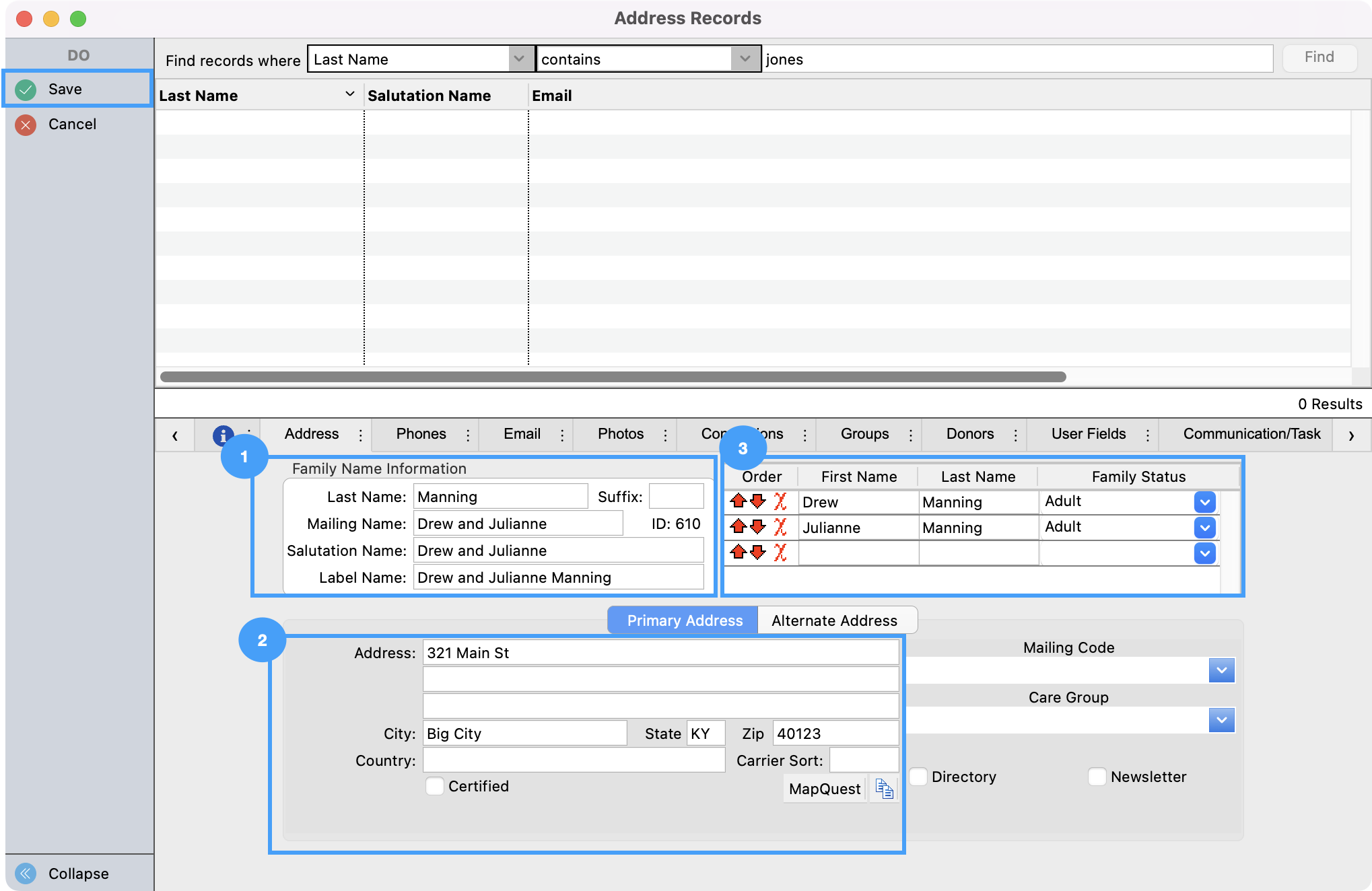
You will then see a pop-up that asks you if you would like to add Donors to this Address record. Click on Yes.
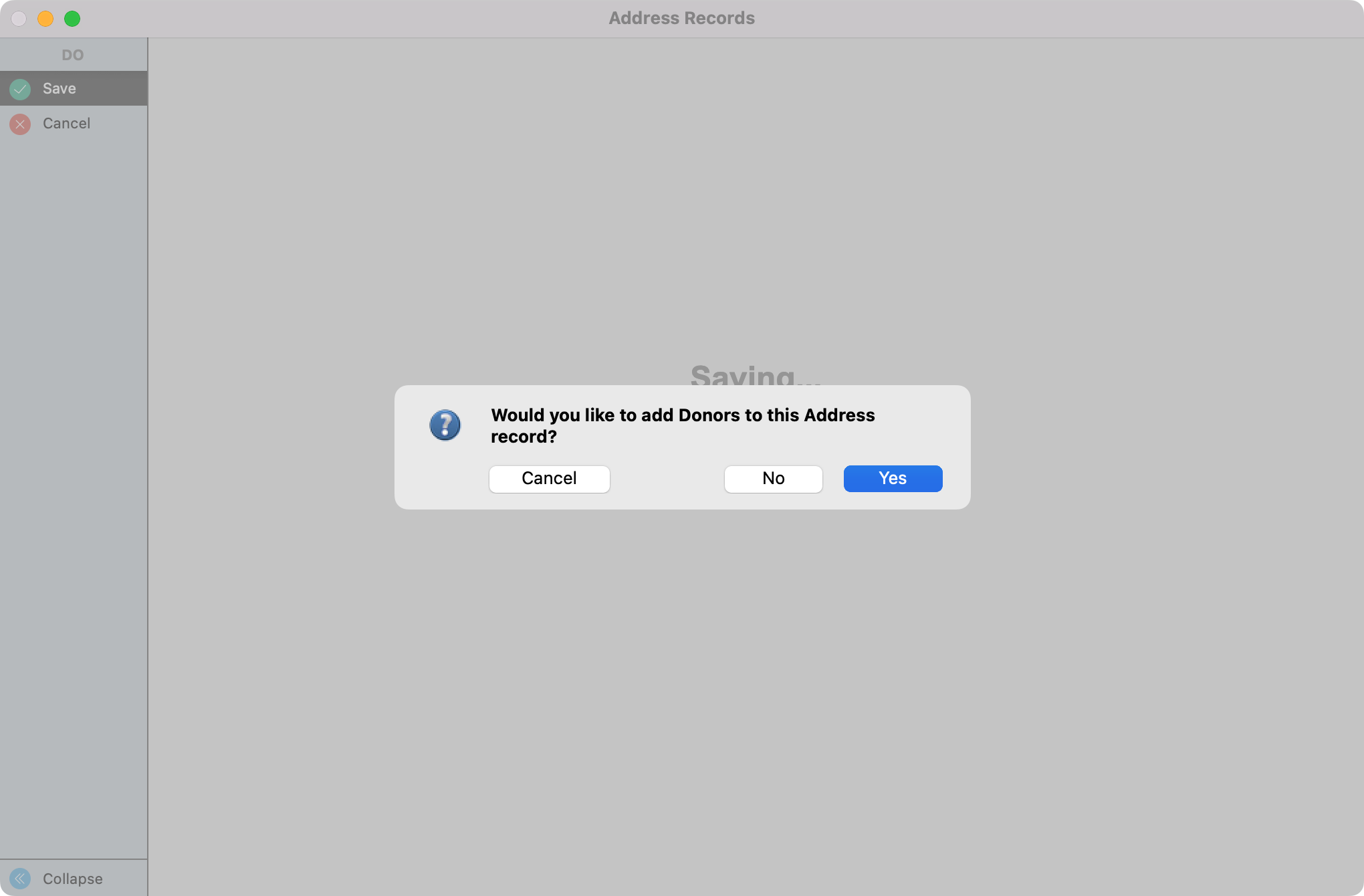
In the next window, you will see an option to update the Code if you wish. Make any changes you would like and then click on Save.
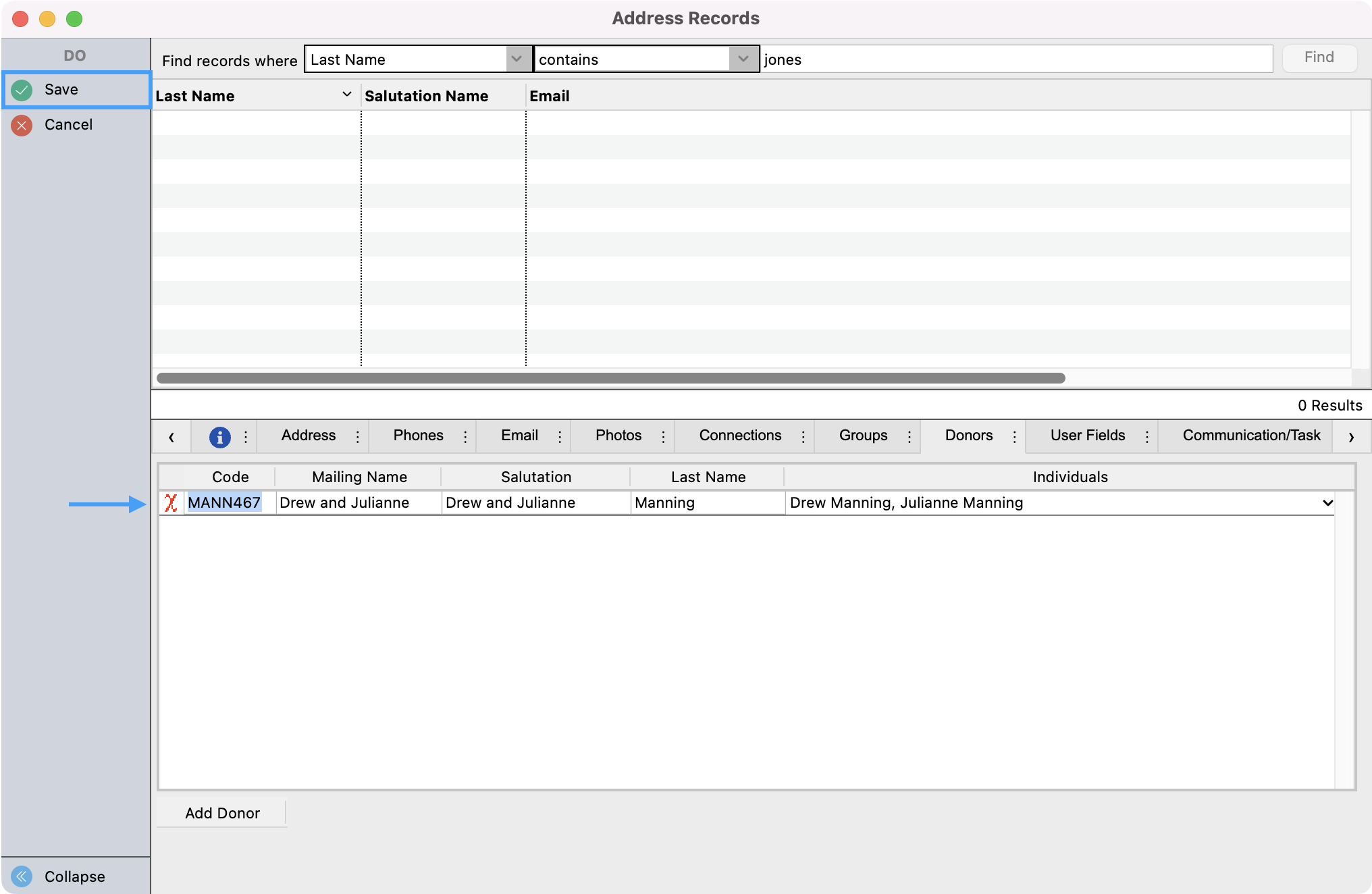
In the next window, click on Individual.
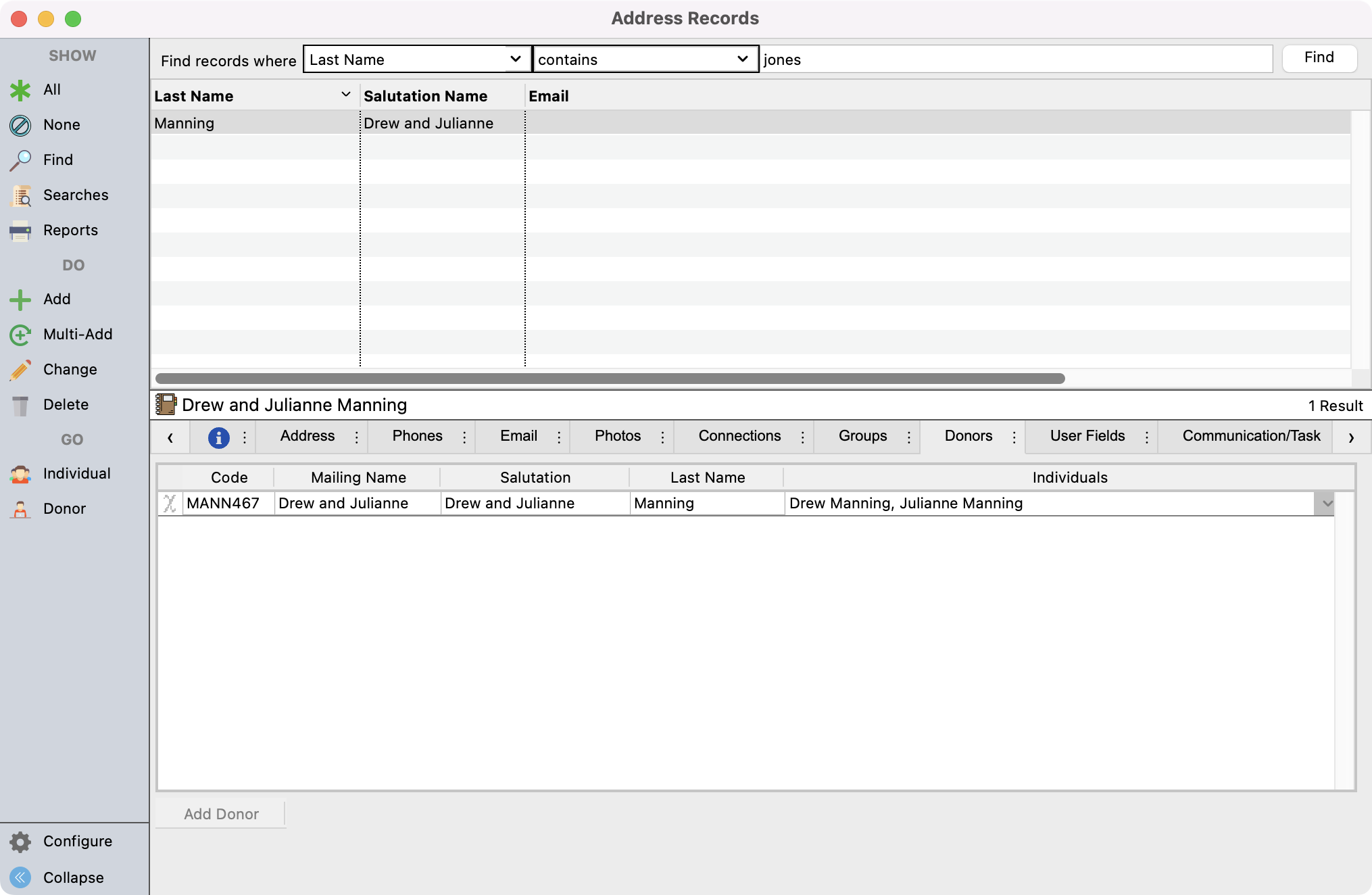
This will take you to the Individual record that is tied to this Address and Donor record. This is where all Engage credentials are stored and created. You will first want to add an email address under this record. To do so, click on the Email tab and click on Change from the left-hand side menu.
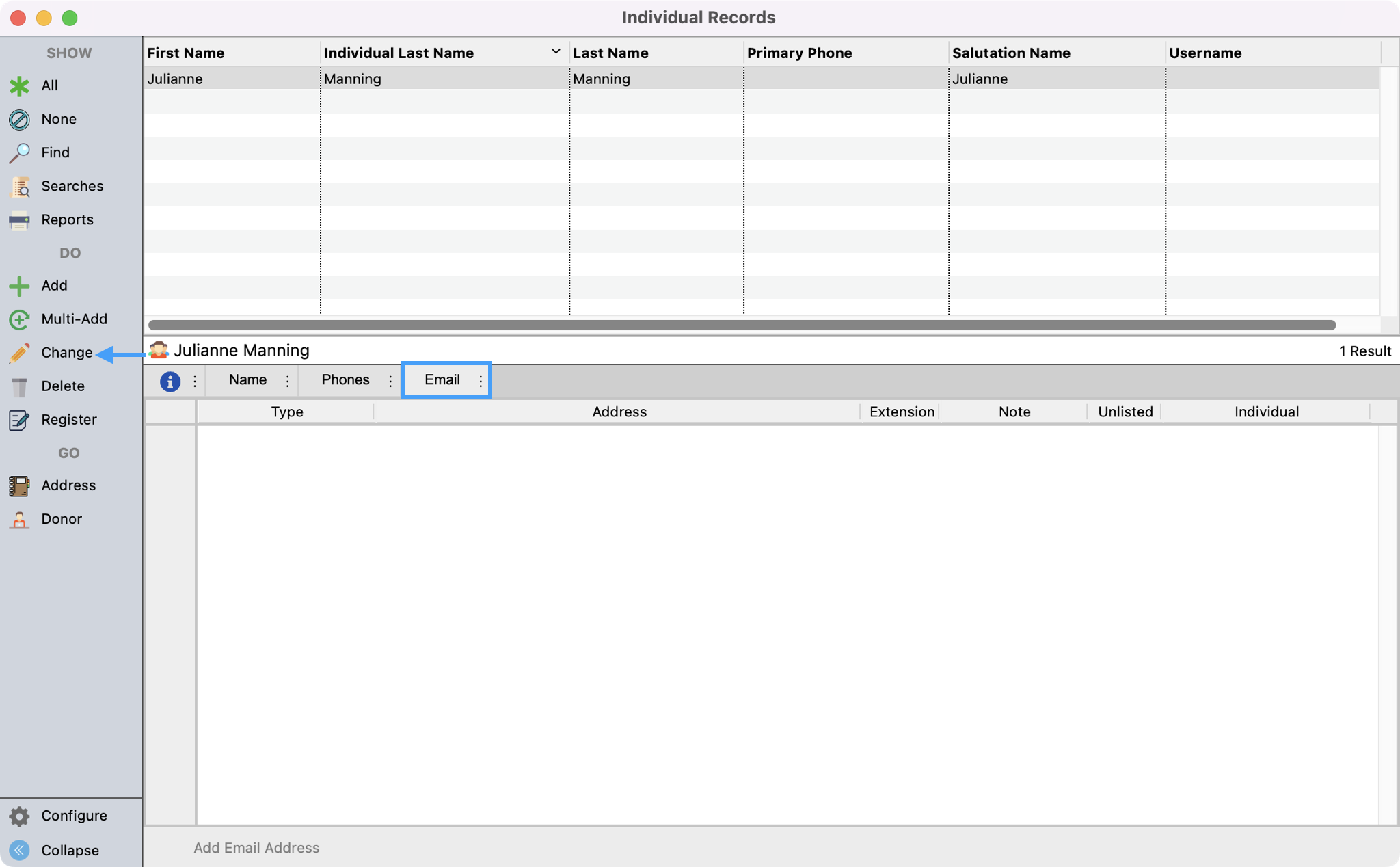
Clicking change will allow you to be able to edit this page. Click on Add Email Address at the bottom of the window. You'll then see fields added where you can enter in the type of email and email address for the donor. You can also decide if you want to assign this email to the Individual or the Address record associated with this Individual record. Save all changes in the upper left-hand corner of the window.
Tip
When choosing to assign the email address to the Individual or Address record, we would encourage the best practice of assigning it to the Individual.
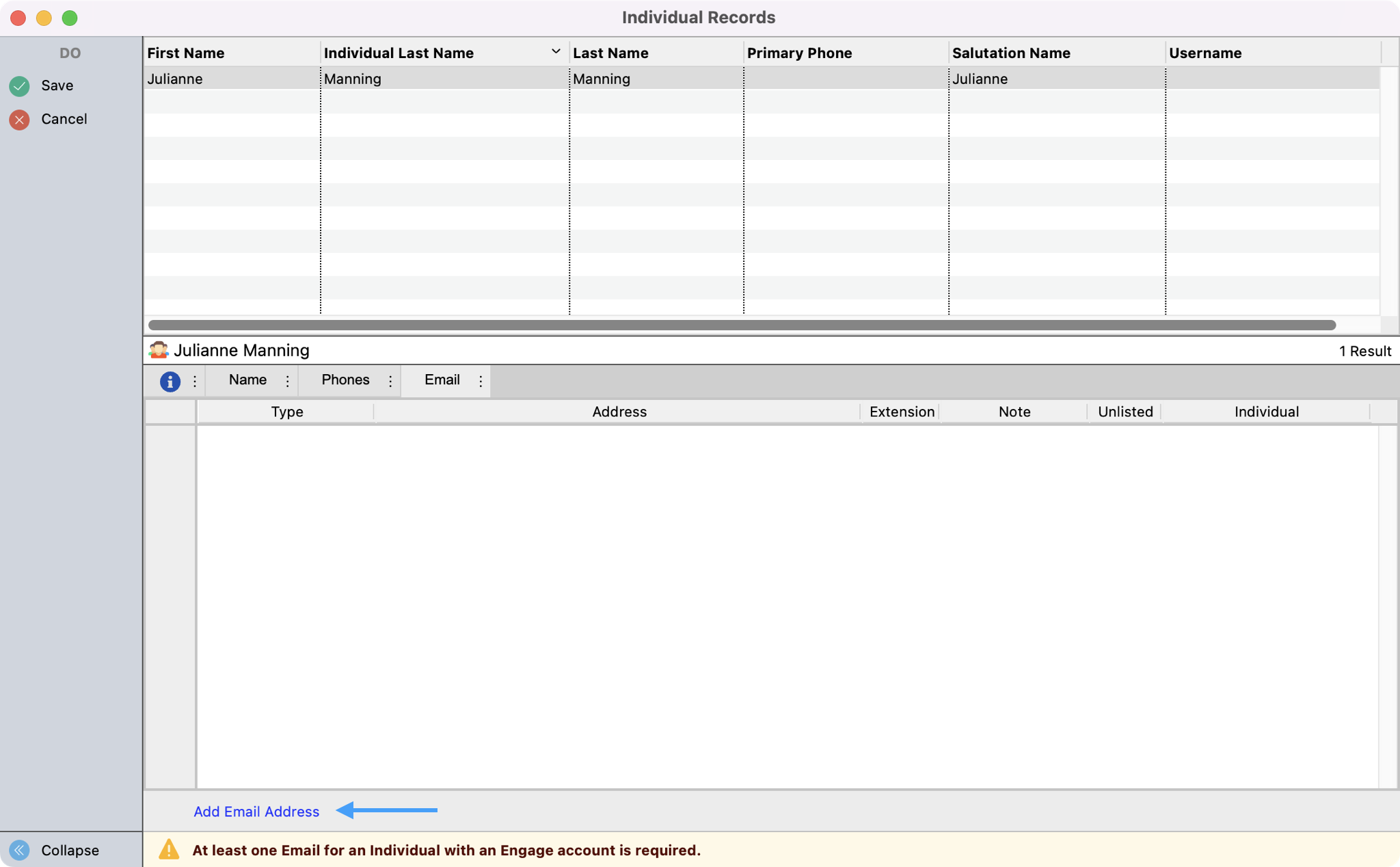
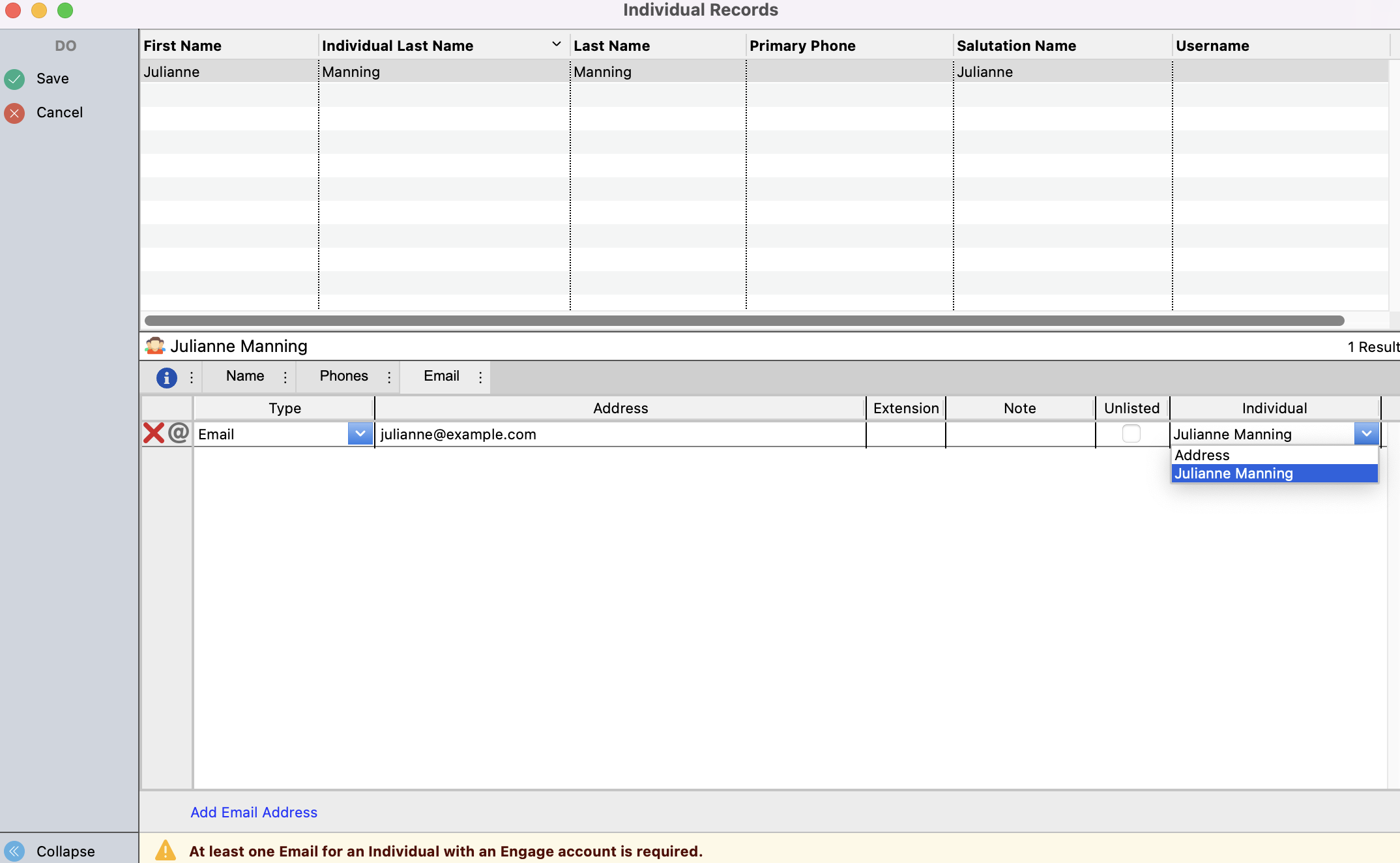
Now you are ready to create the Engage account. Under the Name tab, in the Online Credentials box, click on Create Account.
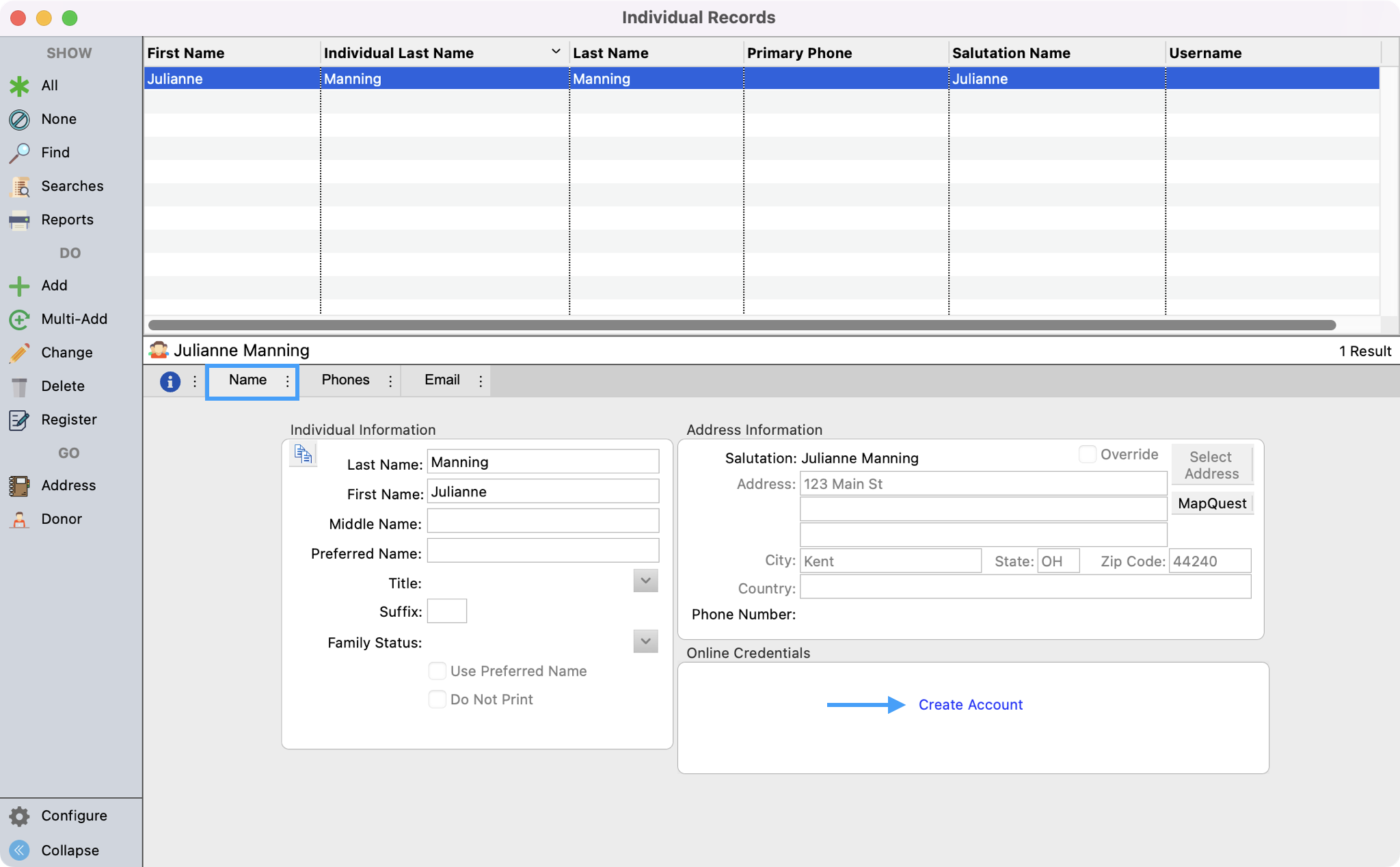
You will then see a pop-up box with a suggested username and see the email that will be associated with this username. Make any changes you wish to the username and then click on Save.
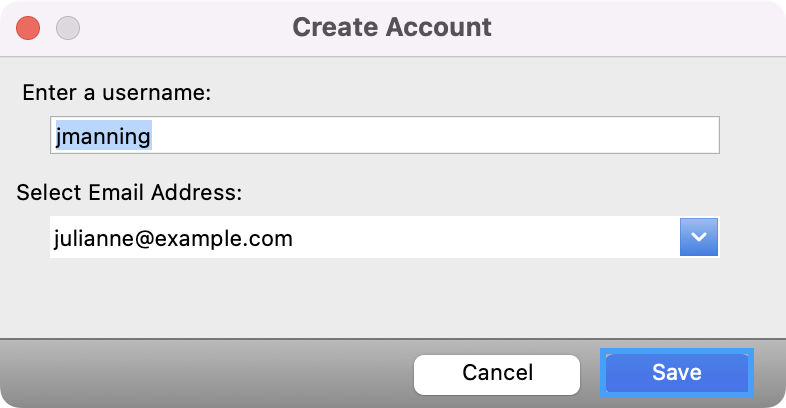
Your donors will receive an email alerting them that an Engage account has been created for them. If you do not want them to receive an email, you can use a generic email address or an office email and assign that email to the username. Please refer to steps 7 and 8 for how to add another email address.
11. Next, click on Donor from the left-hand side menu.
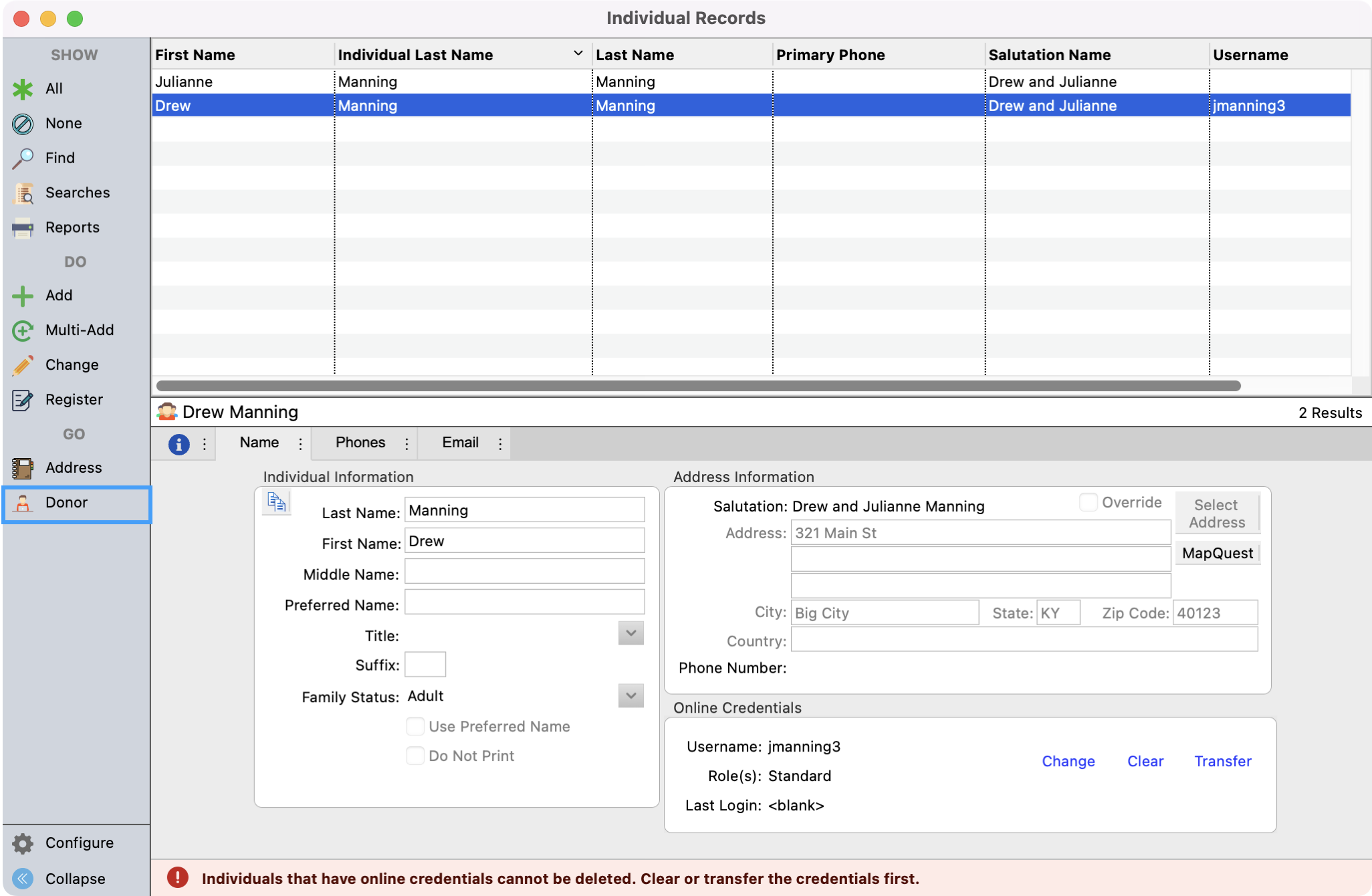
12. Then, click on the Engage tab under the Donor’s record. Then just fill out the Engage form to make a new donation on behalf of the donor.