How to Add a New Donor with Engage
After a large event, you may have several new donors and online donations that you need to input into CDM+. You can use Engage to quickly enter in these donations and create the donor's Address, Individual, and Donor record in CDM+.
Confirm You Have a New Donor
You want to avoid having duplicate records in CDM+. Before entering a new donor and their donation, set up a Find in Donor Records to confirm they are new.
Click on Donor Records from the Welcome to CDM+ window.
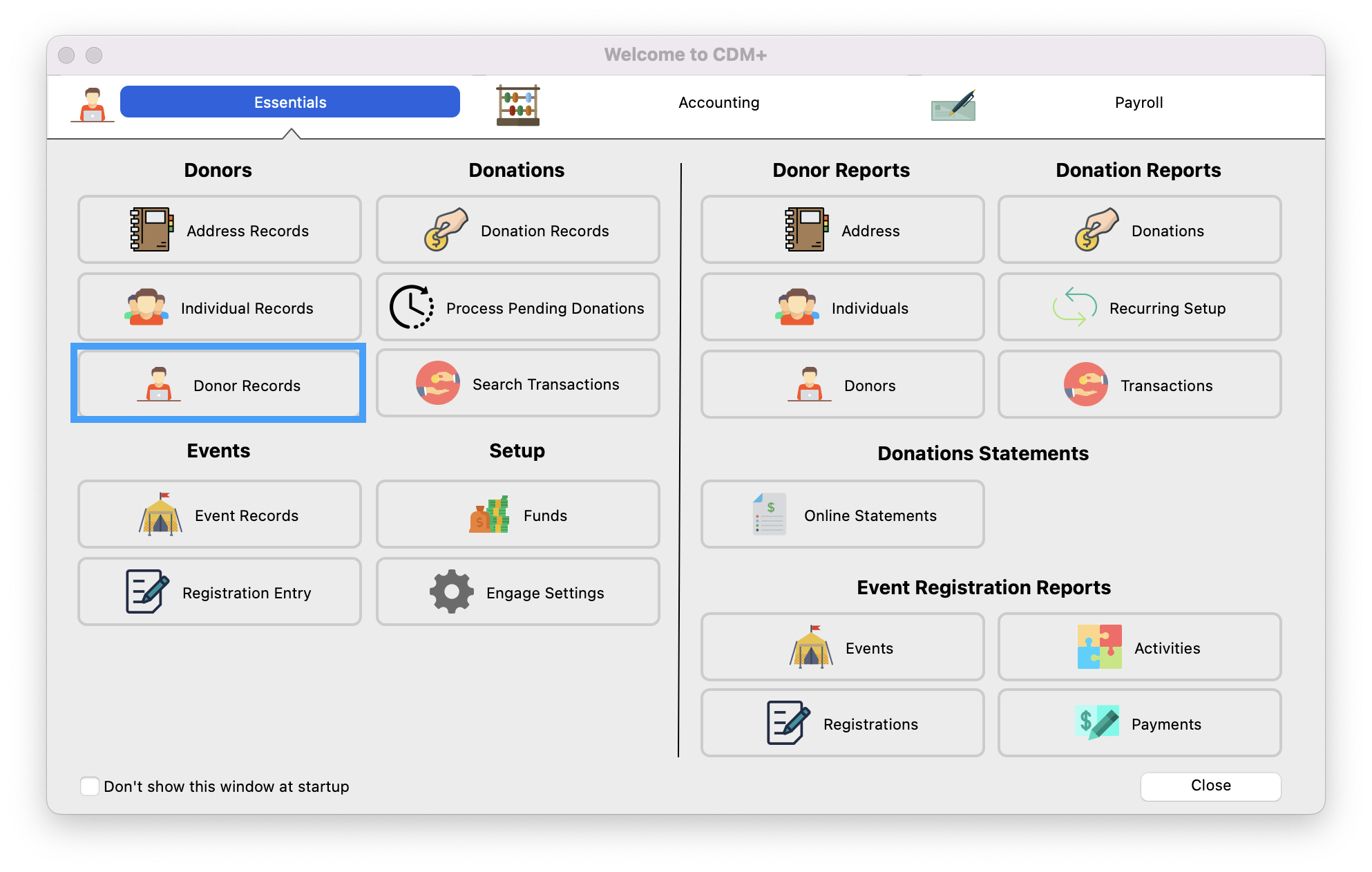
Next, set up a Find to search for the donor. If the donor exists, enter their donation by clicking on Engage. If they are a new donor, proceed to the next step.
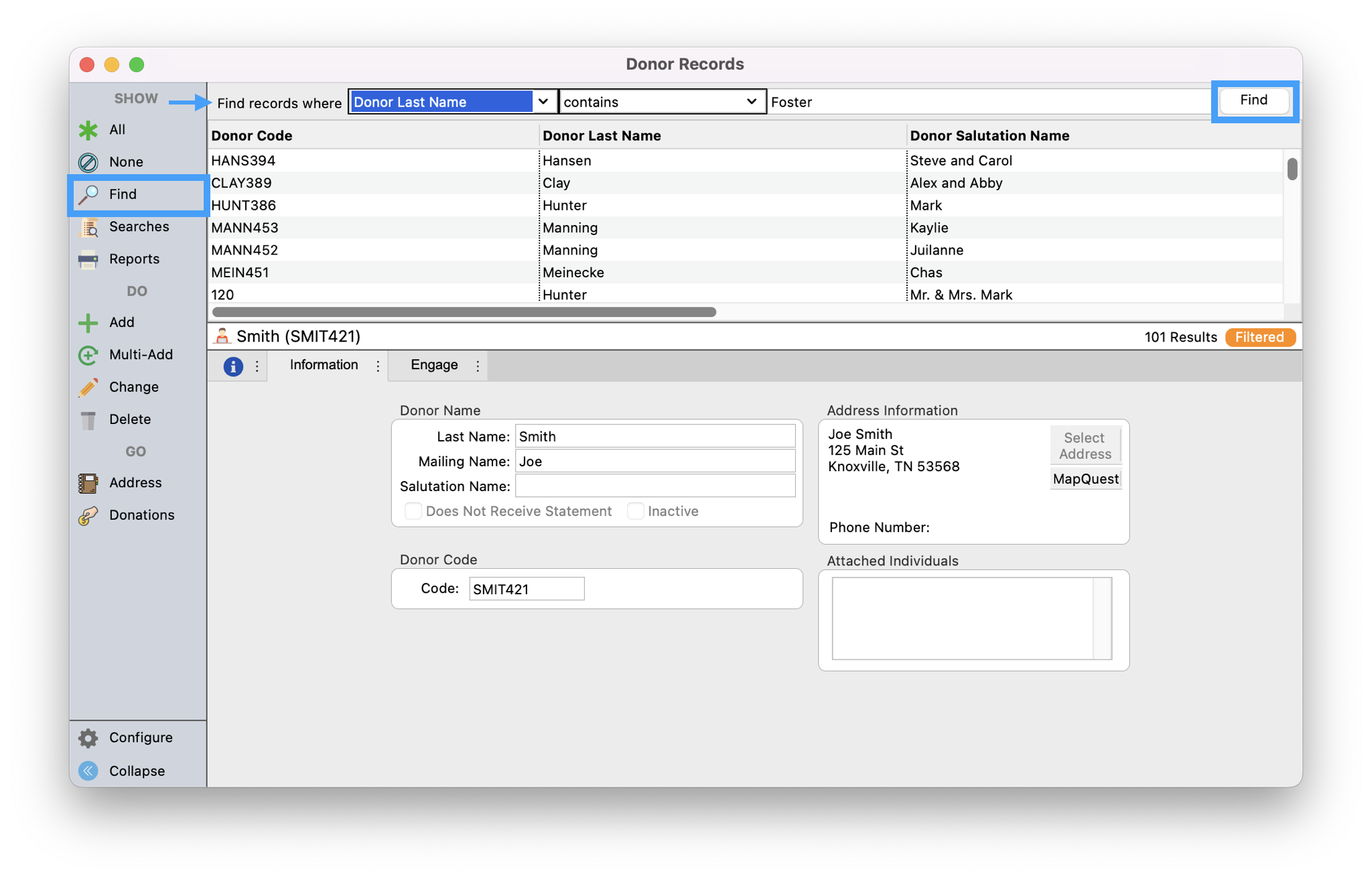
Turn Off the Process Pending Donation/Contribution Queue
If you are using the Process Pending Donation/Contribution queue to manage guest gifts, you can temporarily turn off this queue so that when entering in the new donations through Engage, Address, Individual, and Donor records will automatically be created for your new donors. Please click the link below for these steps.
How to turn off Process Pending Donations
Use Engage to Create New Donations
By using Engage you can enter in multiple new donations quickly and an Address, Individual, and Donor record will be automatically created for your new donor.
First, click on Program → Open Engage. This will open up your Engage page in your browser.
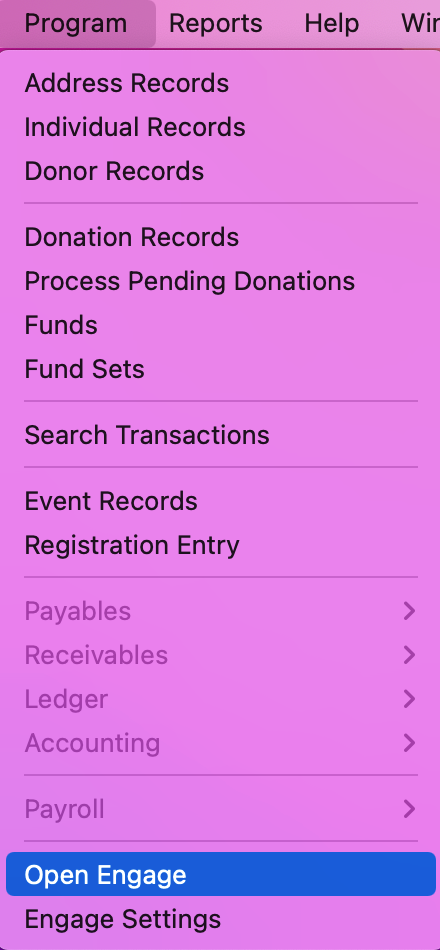
Next, in your browser click on Create A Gift.
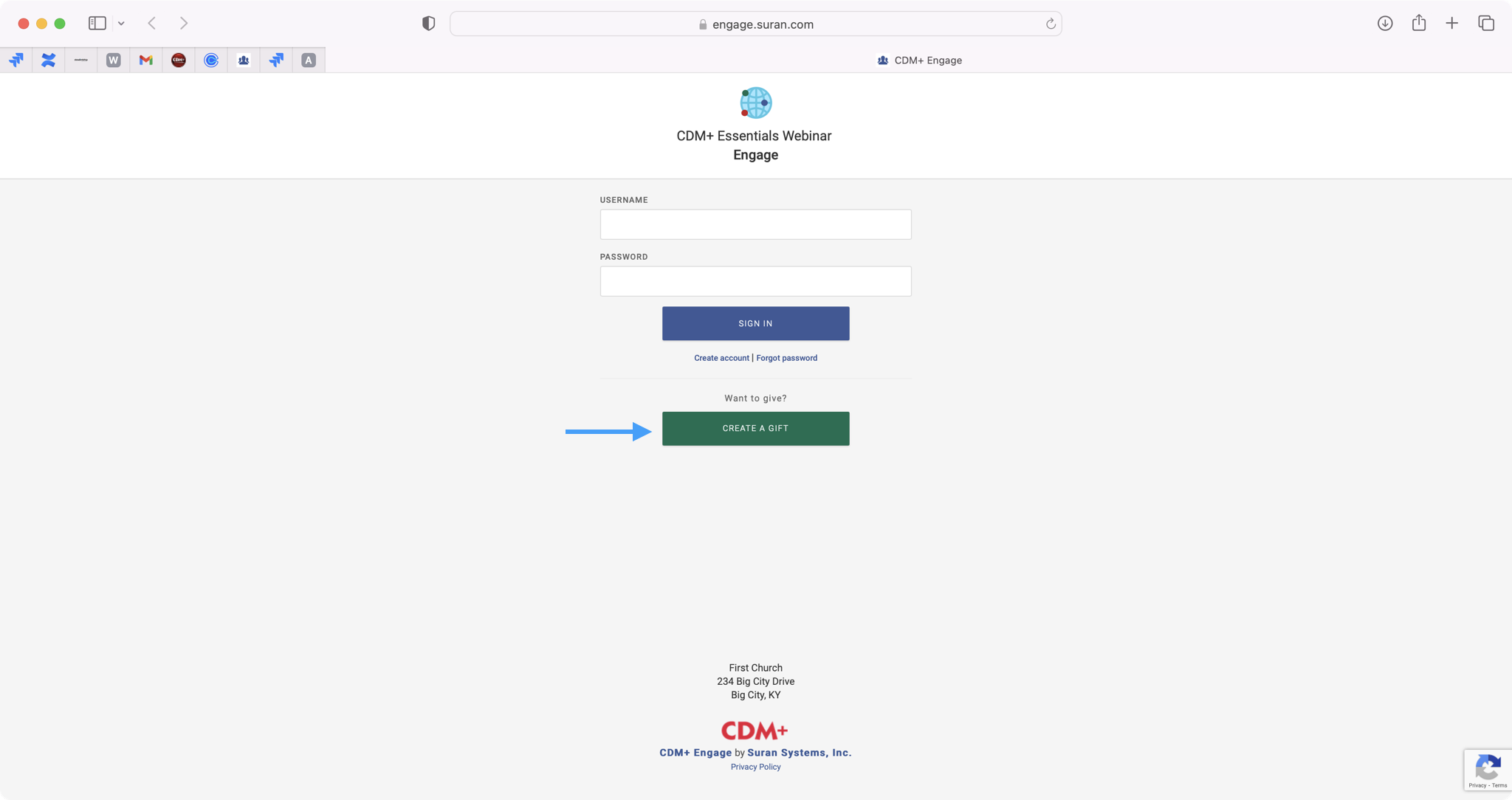
Select a Giving Set and continue to fill out the form, choosing to Continue As Guest.
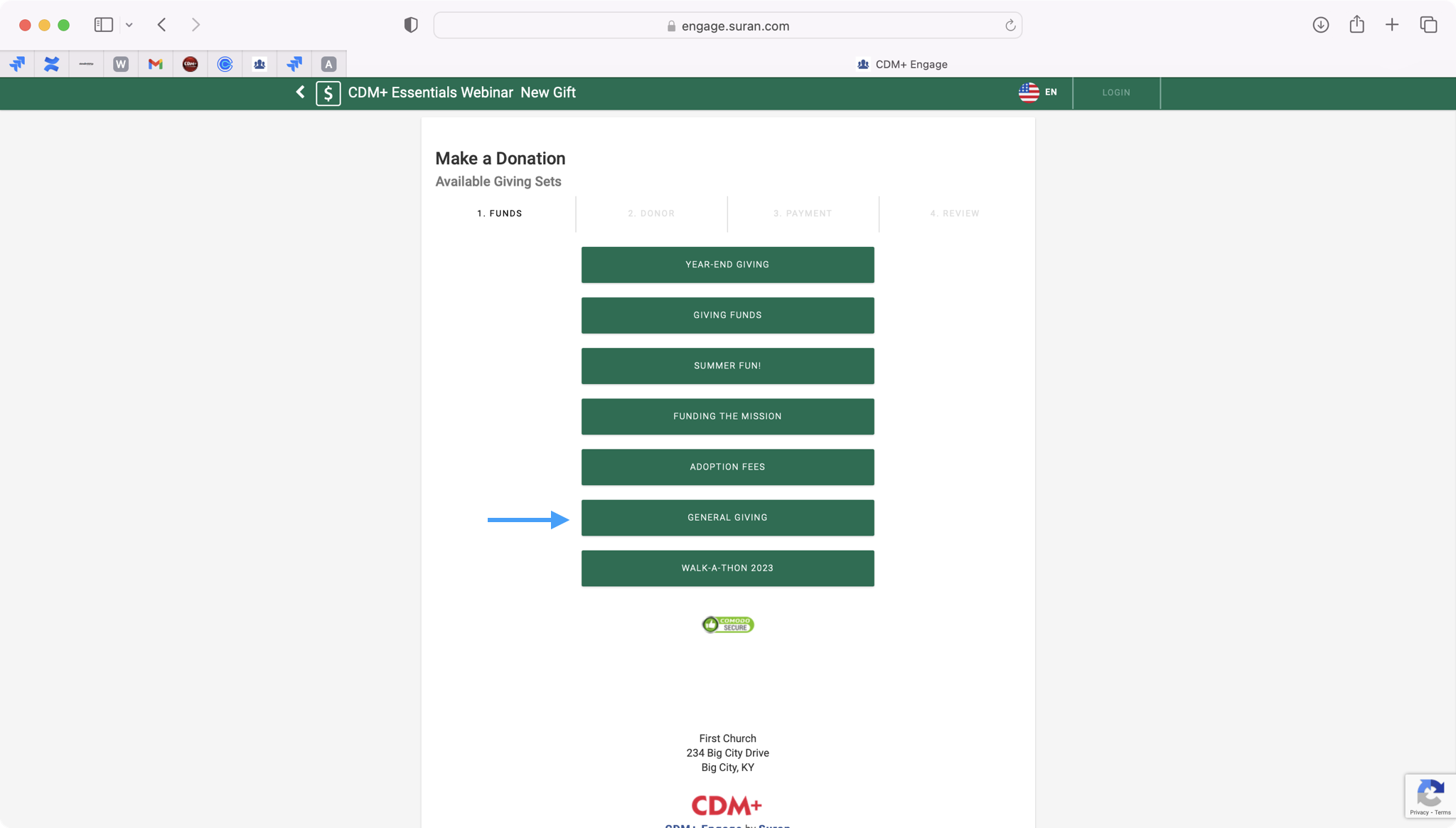
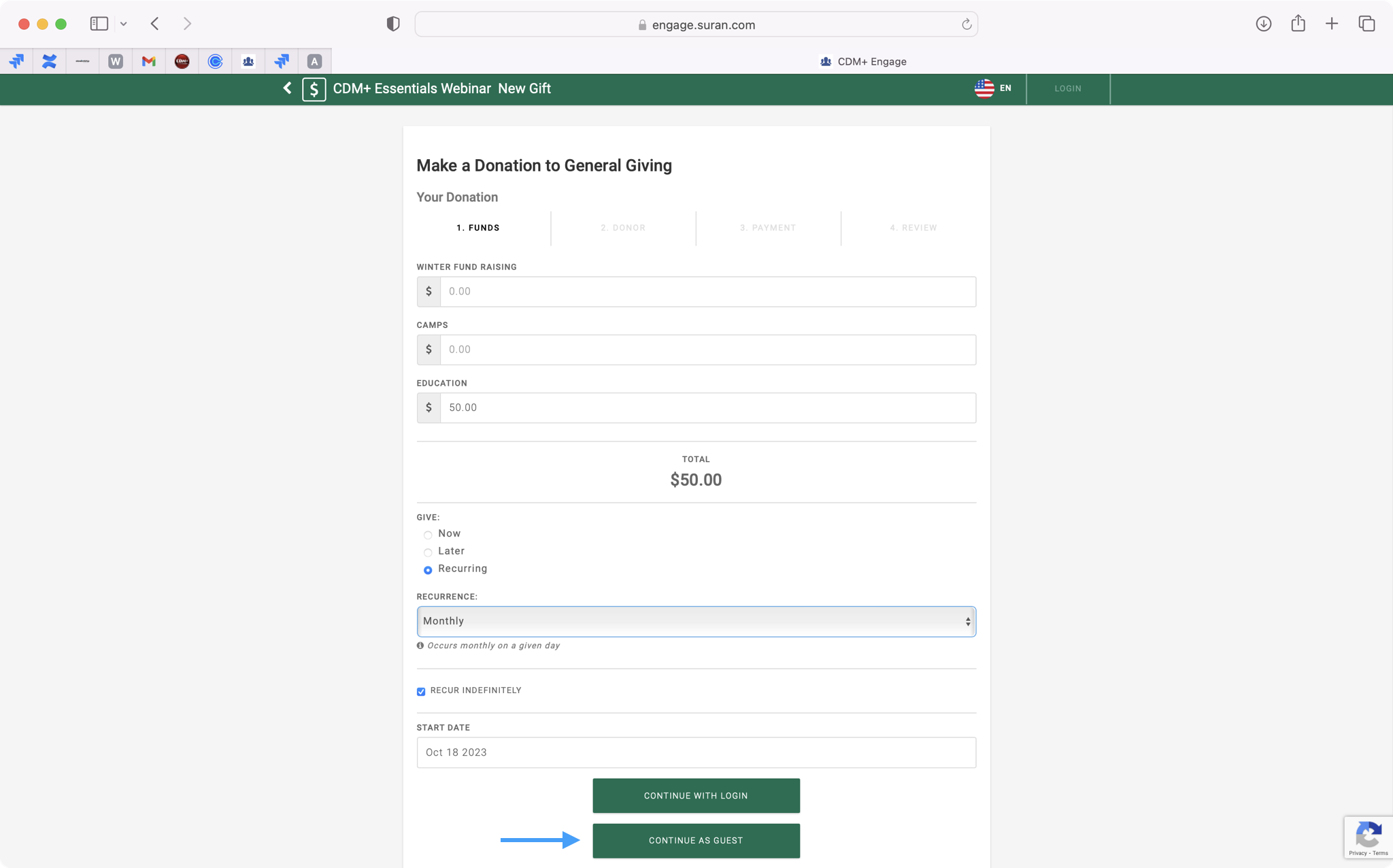
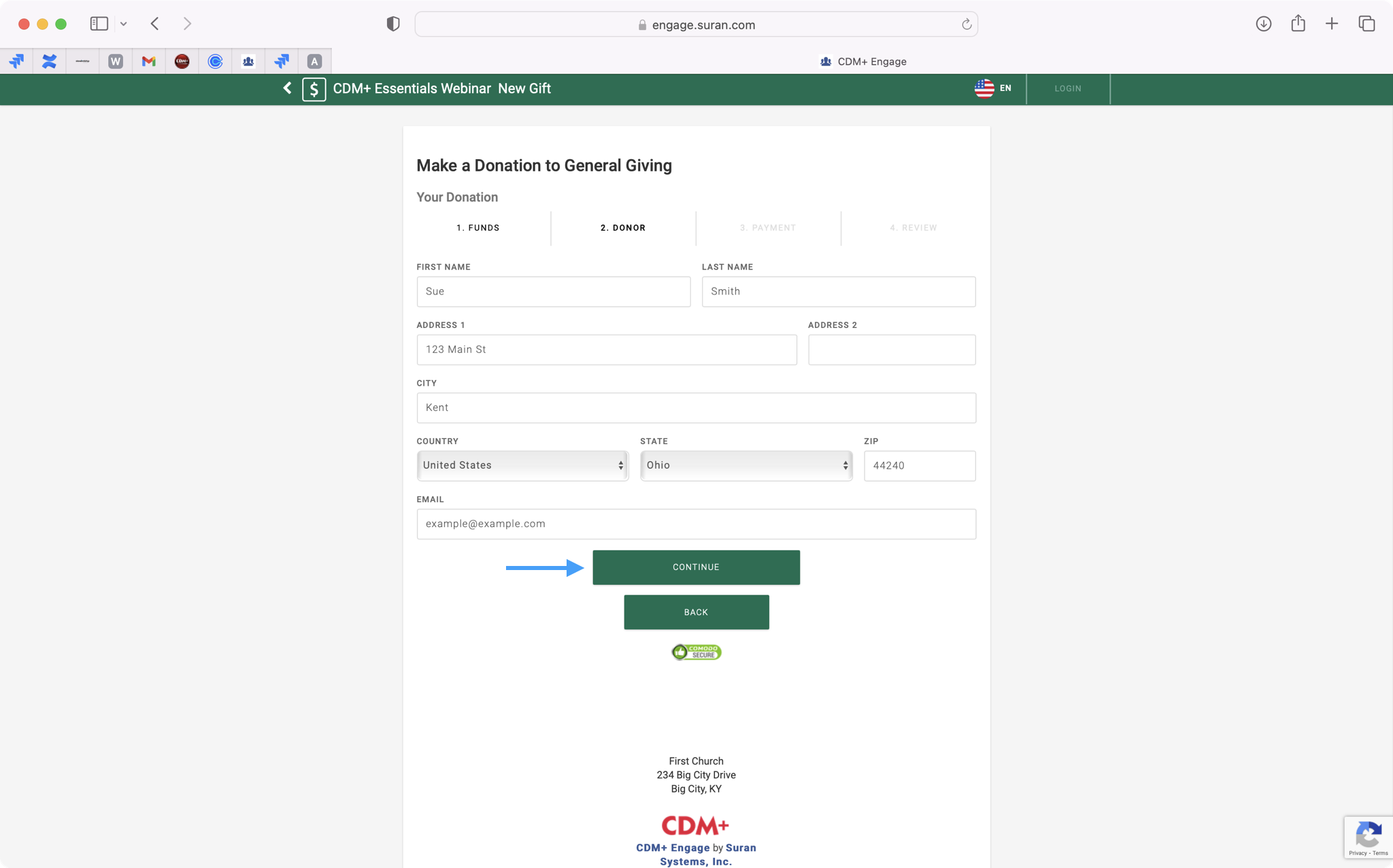
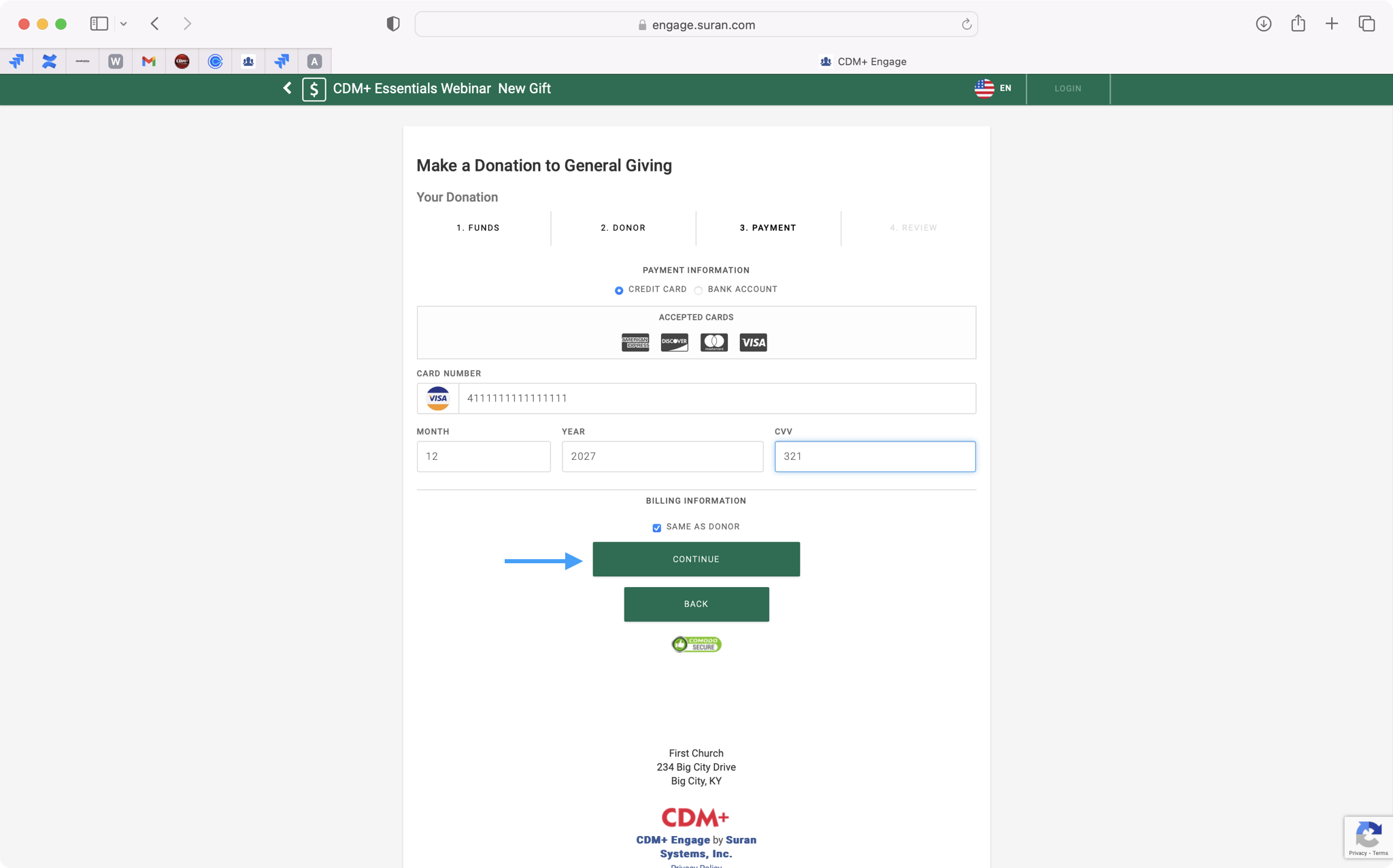
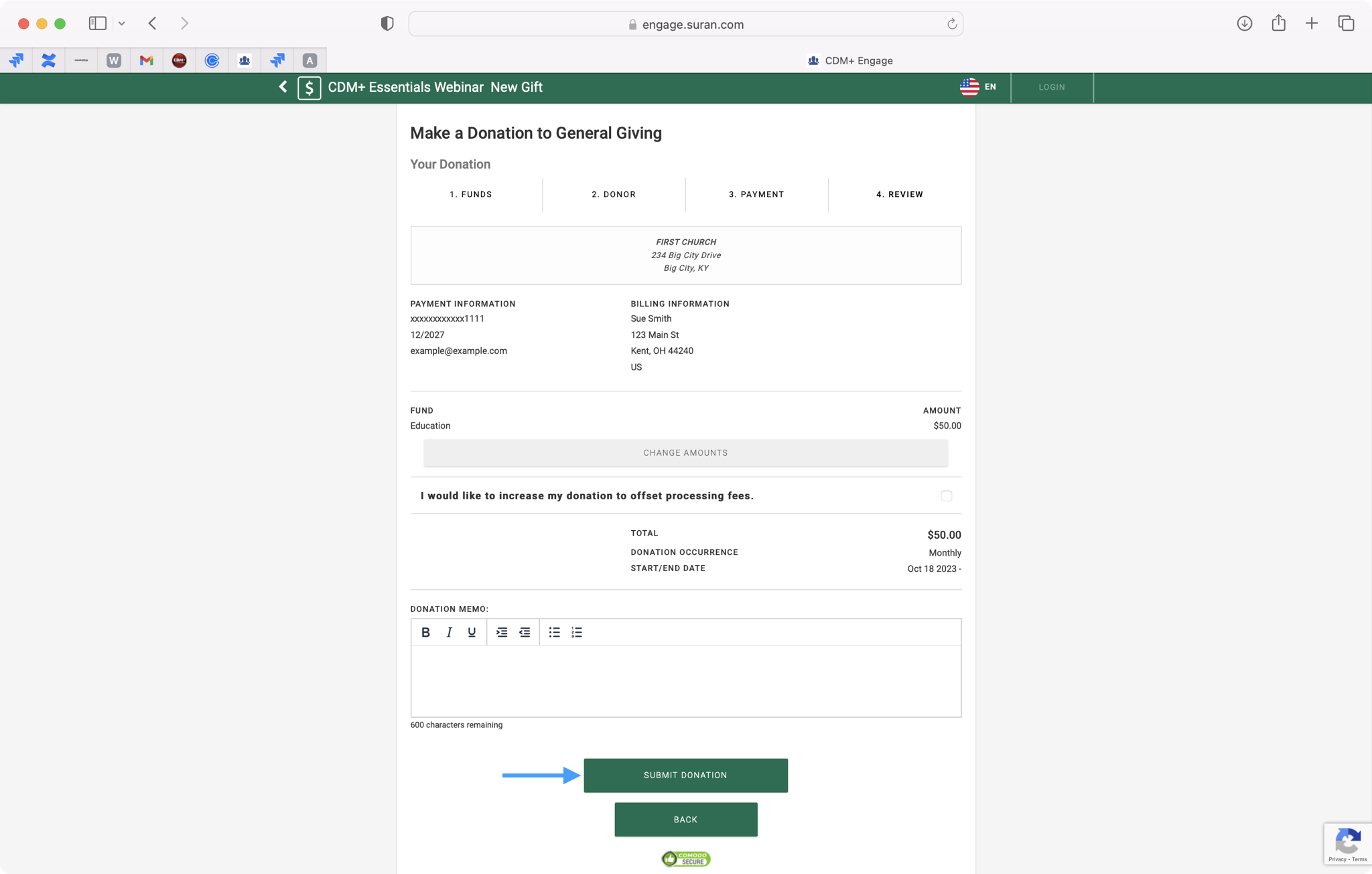
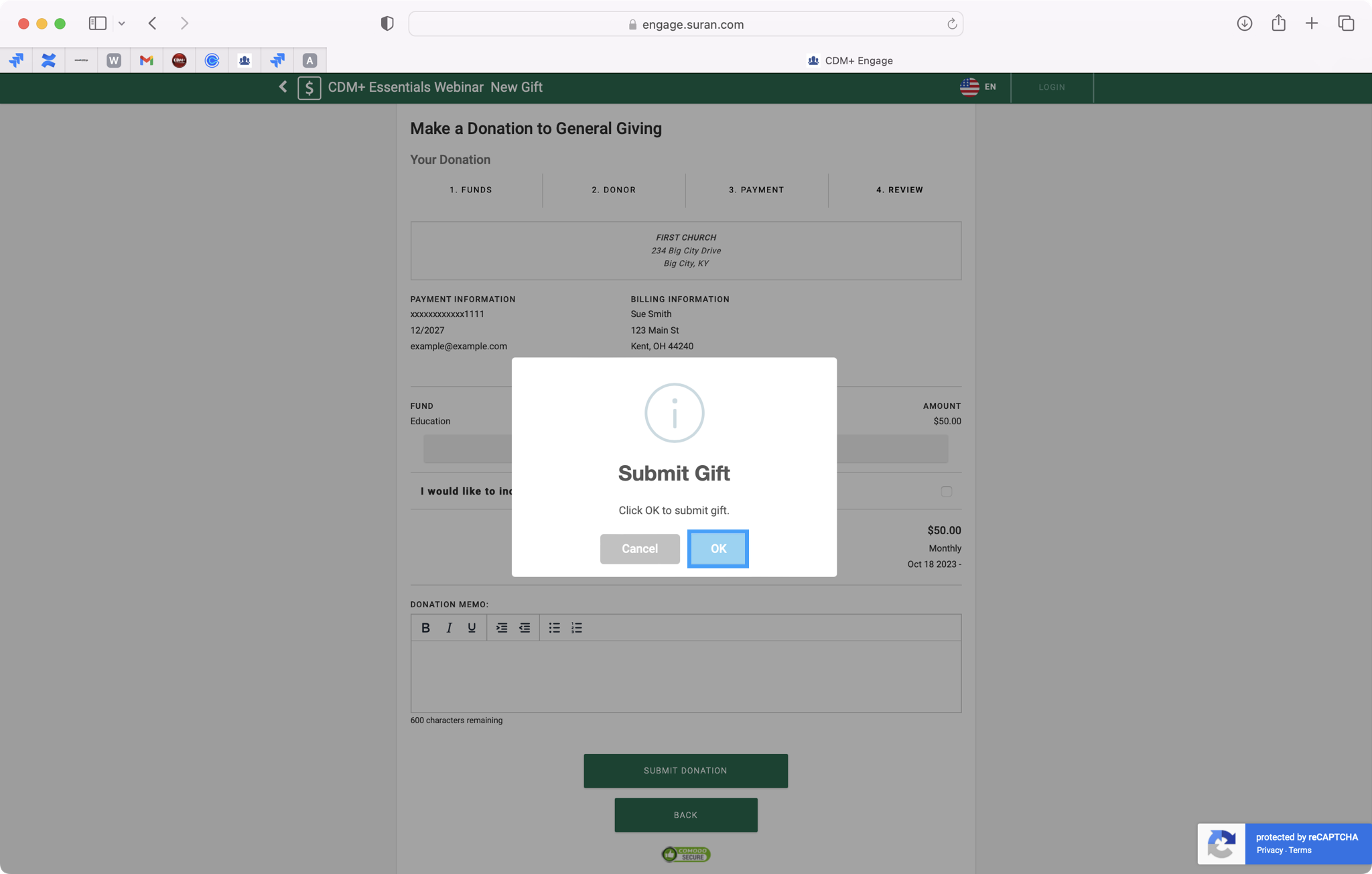
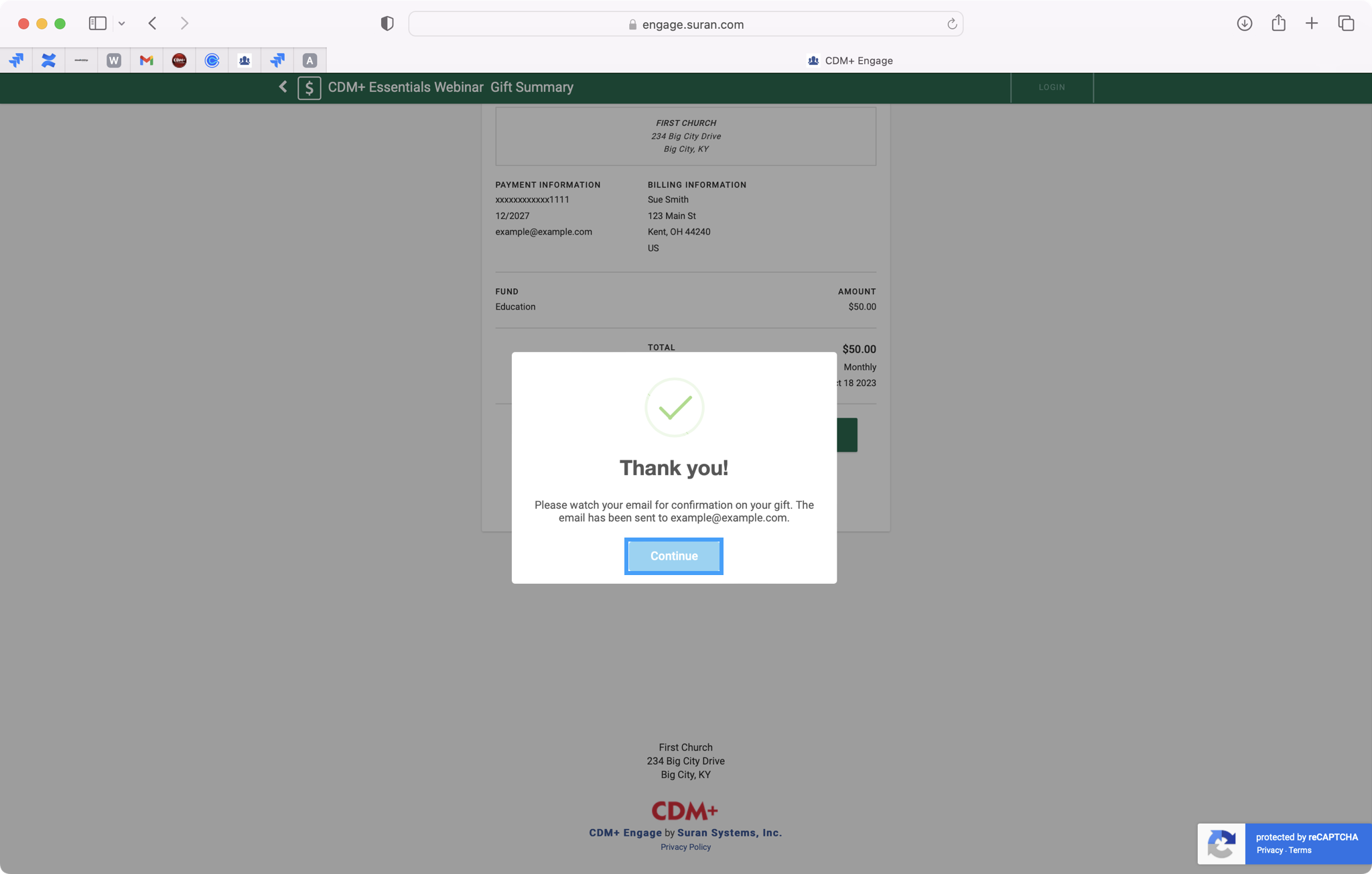
Click No, thanks when asked if you want to Create Password.
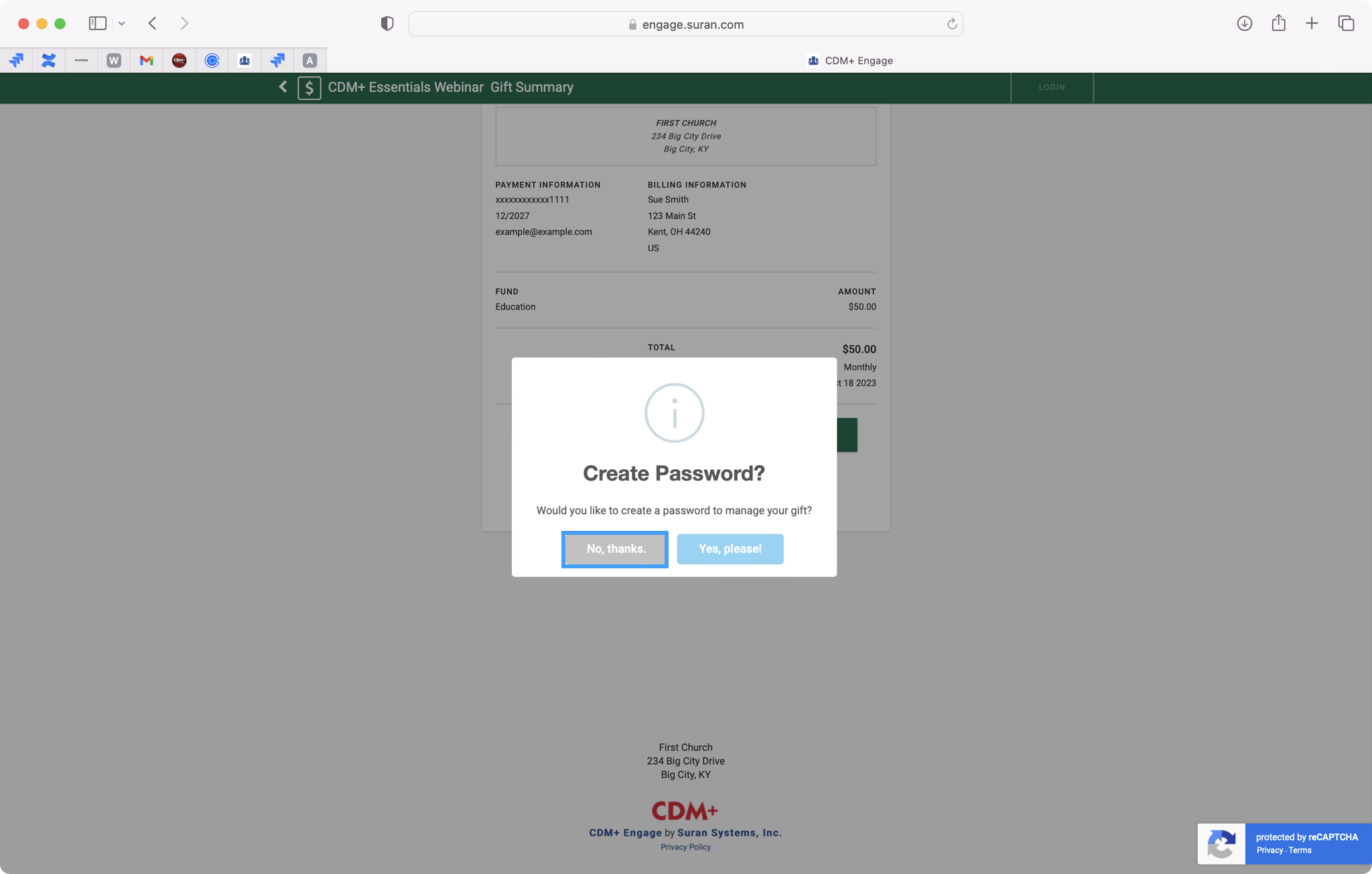
Then, you can simply click on New Gift to enter in your next new donation.
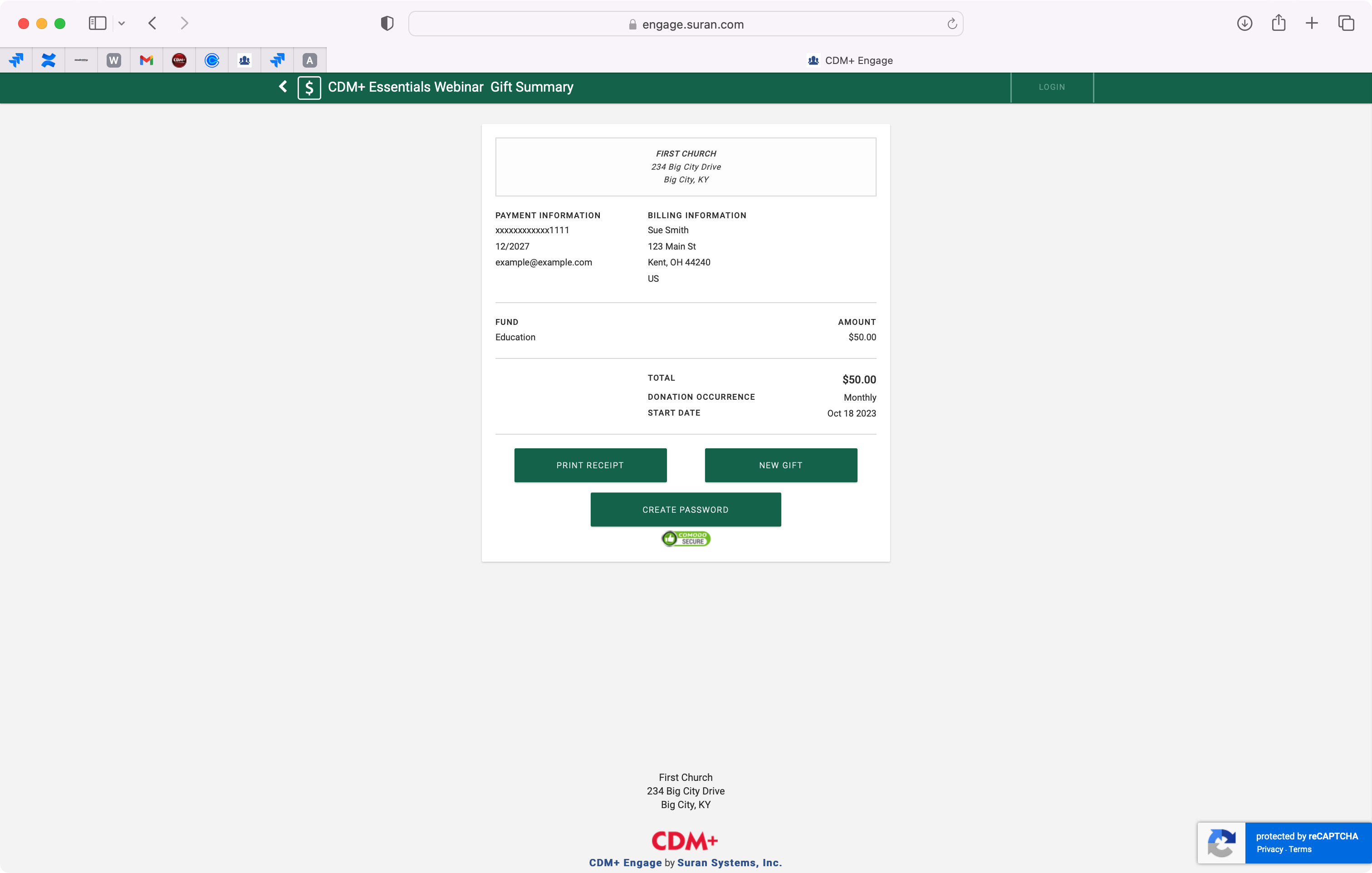
Turn Process Pending Donation Queue Back On
After entering in all of your new donations, turn the Process Pending Donation/Contribution queue back on. This will help prevent duplicate donor records from being created when a donor chooses to give as a guest throughout the year.
