How to Create a Event Activity Report
You can create custom reports to see the information that you need to manage your event.
Please follow the steps below to create an activity report to see what activities you attendees have registered for.
Click Activities, under Event Registration Reports.
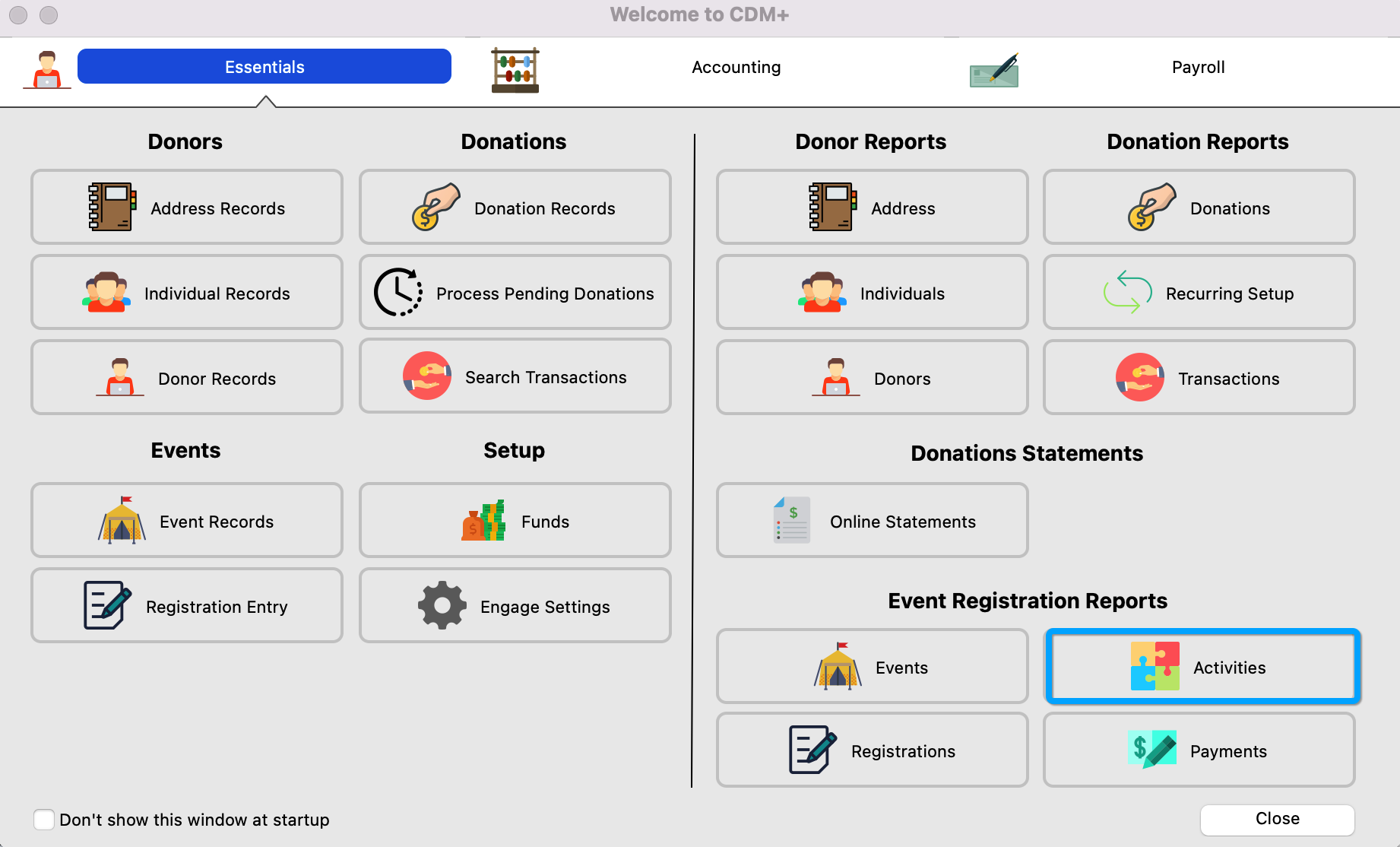
Under Search, use the drop-down box to select your event.
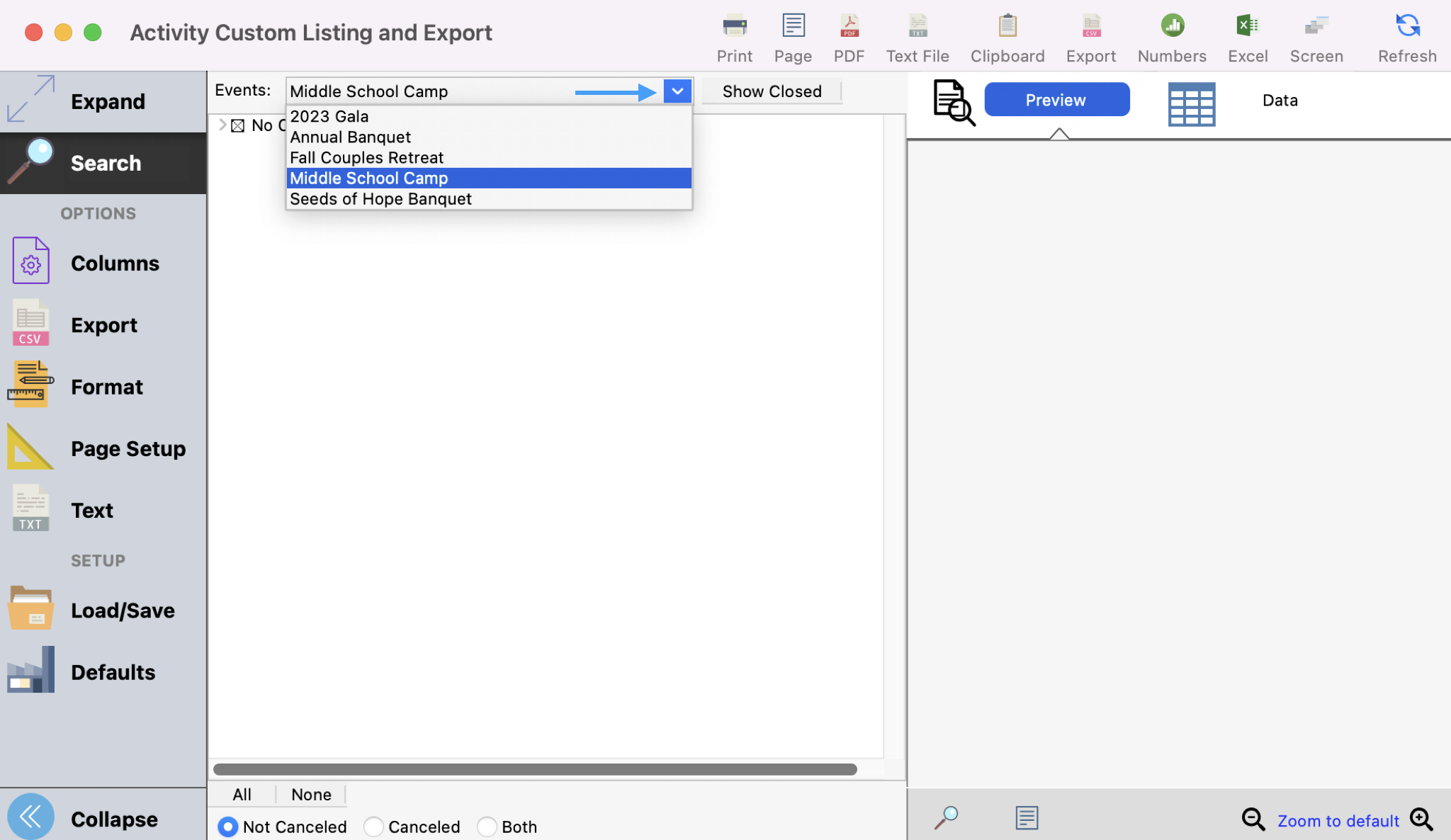
Next, click Columns and then click Create Set.
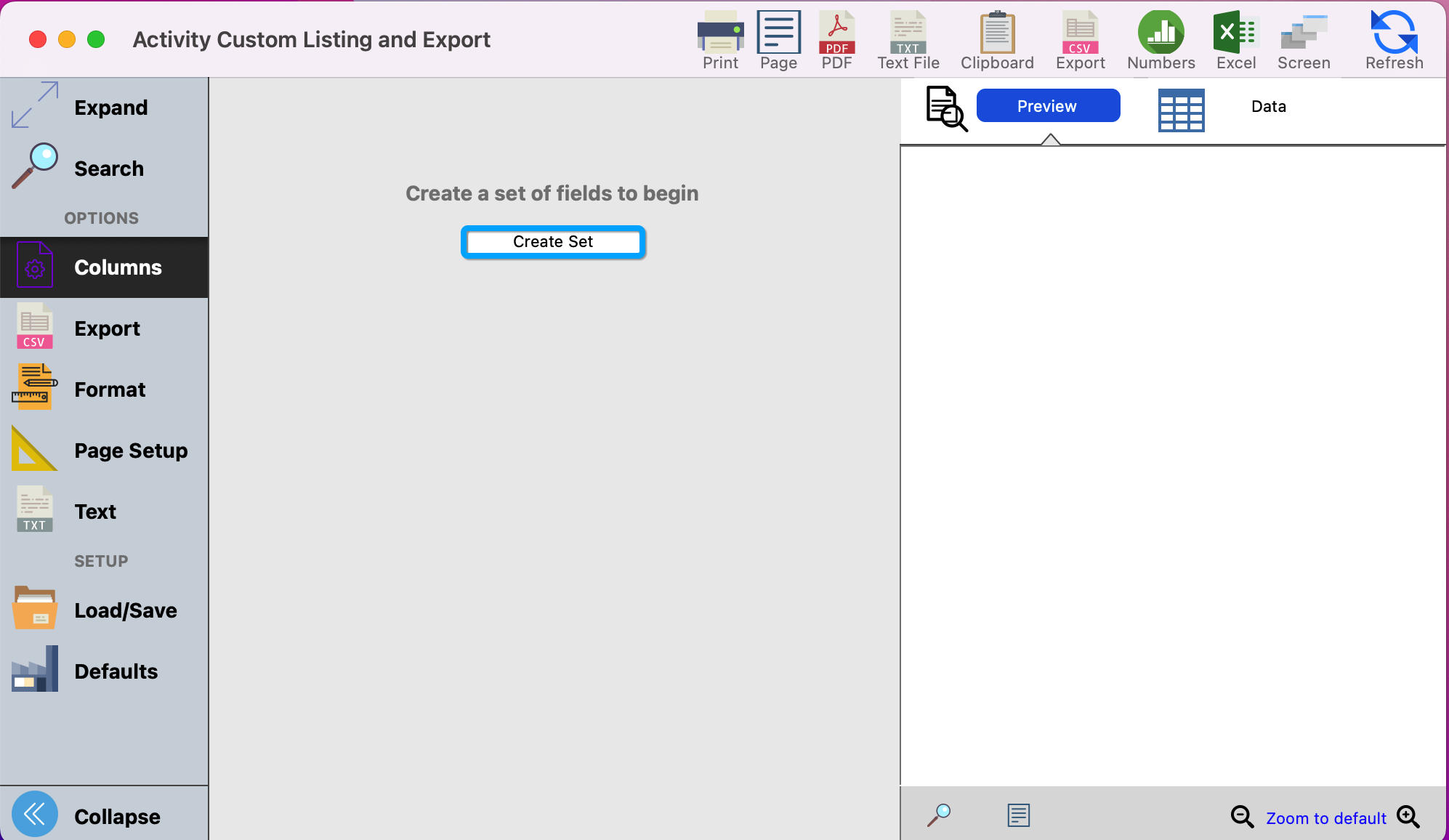
If a set has already been created, you can click the drop-down arrow to select a set. To create a new set you would click the + to the right of the drop-down box.
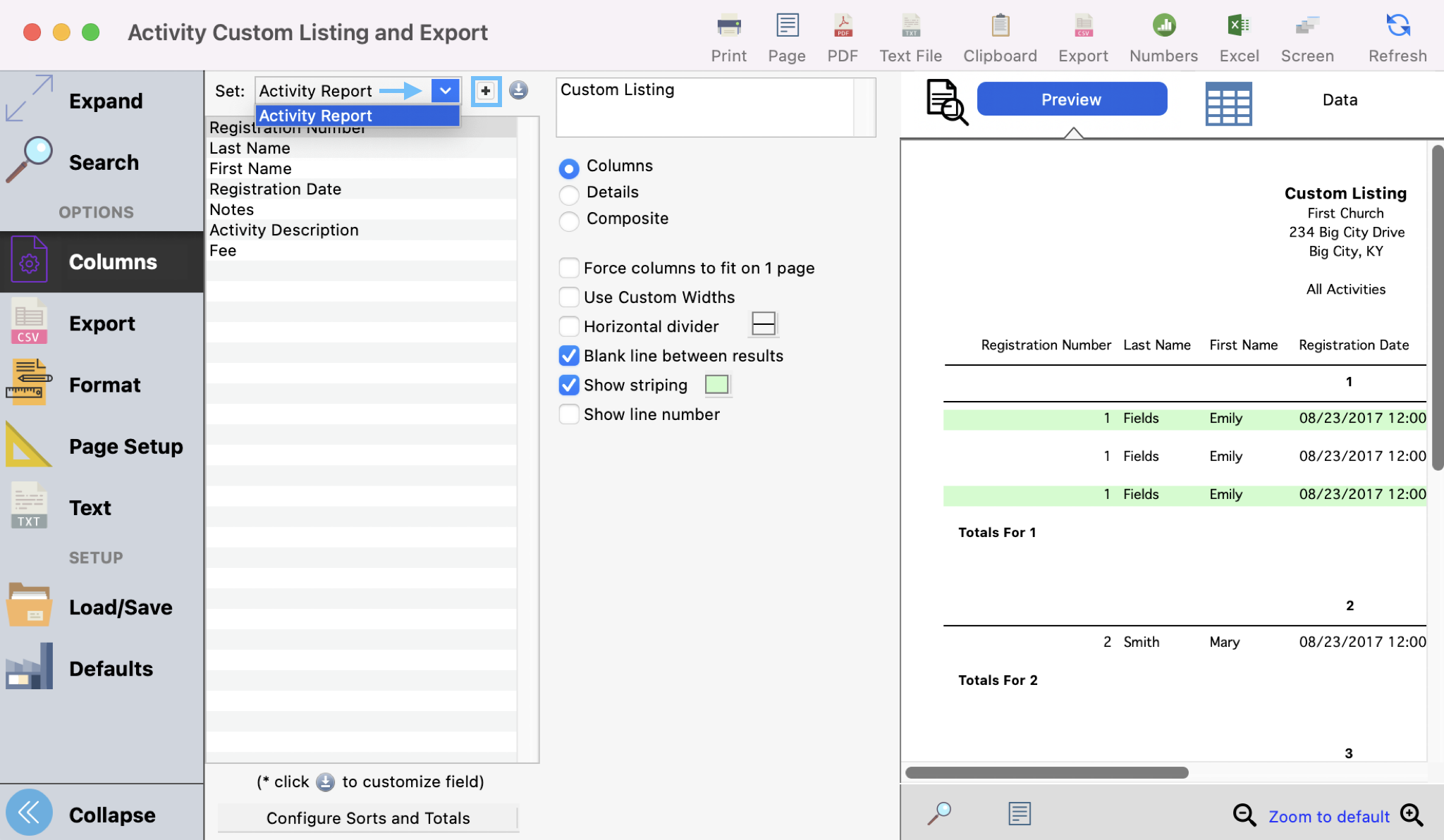
Give your report a name and then click on "Ok".
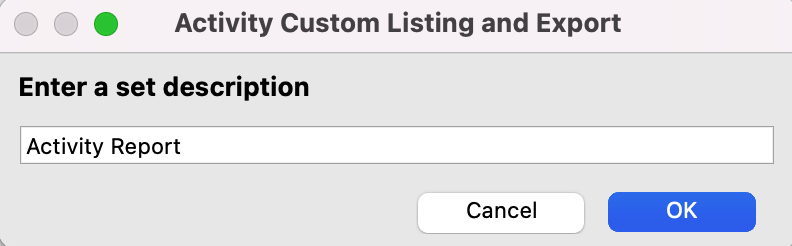
From here you can select which fields you would like to pull into the report. Below are a few recommendations. Once you have selected all the fields that you need, click on "Close."
Registration NumberLast Name
First Name
Registration Date
Notes
Activity Description
Fee
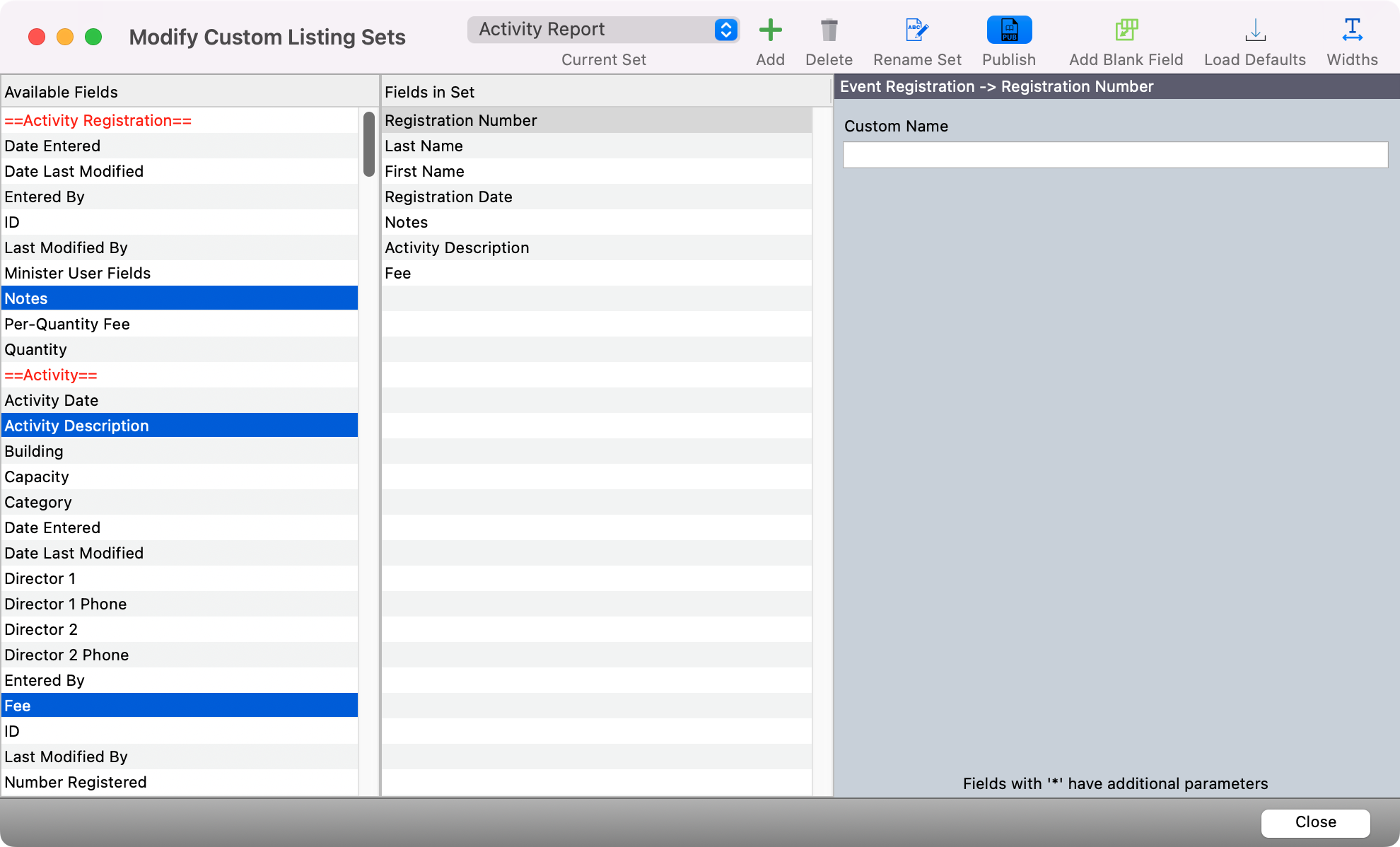
Then, you can click the Configure Sorts and Totals button to decide how you would like to organize this data.
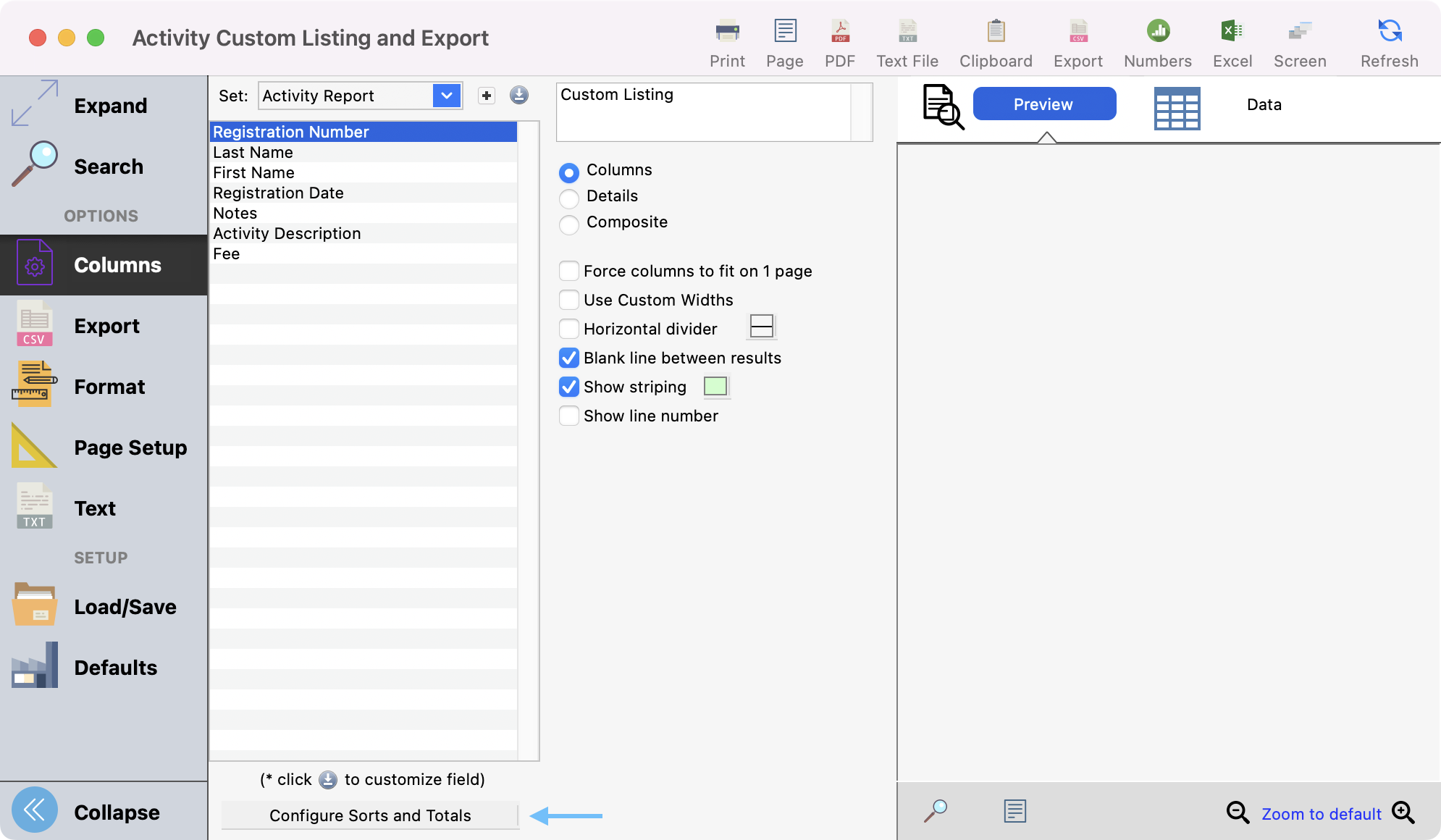
One tip is to sort by Registration Number and then choose to Subtotal. This way if more than one attendee was registered together, you would be able to see them grouped together.
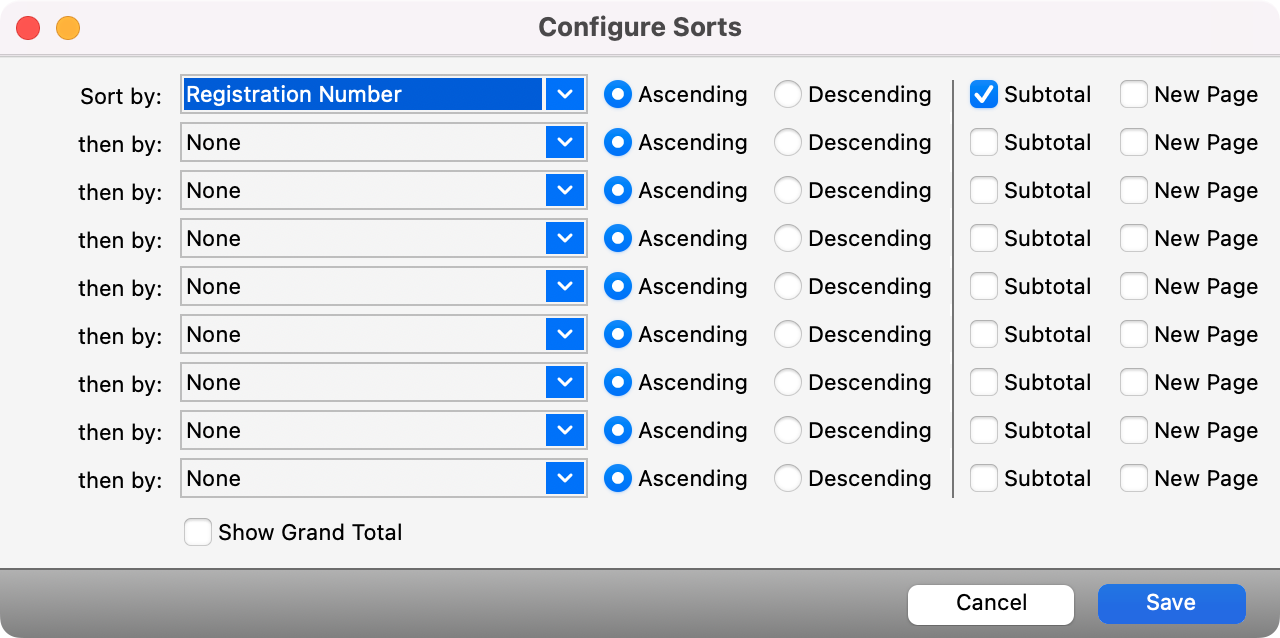
Next, simply click on "Refresh" to preview your results and then you can export as you wish.
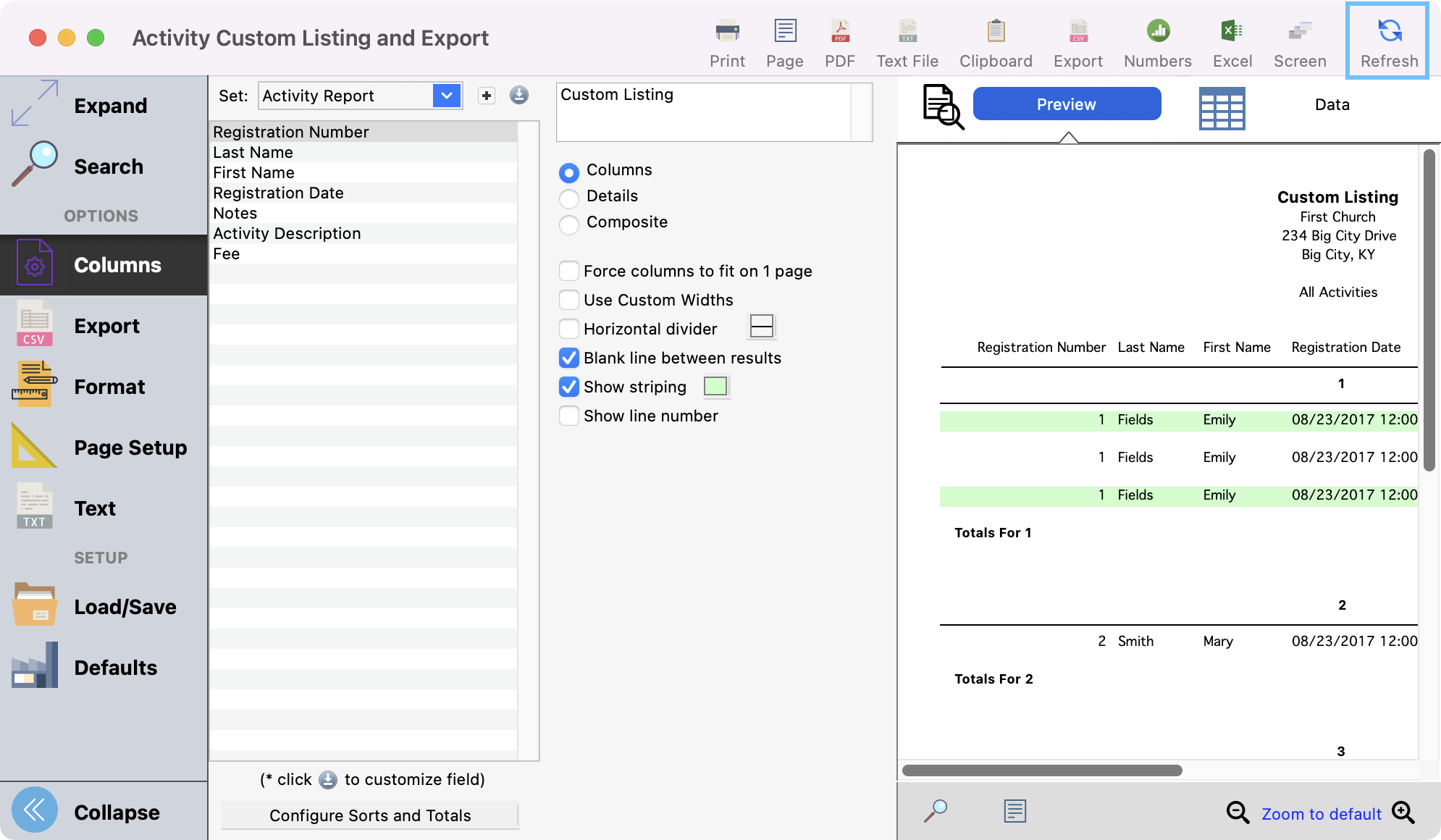
You'll be able to use this report for any of your events going forward.
