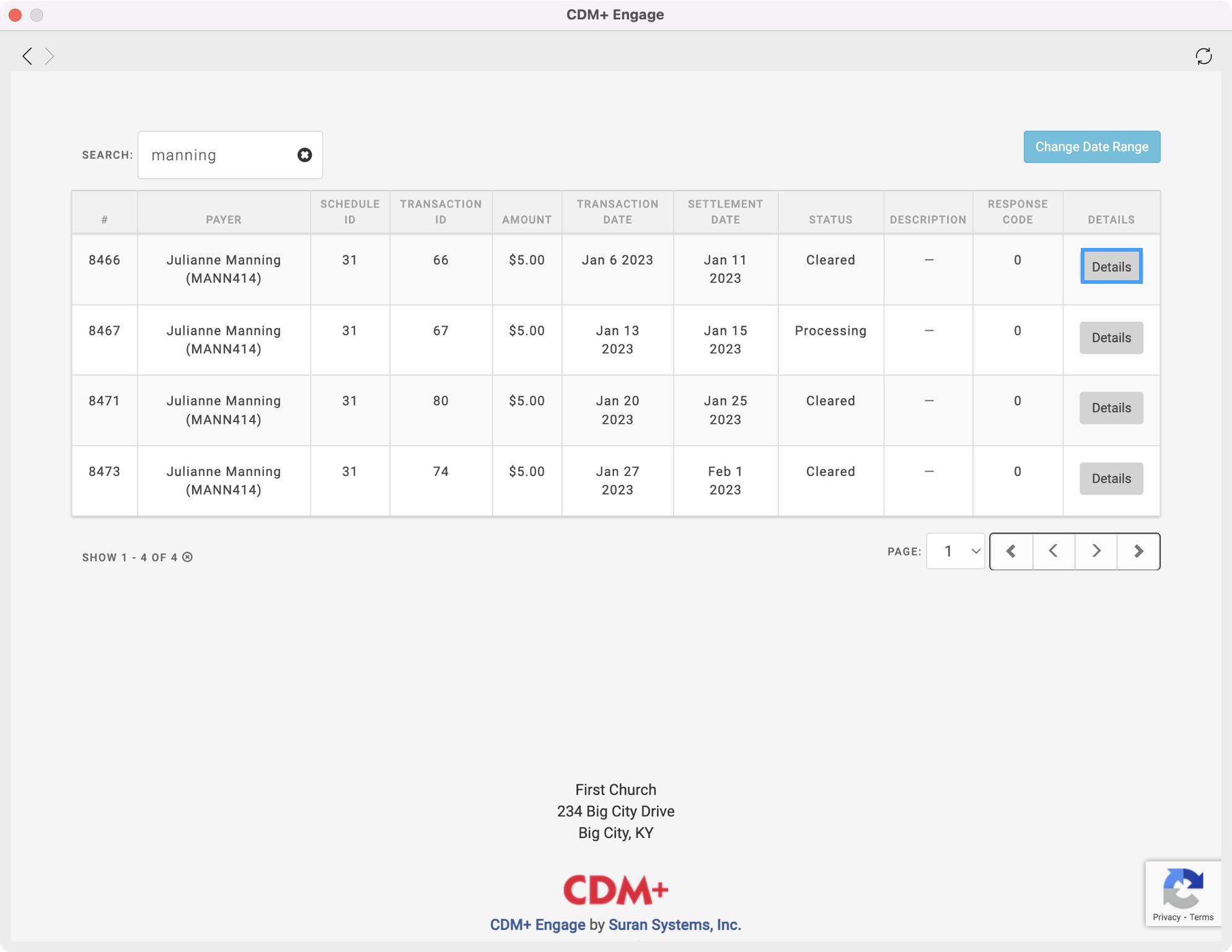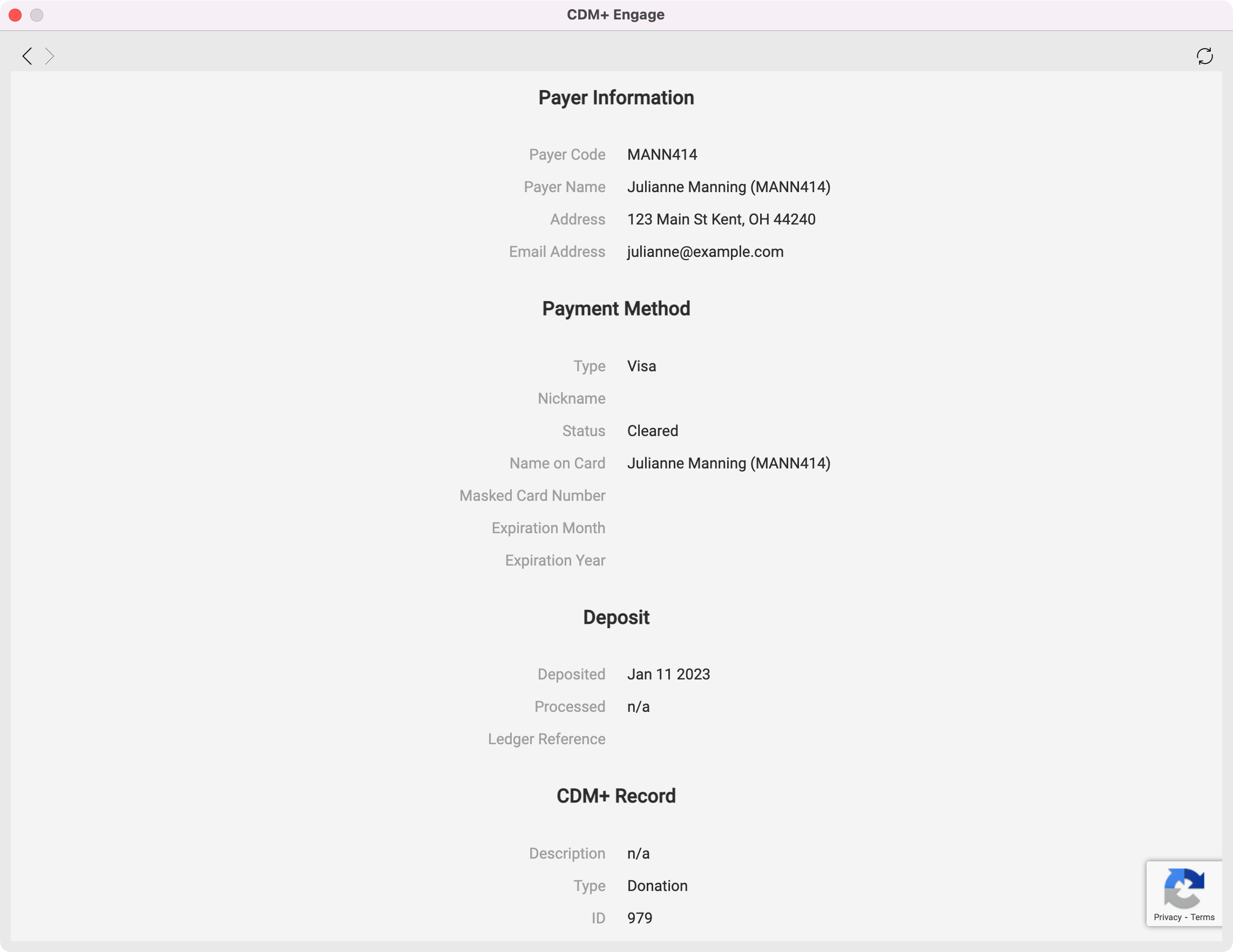How to see Declined Transaction in Search Transactions
If you want to quickly see details on why a transaction was declined, a good tool to use is Search Transactions.
- From the Welcome to CDM+ window, click on Search Transactions.
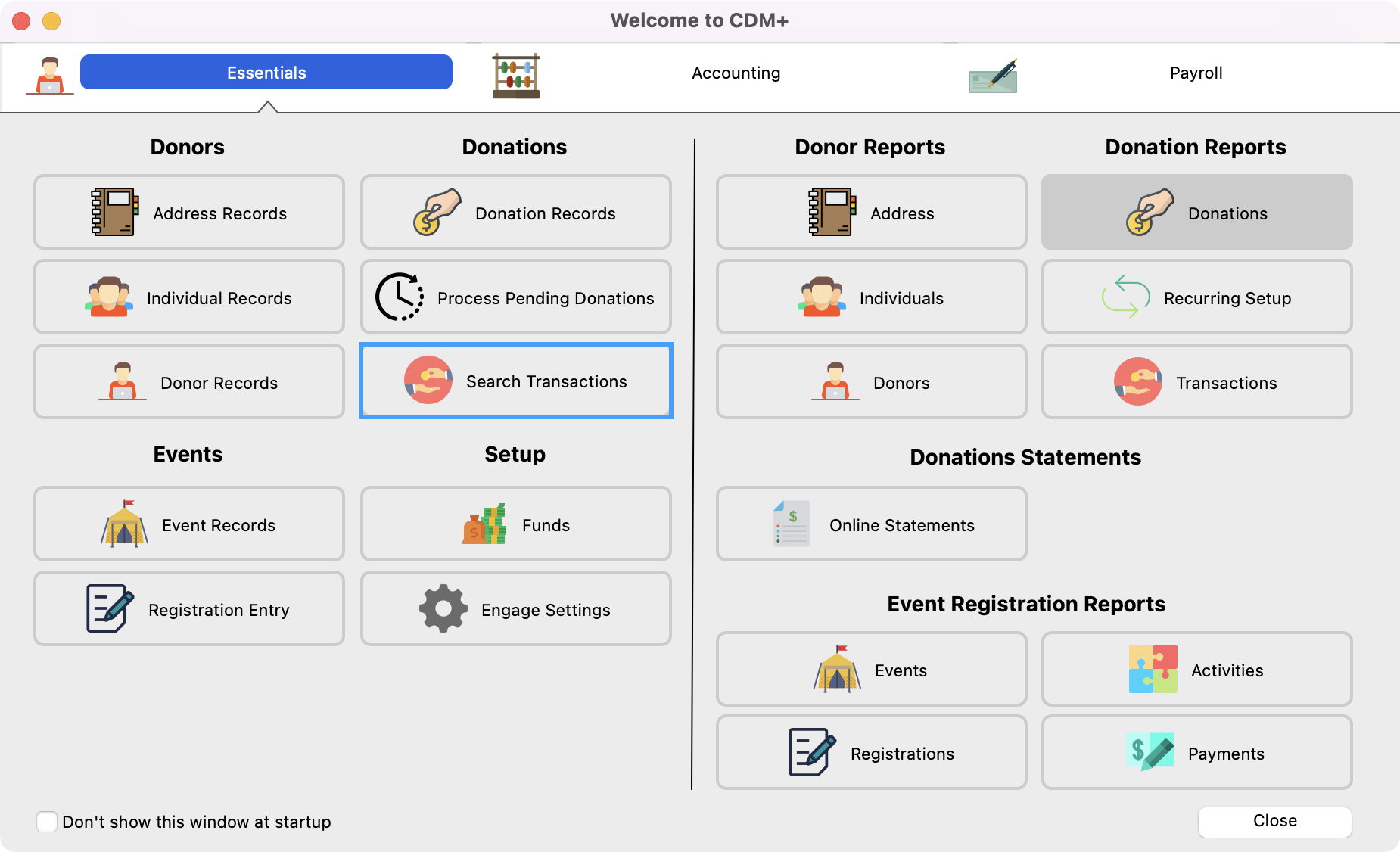
Enter in the date range that you need and click on Search.
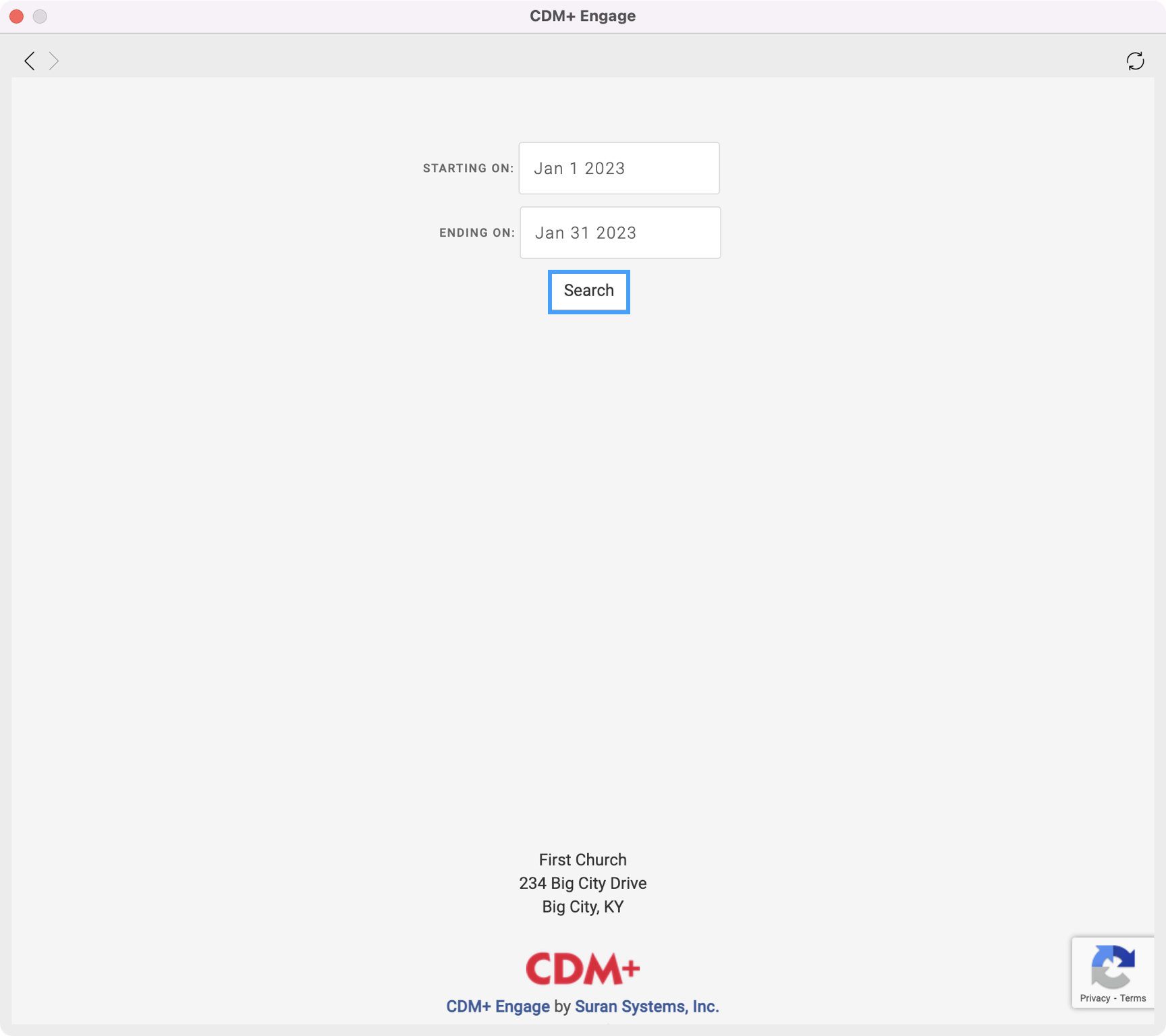
Tip
If you widen out the next window, you will be able to see more of your transactions in list form which allows you to see more details at once.
- In the next window, in the Search field, search on the word, Failed. This will filter out the list of the transactions to ones that have either been declined or returned within your date range.

- If a transaction has failed, you will see the reason for the failure in the Response Code column. Please note that CDM+ nor Paragon declines or returns a transaction. The credit card or bank provider of the donor is the one who declines the transaction. The response we receive comes directly from the provider for why it failed.
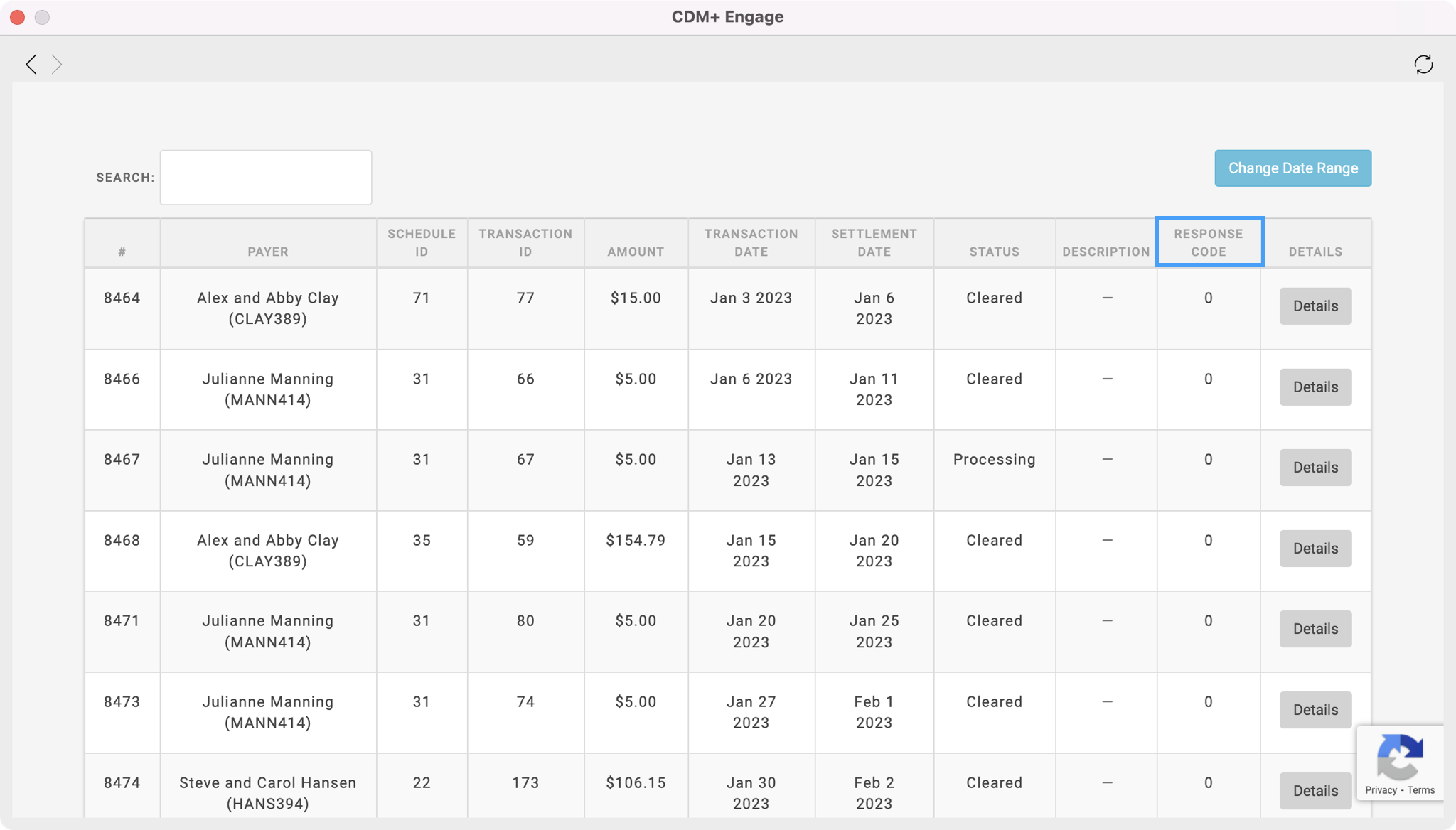
- If you need to see more details about the transaction click on Details to see more information about the donor including their contact information and payment method that was used.